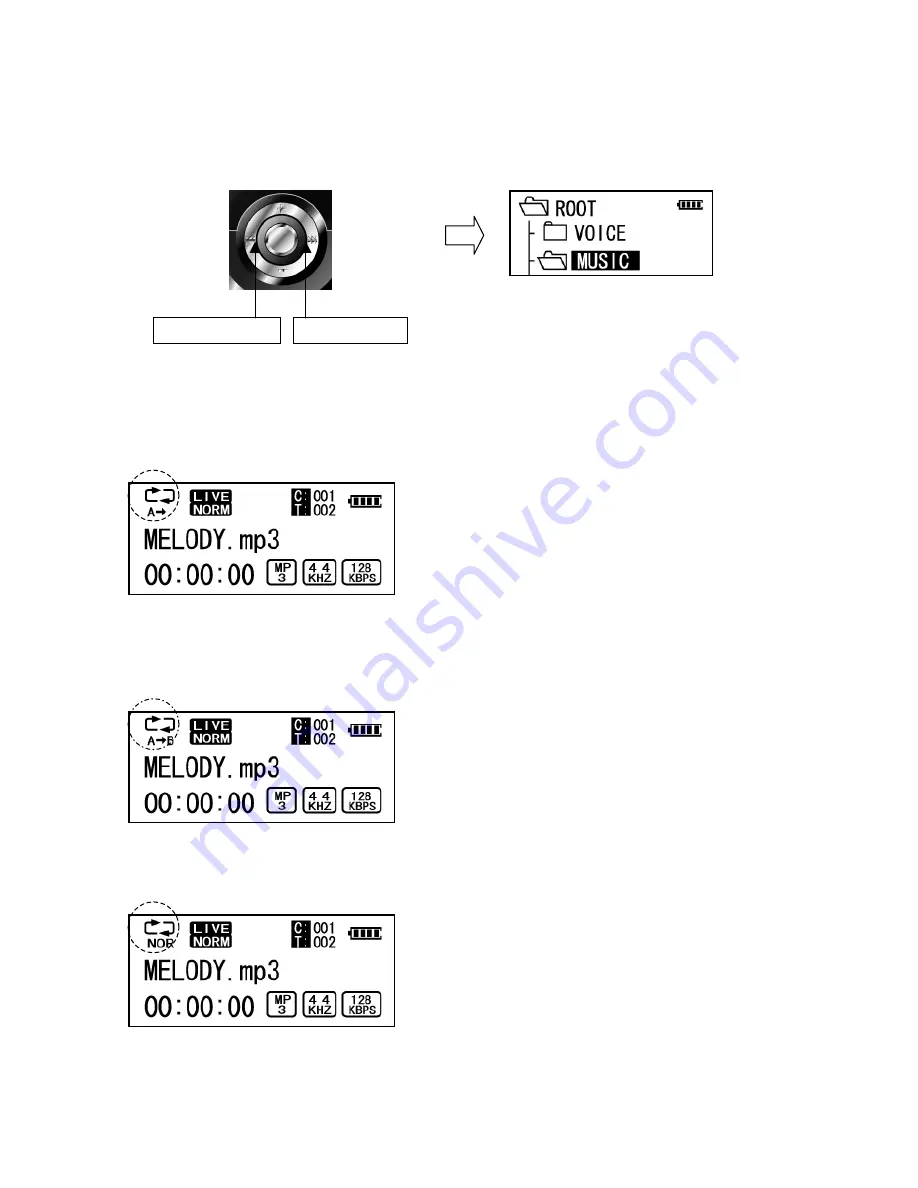
4. Move to the upper or sub folder by using the jog key to ◄◄ or ►►
-Repeat A-B Mode
Play a particular section of the current file repeatedly.
1. Press the AB/REC button at the beginning position of the block to be repeated. The “A” icon is
displayed as shown below.
2. Press the AB/REC button again at the ending position of the repeat block, and the icon changes as
shown below.
* A-B block is played repeatedly.
3. To disable this function, press the AB/REC button once again.
REW(
◄◄
)
FF(
►►
)





















