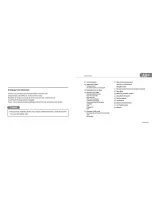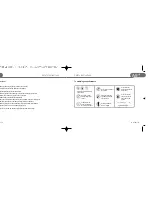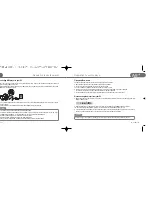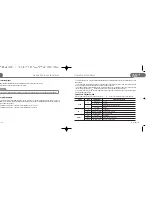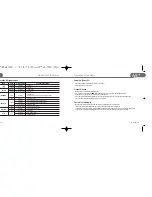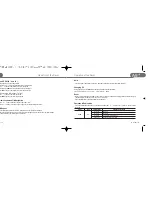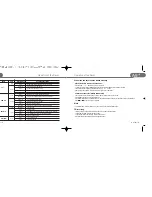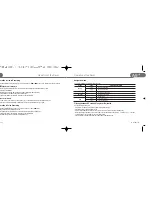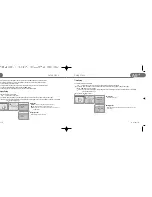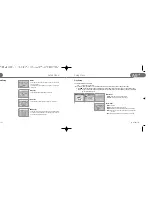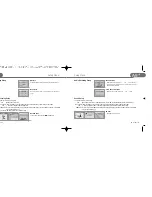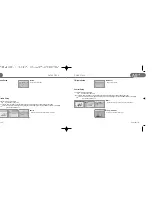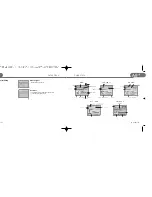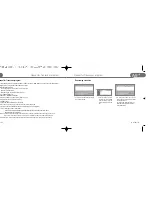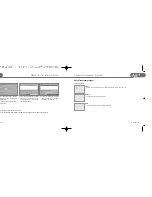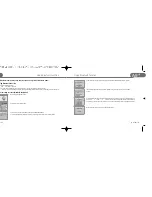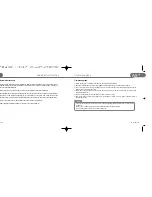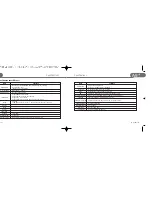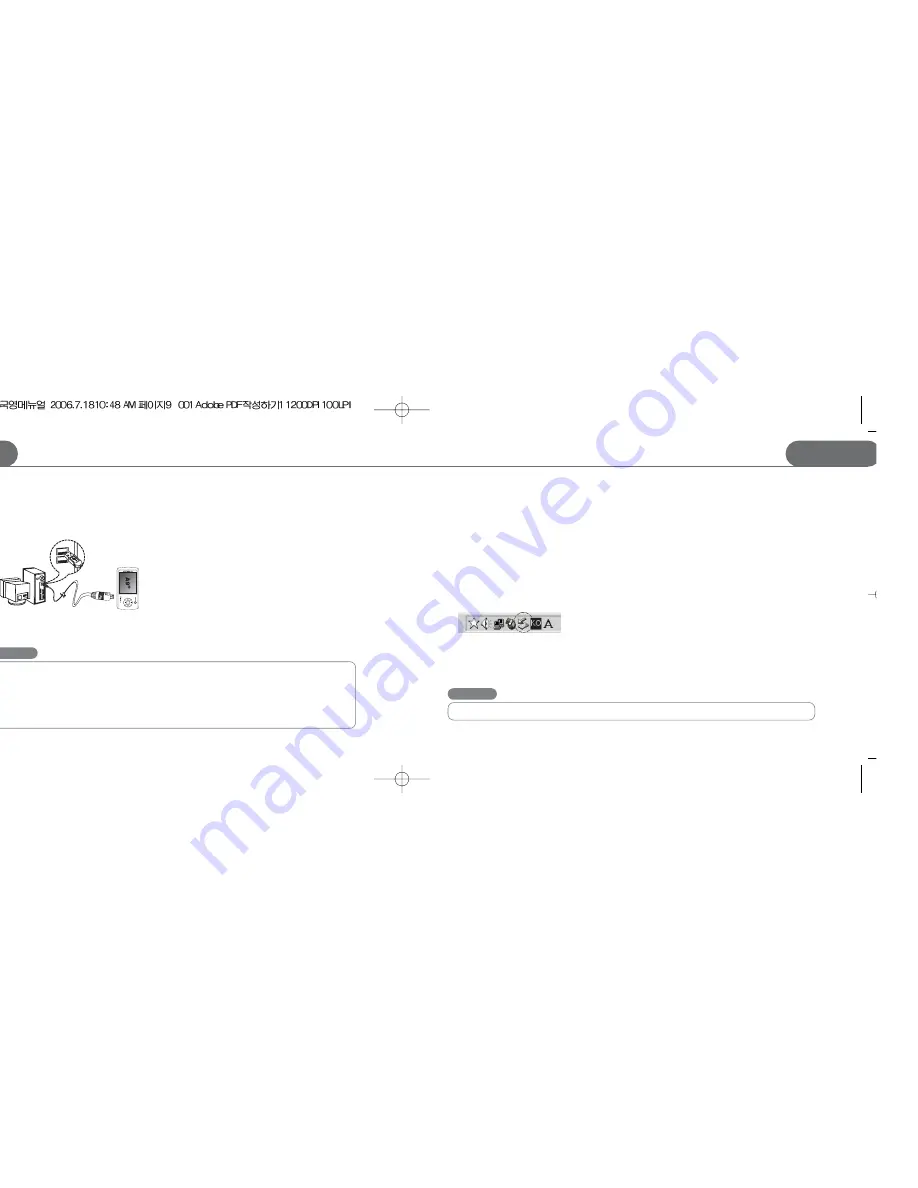
Preparation to use the player
07
STORMBLUE
A9
+
Preparation to use the player
STORMBLUE
06
A9
+
Connecting MP3 player to your PC
1. You can connect the player to your PC by included USB cable. Pick up the included USB extention cable and
connect it to the USB port of your PC.
2. Plug USB extension cable in the USB port of MP3 player and Plug the other side of the USB Minijack in the Female
USB port of the extension cable.
3. Turn on the player by push and hold the power button. Then, a removable disk will appear in your PC when you open
windows explorer.
4. Earphone should not be inserted into the Player when the player is connected to PC
File upload/Download
The player should be turned on in advance before you plug it in the USB port
a. Open Windows Explorer and select the removable disk newly created.
b. You can just copy/move files from your PC to the removable disk.
c. You can create many folders in the removable disk to sort out music files.
d. Just copy or move any files including music files from your PC to a certain folder in your removable disk.
You must not newly make any files to the CONFIG folder of the removable disk.
e. You can delete/rename any files stored in the removable disk in the same way as you do in the PC.
Disconnecting the player from your PC
a. Before unplugging the player from the PC, make sure to double click the Green Arrow icon on the task bar on the right
bottom of the PC screen.
b. When the dialogue box is displayed on the monitor, Click the stop button to stop USB Mass Storage Device.
c. When a new dialogue box appears, click “OK” to clearly remove the removable disk from your PC.
d. If you use Windows 98 or 98SE, first open windows explorer. Click the removable disk by right button of the mouse
and pop-up menu will appear. Then, you can proceed to disconnect the player accordingly.
Caution
For users whose OS version is Windows 98 or Windows 98SE
The Driver for Window 98 and 98SE must be installed in your PC before you connect this player to your PC if you
use Windows 98 or 98SE OS. Do not install the driver if your OS is Windows ME/2000/XP.
- Insert the provided program CD to the CD Rom drive in your PC.
- Enter Win98 driver folder and Run the Driver for Win98/SE OS.
- You can visit our website www.stormblue.biz to download the driver for Windows 98/SE
Caution
Fatal error may occur in the PC or the player if you remove the player without completing above procedures.