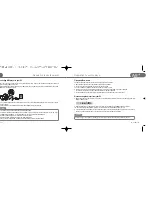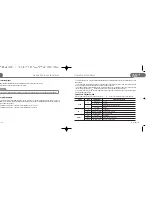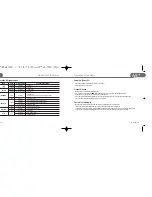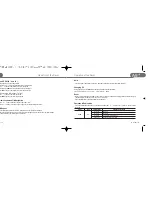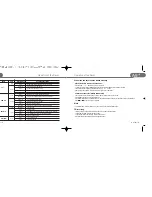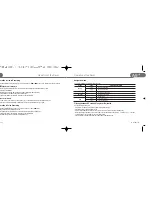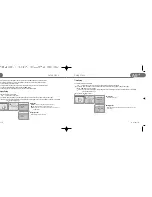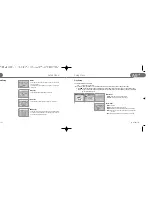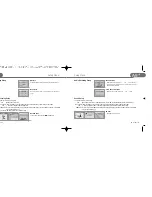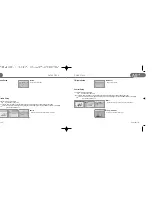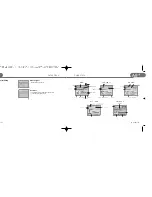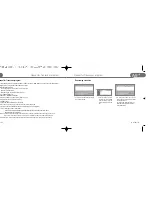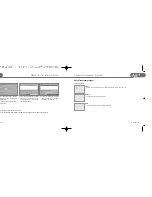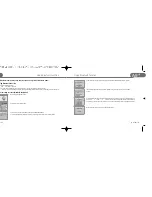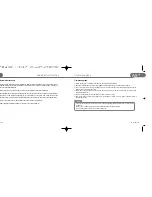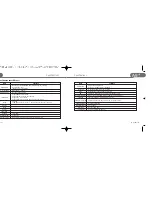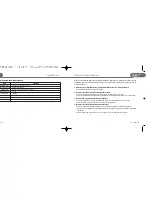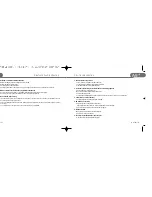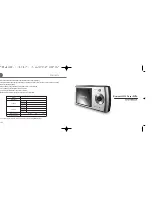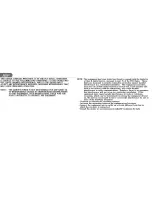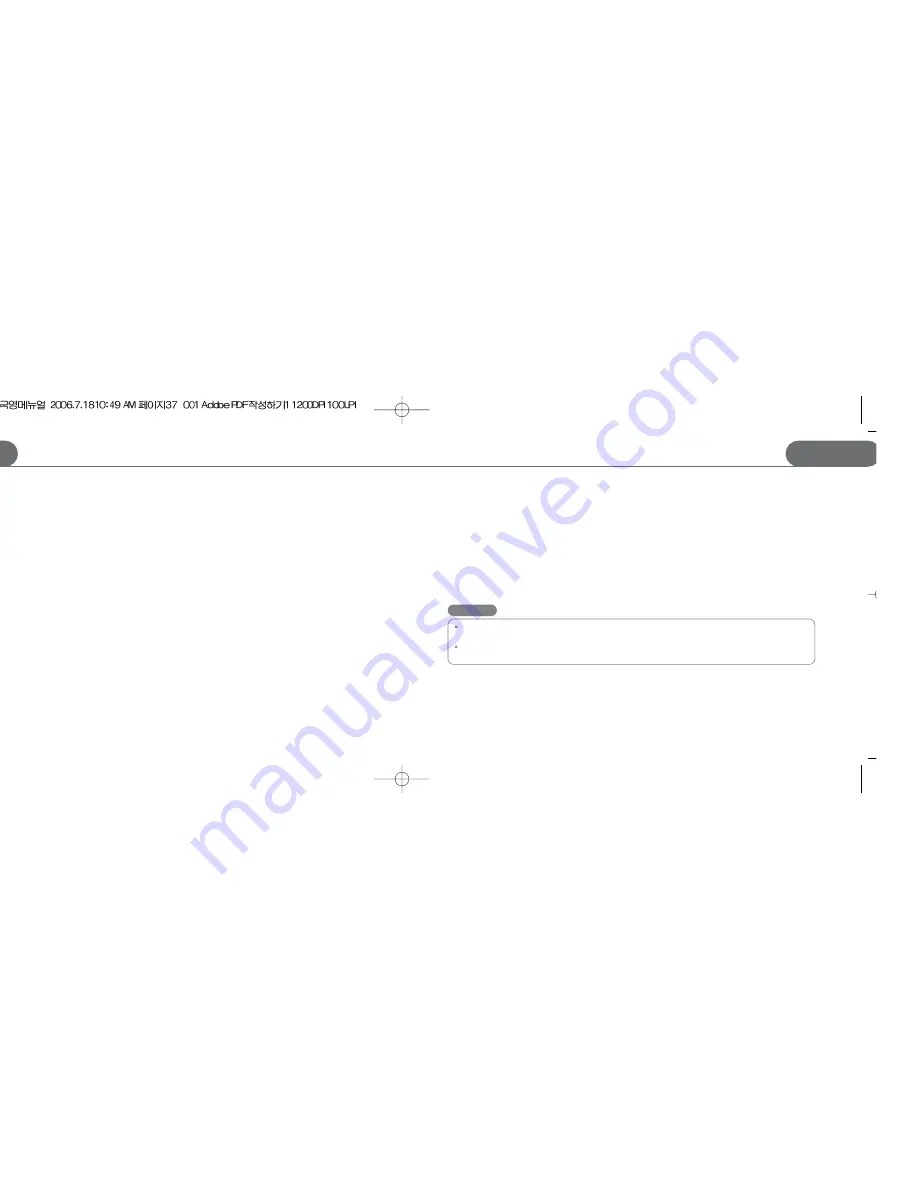
35
STORMBLUE
A9
+
STORMBLUE
34
A9
+
Firmware upgrade
Using Bluetooth function
Firmware upgrade
1) Please, keep up with new firmware released on our website at www.stormblue.biz
2) Download a updated firmware file from the STORMBLUE website and unzip the file if the file format is zip file.
3) Turn on the player and connect it to the USB port of your computer and then a removable disk will appear. Copy the
firmware file to Config folder of the player
4) Safely remove the removable disk and pull the player off the USB port. (When disconnected, the player will be
automatically turned off).
5) Power on the player and click and hold the ‘Menu’ button to enter menu mode.
6) Enter control menu and enter F/W upgrade menu by clicking Menu button. Click ‘yes’ by Menu button and then it
upgrade F/W by itself.
Caution!
Check the current firmware version of your player. Firmware upgrade will be implemented only for higher version
of firmware.
When you make a firmware upgrade, make sure the battery has been charged enough.
(The remaining battery must be over one-third of battery full)
1. There could be radio(electric wave) interference between bluetooth equipment and other device such as
industrial equipments, medical equipments and microwave ovens which use similar range of frequency. It
can not be avoided technically.
2. Stand at least 5m away from wireless LAN area to use bluetooth without radio interference
3. The available range of bluetooth is basically 10m and it will be disconnected if it gets away more distantly.
The range can be changed depending on the circumstance of the place. Some high obstacles like
partitions, corner of the wall affects the radio acceptance causing noise to the wireless sound transmission.
4. Touch on the antenna part of bluetooth can cause some noise and malfunction.
5. When registering bluetooth equipment to the player, do not place them far.
[Bluetooth instructions]