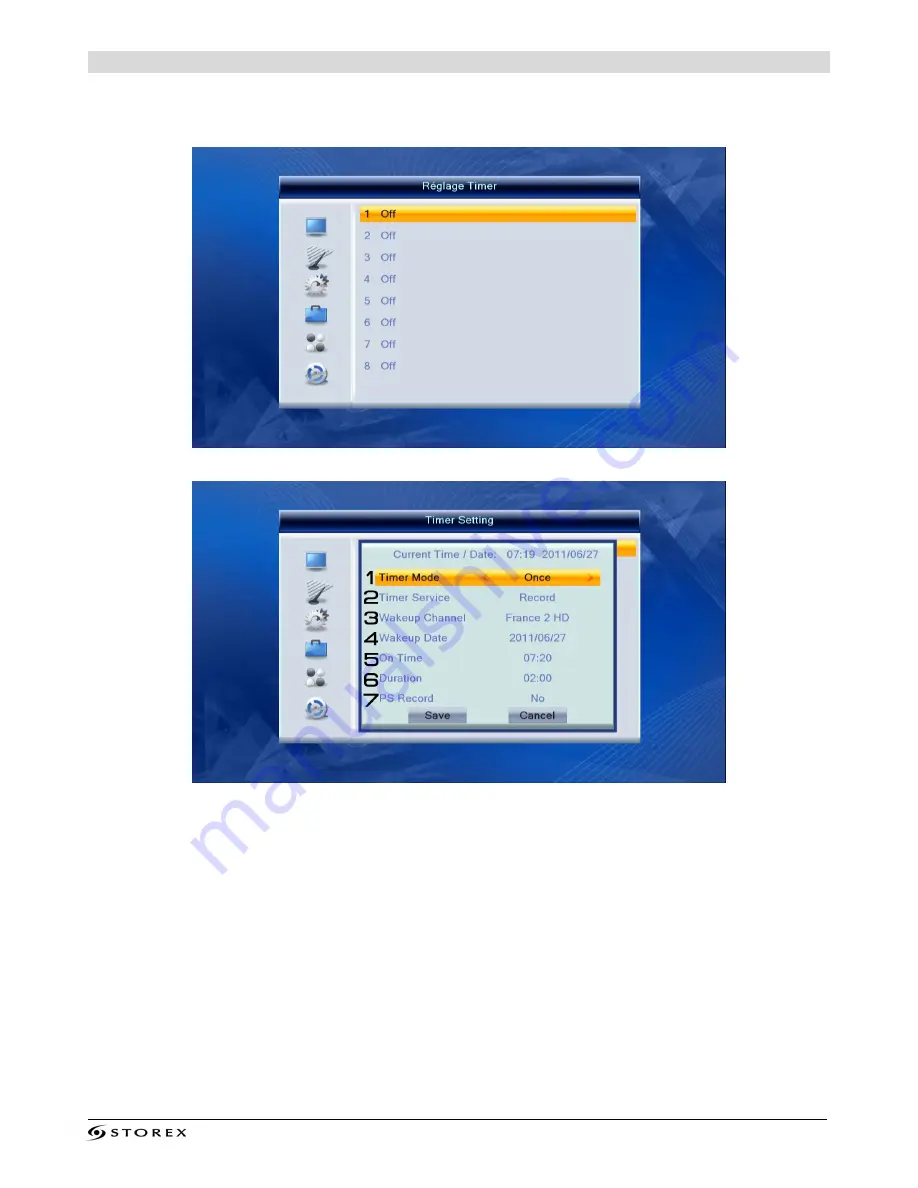
TwinBox 230 Page 14/24
SCHEDULED RECORDING
To schedule a recording, you must first press
"TIMER"
on the remote control. The scheduled
recording screen will appear.
1. Press the "OK" key on your remote control to enter the screen below.
1.1. Select the recording repeat frequency (once, daily, weekly, open days)
1.2. Select the visualization mode.
CHANNEL
to view the channel and the
RECORD
to
record the channel.
1.3. Select the recording source.
1.4. Select the recording date.
1.5. Select the start time of the recording.
1.6. Select the end time of the recording.
1.7. To record in .PS format instead of .TS
























