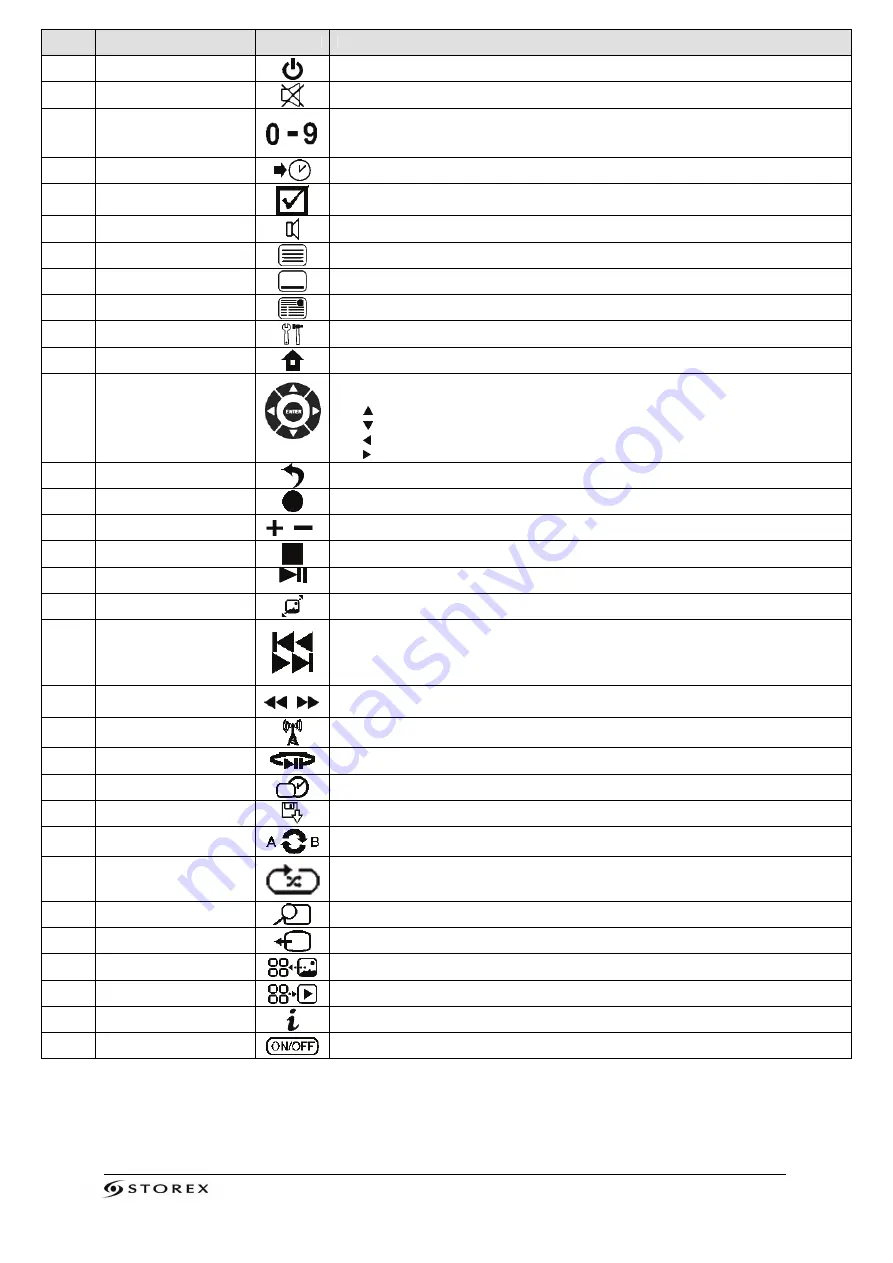
StoryDisk Ultimate Page 7/20
NO.
BUTTON
FUNCTION
1
STANDBY
Turn On/Off (Standby) the StoryDisk Ultimate
2
MUTE
Enable/Disable the sound (Mute)
3
NUMBERED BUTTONS
0-9
The 0 button allows adding a TNT channel to the Favorites list, or adding selected audio
tracks to the BGM list
4
GOTO
Goes to a specific point (Time)
5
SELECT/BGM
Displays the edit page (Copy, Rename, Delete, etc.)
Enable/Disable background music while viewing a slideshow
6
AUDIO
Allows selection of an audio track
7
TTX
Enable/Disable Teletext
8
SUBTITLE
Enable/Disable the display of subtitles
9
EPG
Displays the EPG screen (Electronic Program Guide)
10
SETUP
Allows direct access to the configuration page
11
HOME
Allows direct access to the home page
12
ARROW BUTTONS
CONFIRM
Allows you to navigate between different files and folders
Allows you to validate your selection
The button changes the channel (CH+)
The button changes the channel (CH-)
The button jumps to the top of the list of media files
(PAG-)
The button jumps to the next page in the list of media files (PAG+)
13
BACK
Exit/return to the previous page
14
REC
Enable/Disable the "record" function
15
VOL+/VOL-
Increase/Decrease the volume
16
STOP
Stop the media file playback
17
PLAY/PAUSE
Playback or pause of a file
18
FULL SCREEN
Switches the selected file into full screen playback mode
19/21
NEXT/PREV
1. Skips to the next page when you are in the explorer
2. Skips to the next file during playback of media files
1. Return to the previous page when you are in the explorer
2. Return to the previous file during playback of media files
20
FR/FF
Fast rewind of the media file with a playing speed of 2x, 4x, 8x, etc.
Fast-forward of the media file with a playing speed of 2x, 4x, 8x, etc.
22
DTV/RADIO
Allows direct access to TNT and HD TNT channels
Allows direct access to radio channels
23
T-SHIFT
Enable the "TIMESHIFT" function
24
TIMER
Allows direct access to the programming page
25
COPY
Allows direct access to the "COPY" page
26
A - B/ROTATE
Used to rotate the image when viewing a photo
Defines a point “A” and point "B" to enable the repetition of the sequence
27
REPEAT
Music and Video: Repeats the current file or repeats all files in the directory or cancels
the repeat function
Enable/Disable random mode for audio tracks
28
ZOOM
Zoom on a video or photo
29
VIDEO OUT
Allows you to switch between different video display modes
30
DIGEST
Displays mosaic (photo mode)
31
SLIDE SHOW
Turns on slideshow mode (photo mode)
32
INFO
Displays information from the selected file
33
BACKLIGHT
Enable/Disable the backlight of the LCD screen






































