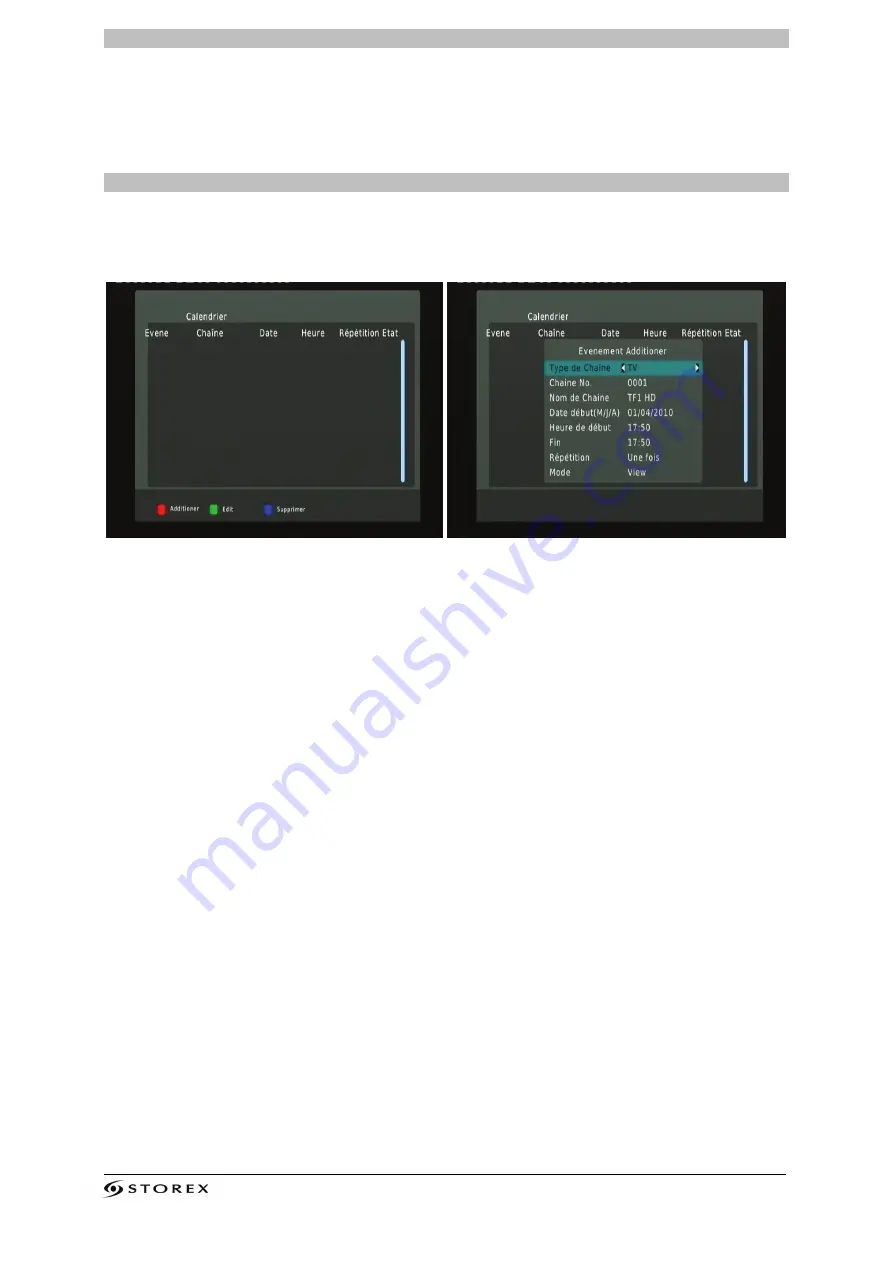
StoryDisk Ultimate Page 14/20
LIVE RECORDING
To record TNT channels, the StoryDisk Ultimate hard disk must be detected in the "
REC MODE
" page
or you must have previously connected a USB device to the StoryDisk Ultimate.
Note
: Recordings are stored directly at the root of the connected device (USB key, external hard
drive) in the "PVR RECORD" file.
SCHEDULED RECORDING
To schedule a recording press on the "
BLUE
"
button of the remote control.
1. To add a new scheduled program, press on the "
RED
" button of the remote control.
2. Enter your timer recording settings and press the
"ENTER"
button on your remote control




















