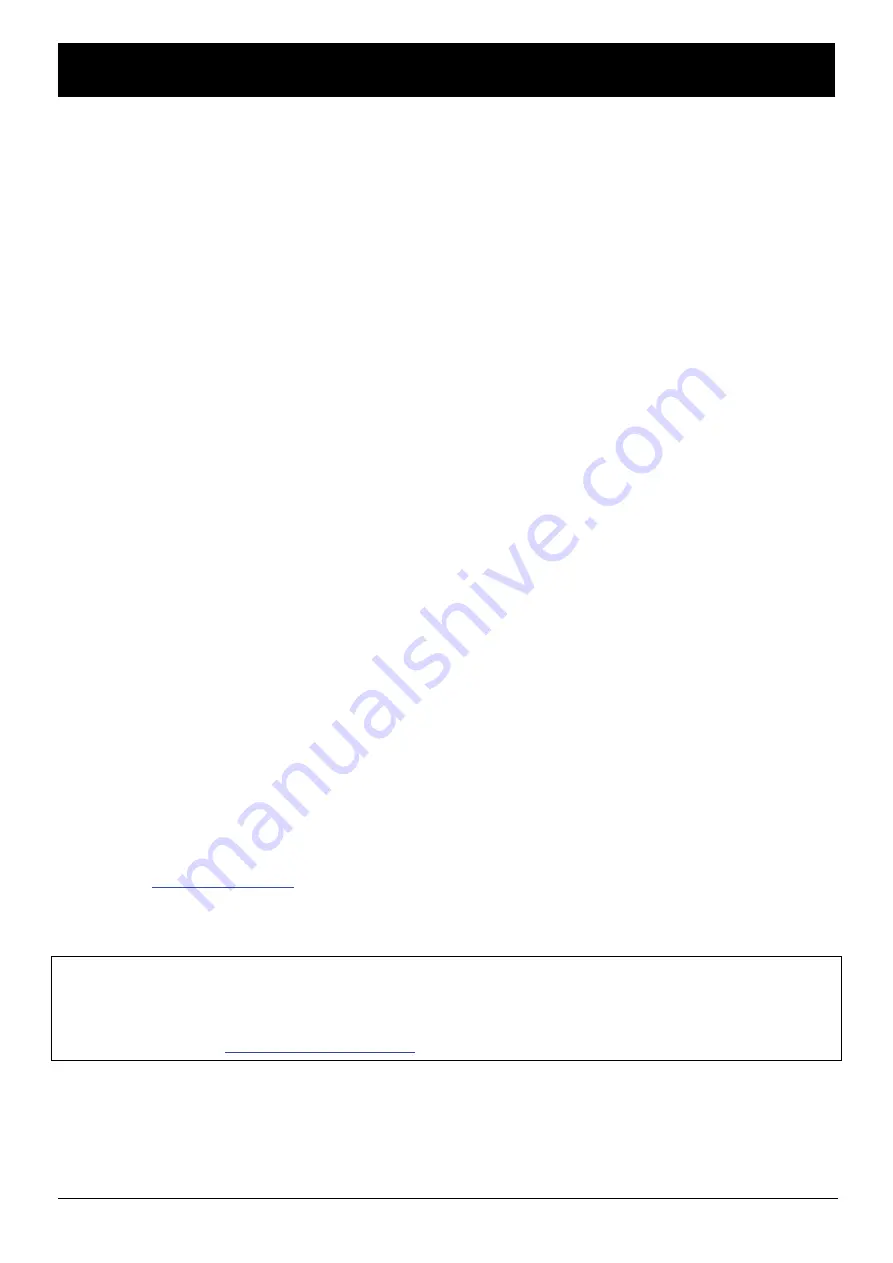
STOREX AIVX-372HD Quick Start Guide Page 23/28
TERMS OF WARRANTY
The WARRANTY proposed by STOREX is 1 year for the AivX-372HD and 3 months for its accessories
(remote control, AV cables, power supply…).
STOREX guarantees your product against any manufacturing and assembly faults. This warranty only
applies to the first purchase of an AivX-372HD by the end-user, and is not transferable if the unit is
subsequently sold. The warranty does not cover incompatibilities detected by the end user outside the
recommendations for use printed on the box, or incompatibilities arising with other hardware or
software installed on the computer to which product is connected.
Proof of purchase must be provided to our staff before STOREX will honour the warranty.
The warranty does not cover breakdowns or faults due to failure to comply with the instructions in this
manual, negligence, transformation of the drive, faulty installation or handling, repairs or modifications
that are not authorized by STOREX, inappropriate testing, accidents or external factors such as, but not
limited to, excessive heat or humidity, power failures or incorrect installation /removal of the
AivX-372HD player
STOREX’s only contractual obligation is to repair or replace the faulty product. STOREX cannot be held
liable for data loss or its consequences arising from the faulty operation or breakdown of the product. On
under any conditions STOREX’s financial liability amount won’t be more than the price paid for the
product by the end user.
The AivX-372HD player warranty is as defined in this document and its scope cannot be modified,
reduced or extended without the written agreement of STOREX, and STOREX cannot be held liable for
any technical advice or service provided in relation to your AivX-372HD player.
You are not the transferee of this guarantee. The warranty covers your AivX-372HD player, and is
governed by French law.
For any request outside guarantee, we invite you to contact the STOREX support or you to connect on
the website
www.e-storex.com
for any accessories order.
NOTE:
STOREX™ is allowed to modify without any notice, this user’s instructions following evolutions of the
product. You can find the newest version of the manual on our
company’s web site :
http://www.storex.eu






































