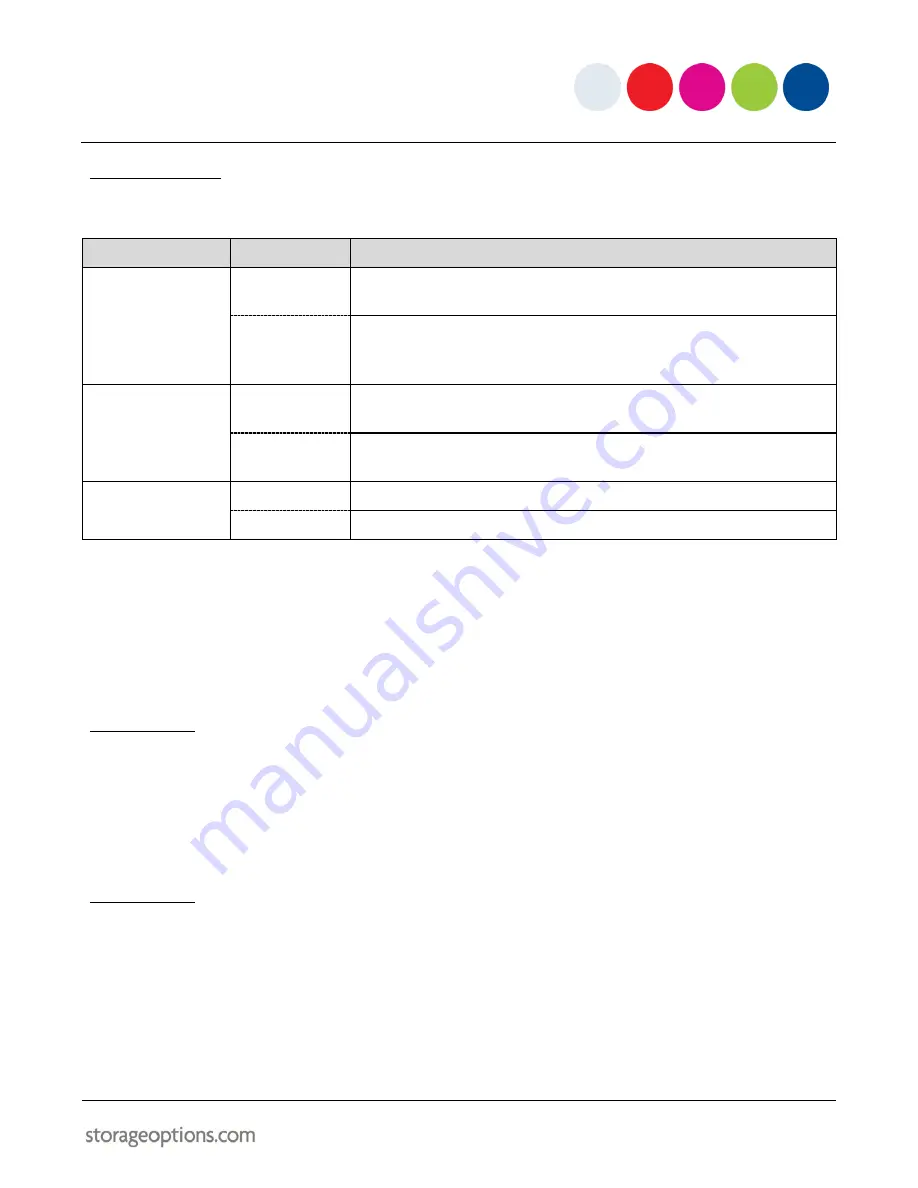
9
5.4 – SYSTEM SETUP
Here you can adjust various system-wide options.
MENU ITEM
ADJUSTMENT
DESCRIPTION
Power Save
Off
The monitor will remain on all the time, unless disconnected from the
mains supply.
On
After a period of inactivity, the monitor will go into sleep mode. If the
camera’s microphone picks up any noise from the baby, the monitor will
immediately turn back on.
Sensitivity
Low
Only loud noises picked up on the camera’s microphone will trigger the
monitor to wake from sleep mode.
High
The monitor will wake from quieter sounds detected by the camera’s
microphone.
TV Mode
PAL
Generally, PAL is used in the UK, France and Hong Kong.
NTSC
NTSC is used in America and other territories.
PAIRING THE UNITS
The camera is paired to the monitor in the factory, but if for some reason they become unpaired (e.g. prolonged
period of no signal), you may need to re-pair the units. Up to four cameras can be used with a single monitor. Each
camera must be paired on a separate channel, numbered 1 to 4. By default, the first camera is paired to channel 1.
6.1 – METHOD 1
1.
Select the required channel by pressing
←
or
→
while no menu is on screen. If there is no camera paired to
the channel, a message stating “No Signal” will be displayed on the screen.
2.
Press the PAIR key on the back of the monitor. Its power LED will flash, indicating it is in pair mode.
3.
Press the PAIR key on the back of the camera. The pairing is complete when the monitor LED stops flashing.
6.2 – METHOD 2
1.
Select the required channel by pressing
←
or
→
while no menu is on screen. If there is no camera paired to
the channel, a message stating “No Signal” will be displayed on the screen.
2.
Press the PAIR key on the back of the camera. Its power LED will flash, indicating it is in pair mode.
3.
Press the PAIR key on the back of the monitor. The pairing is complete when the camera LED stops flashing.












