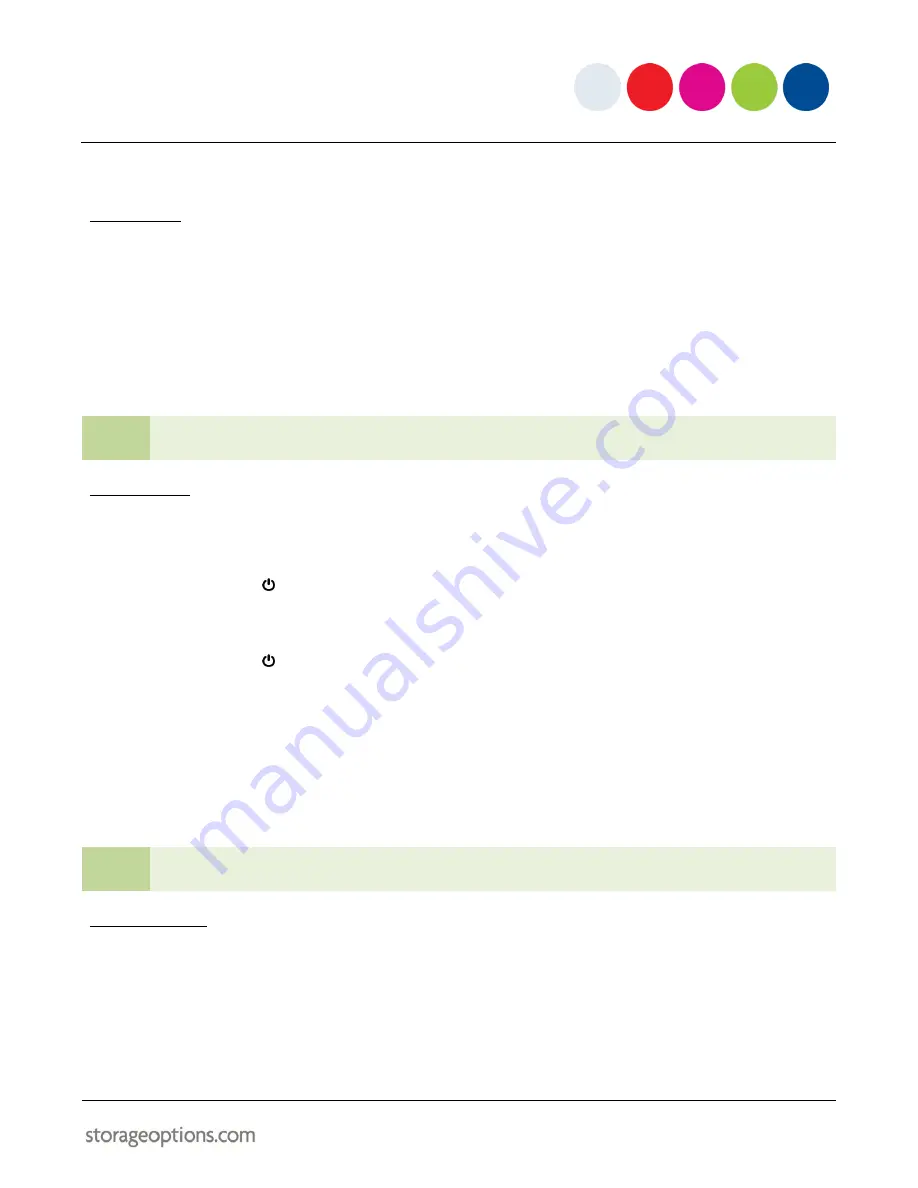
7
POWERING ON
4.1 – CAMERA
To turn the camera on:
Connect the 6V DC mains adapter to the mains socket on the camera.
Slide the on / off switch to the “On” position.
To turn the camera off:
Slide the on / off switch to the “Off” position.
TIP
The camera can also be powered by 4x AA batteries (not supplied).
4.2 – MONITOR
To turn the monitor on:
Connect the 12V DC mains adapter to the mains socket on the camera.
Press and hold the button for 2 seconds. The power indicator LED will turn green.
To turn the monitor off:
Press and hold the button for 2 seconds. The power indicator LED will be extinguished.
MENU FUNCTIONS
The monitor unit features buttons along the bottom edge which can be used for navigating menus and changing
various options. Press “
M
” to display the menu on screen. Use the
+
and
–
keys to navigate up and down the menu
options. Press “
M
” to select a menu option. Press
←
and
→
keys to change values.
TIP
If the menu is not currently on-screen, you may press the
+
/
–
buttons to change the speaker volume on
the monitor. Press
←
and
→
keys to switch between 4 video channels.
5.1 – MAIN MENU
Press the “
M
” button to display the main menu on screen. You will be presented with the following options:
Baby Cam Setup
Monitor Setup
System Setup












