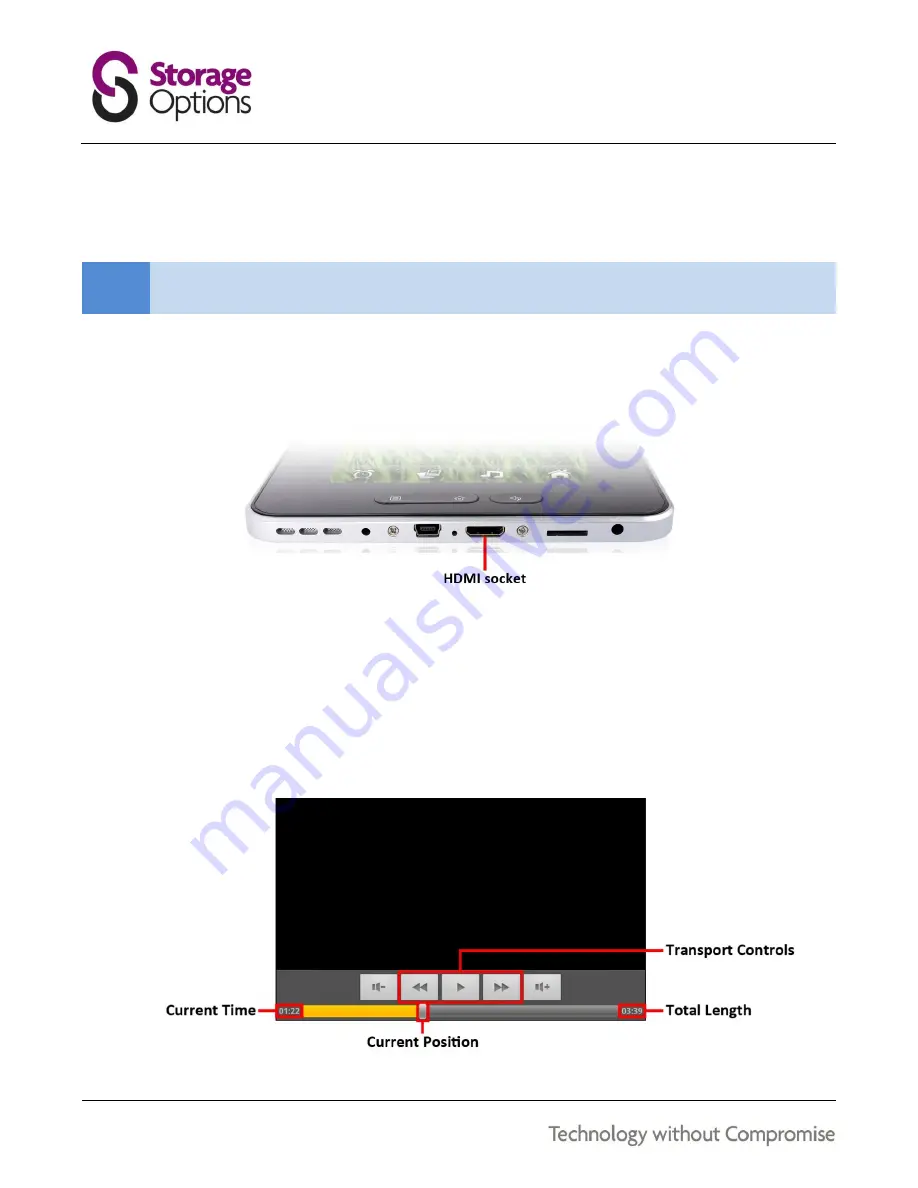
20
CONNECT TO A HIGH DEFINITION TELEVISION
Scroll Essential is a powerful portable media player, but it can also be connected to your big-screen HDTV for Full HD
video playback.
NOTE
You will need a Mini HDMI to HDMI cable to connect to a HDTV.
To connect to your HDTV:
1.
Using a Mini HDMI to HDMI cable, plug the Mini HDMI connector into Scroll Essential’s Mini HDMI socket,
and the full size HDMI plug into your HDTV’s HDMI socket.
2.
Switch to the appropriate input on your HDTV. Refer to your TV’s manual for instructions on how to do this.
3.
On Scroll Essential, go to Settings
Display
Output Settings, and switch “Output Mode” to “HDMI”.
4.
Choose an appropriate video resolution and refresh rate. If you are unsure of this setting, either set it to
“Auto Detect” or refer to your TV’s manual for information on supported video modes.
Video playback will appear only on the HDTV, not Scroll Essential’s screen. However, you can still control playback
from the touch screen. Simply touch the screen and these controls will be displayed:



















