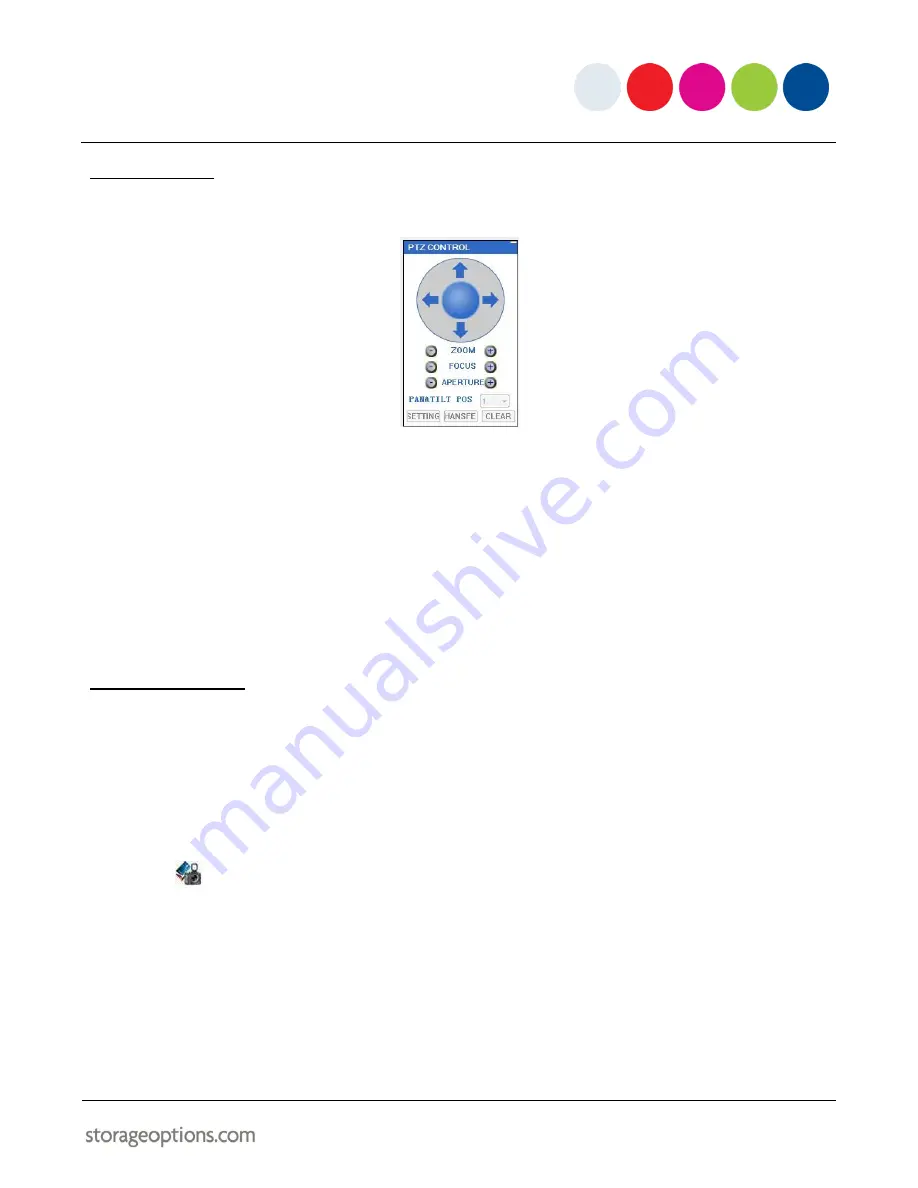
47
9.6 – PTZ CONTROL
You must have a PTZ camera (not included) connected to the system in order to use the PTZ controls.
To control a PTZ camera:
1.
Select the channel of the connected PTZ camera.
2.
Click the ← or → navigation arrows to pan, and ↑ or ↓ keys to tilt the camera.
3.
Click + / - to adjust zoom, focus, and aperture values.
4.
Enter presets.
5.
Click SETTING, HAND and CLEAR to further control presets.
9.7 – SCREEN CAPTURES
You can use the remote surveillance software to take a snapshot of the channels on the main display screen. Screen
captures can be useful for your own records, or may be needed by authorities in case of a security incident.
To take a screen capture:
1.
From Live Viewing, select the channel you want to capture. The selected channel will be highlighted in a red
frame.
2.
Click
to take a screenshot.
3.
Click OK in the confirmation window. Screen captures are saved as BMP files to
C:\DVR\
by default.




























