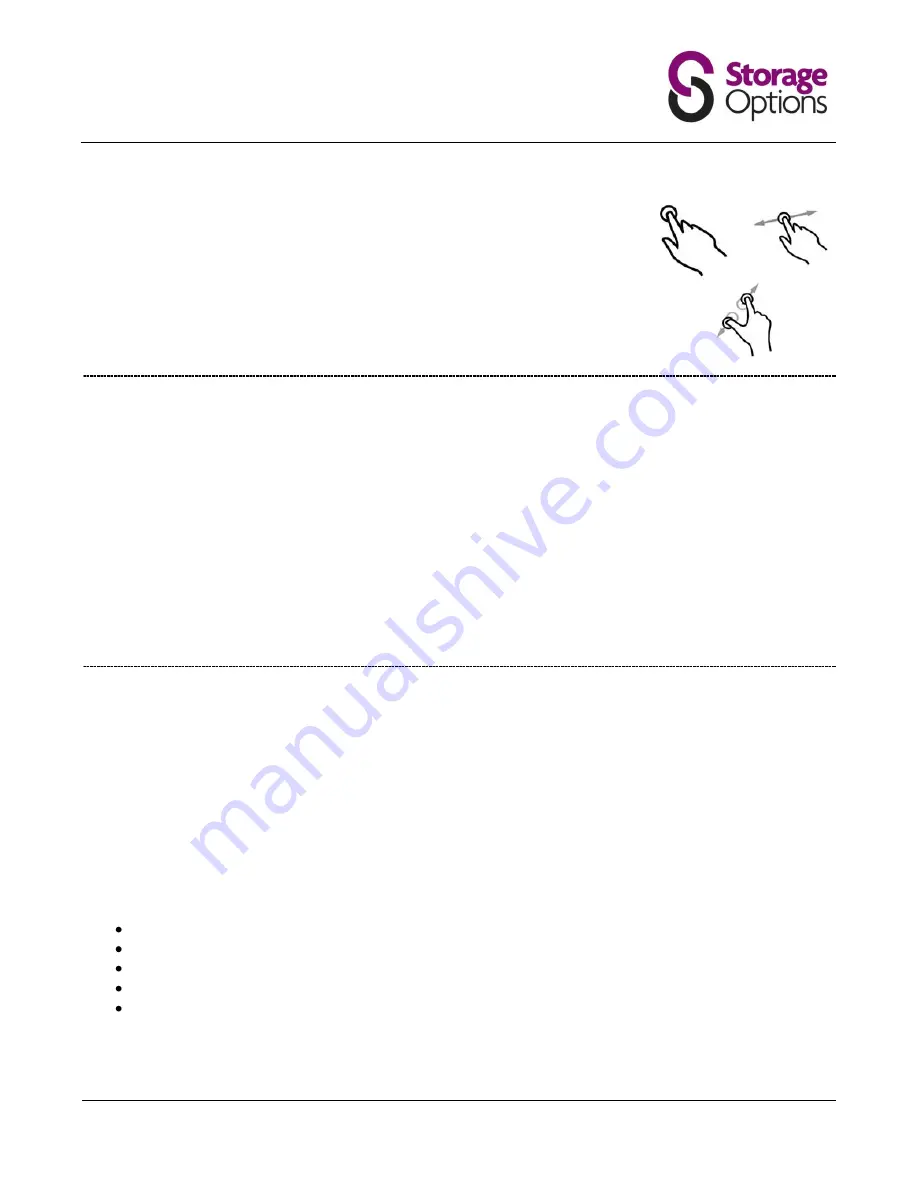
Scroll Instruction Manual
Page 3
CONTROLLING SCROLL
With its improved 7” capacitive, multi-touch screen, the new Scroll is even easier to
use than before.
The new design means no pressure is needed on the screen for it to operate.
For the first time, Scroll now has multi-touch capabilities, which means the gestures
you are all familiar with – (a) single / double click, (b) slide, (c) pinch to zoom – all work
effortlessly, every time.
CONNECTING TO A WIRELESS NETWORK
1.
Go to Settings
Wireless & Networks
Wi-Fi Settings
2.
Touch the “Network Notification” option to enable (a green tick will appear in the checkbox)
3.
A list of the available wireless networks will appear under “Wi-Fi Networks”.
4.
Touch the network you want to join and input the appropriate security key (you may need to refer to your
router’s user manual for the key).
You will now be connected to your wireless network and can use Internet-based services on your Scroll. It will
remember your network key and automatically connect to your wireless network when powered on and in range.
PLAYING VIDEO ON YOUR TV VIA HDMI
1.
Connect the HDMI cable to your output device (TV, monitor)
2.
Connect the HDMI cable to your Scroll
3.
Go to Settings
Display
Output Settings
4.
Set “Output Mode” to “HDMI”
Can also choose the output resolution by going to “Resolution”. You have the following options:
Auto detect
1920x1080p 60Hz
1280x720p 60Hz
720x480p 60Hz
640x480p 60Hz
Refer to your Television’s user manual for compatible resolutions.
(a)
(b)
(c)












