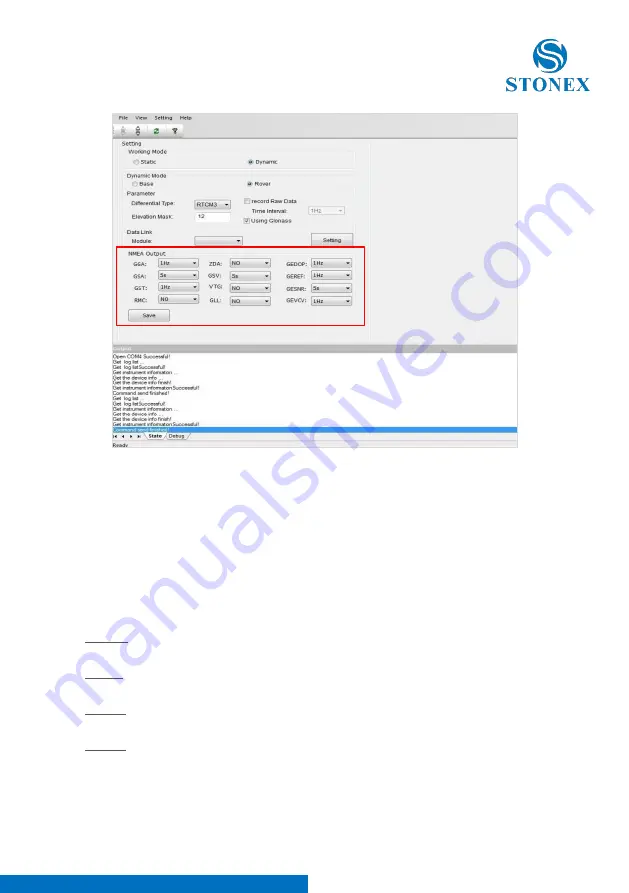
Stonex S9III Plus GNSS Receiver – User Manual
44
Fig 5.21 - NMEA String
In this area you can configure the default NMEA messages that are output to
the datalogger at the startup of the receiver, enabling or disabling the
different string. You can select the following NMEA strings: GGA, GSA, GST,
RMC, ZDA, GSV, VTG, GLL, you can refer to the NMEA user guide for the
content of these parameters. You can also specifying the output frequency,
the maximum allowed frequency depends on the GNSS board option.
Beside of these, there are other 4 available output string specific for S9III PLUS
receiver, they are:
GEDOP includes the values of PDOD, HDOP, VDOP and TDOP, default
frequency 1 Hz.
GEREF includes the coordinates and index of the used reference station,
default frequency 1 Hz.
GESNR included the signal to noise ratio for the collected satellites, default
frequency 5 sec.
GEVCV includes the covariance matrix values, default frequency 1 Hz.
If you modify these parameters, you have to restart receiver for applying the
new parameters.
















































