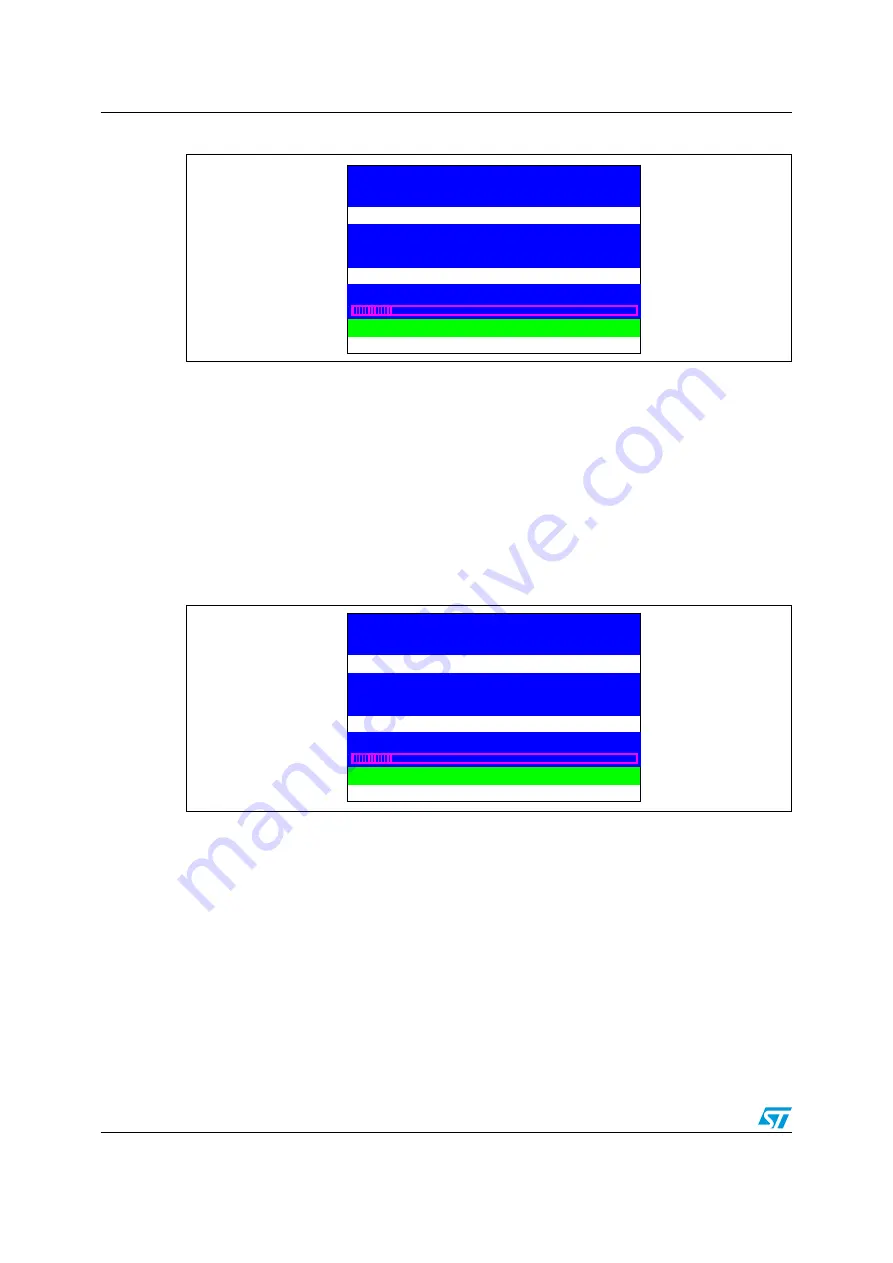
Running the demonstration
UM0891
Doc ID 16982 Rev 1
Figure 36.
Wave Player Playing submenu
The progress bar and the volume bar are displayed at the bottom of the
Wave Player
Playing
submenu. The progress bar is updated about every 1% of the audio file duration
and the volume bar is updated each time the volume level is changed.
At this application level:
●
Press the SEL push-button to pause the audio stream
●
Press the LEFT push-button to decrement the audio stream
●
Press the RIGHT push-button to increment the audio stream
●
Press the DOWN push-button to exit the wave player submenu
When the audio stream is paused, the menu in
is displayed.
Figure 37.
Pause submenu
To resume playing, press the SEL push-button to return to the
Wave Player Playing
submenu as shown in
.
When the audio stream is stopped, the stream position is reset and you return to the Wave
Player interface menu shown in
2.7.5 Low-power
modes
The STM32F100VB microcontroller features several operating modes in which the power
consumption is reduced. The purpose of this menu is to demonstrate the behavior of the
microcontroller in different low-power modes. The Stop and Standby modes are taken as
examples.
SEL
DOWN
USER/xxxxxxxx.WAV
PAUSE LEFT BWR
STM32 DAC audio demo
playing wave files
Playing
STOP RIGHT FWD
SEL
DOWN -> Exit
USER/1
-> Play
STM32 DAC audio demo
playing wave files
WAV
Paused















































