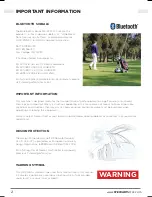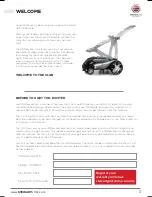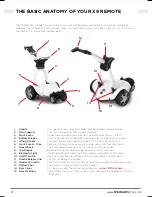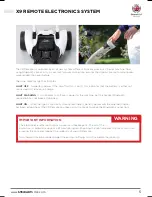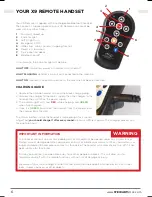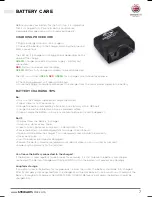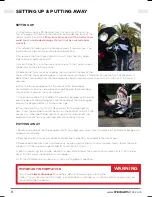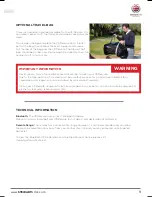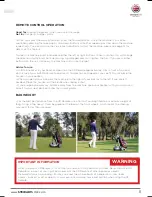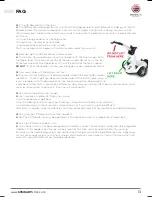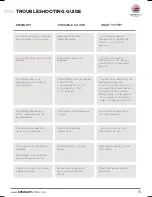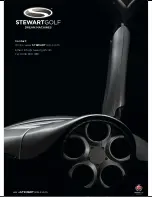ON / OF
F
GL
IDE ST
O
P
1
2
3
6
www.
STEWART
GOLF.com
YOUR X9 REMOTE HANDSET
Your X9 Remote is supplied with a rechargeable Bluetooth handset.
The handset is supplied paired to your X9 Remote and cannot be
used with any other trolley.
1.
2.
3.
4.
5.
6.
7.
8.
Forward / speed up
Indicator light
Left & right turn
Emergency STOP
Glide stop - use as primary stopping function
Reverse / slow down
Cruise control speeds
Bluetooth on/off
In normal use, the indicator light will be blue:
LIGHT OFF
: No battery power or handset is switched off.
LIGHT FLASHING
: Handset is on, but not connected to the machine.
LIGHT ON
: Handset is on and connection to the machine has been established.
CHARGING GUIDE
1. Remove the silicone handset skin and the black charging plug.
2. Connect the charger to the mains supply, then the charger to the
handset, then switch on the power supply.
3. The indicator light will show
RED
while charging, and
GREEN
when fully charged.
4. Once it is
GREEN
, disconnect the handset from the charger, and
the charger from the wall.
The lithium battery inside the handset is large enough for 2 rounds
of golf, but
you should charge it after every round
to ensure sufficient power. The charging process can
take up to 6 hours.
IMPORTANT INFORMATION
The handset contains no user serviceable parts and should not be opened under any circumstances.
Doing so could damage delicate components and will invalidate your warranty. When your battery no
longer completes 18 holes please contact us for advice. The handset will automatically turn off if it has
been inactive for 15 minutes.
Ensure you practice in an open area away from other people or objects. This will allow you to
familiarise yourself with the remote functions without risk of damage or injury.
Be aware of your surroundings. Ensure that you know the whereabouts of other players, carts, trees,
lakes, streams, bunkers or other objects.
WARNING
1
2
3
4
5
7
8
6