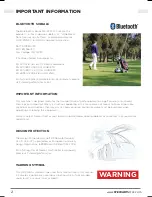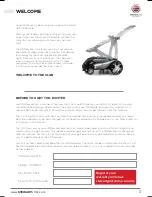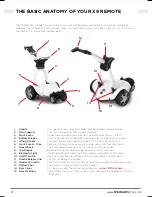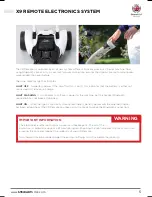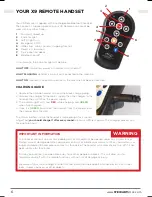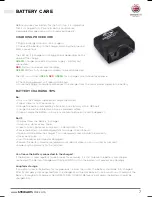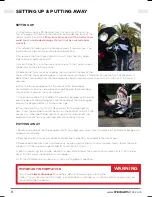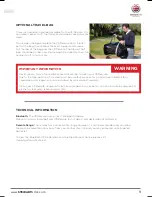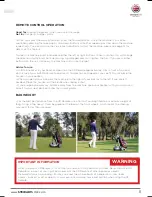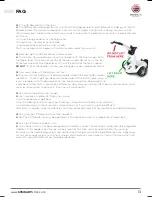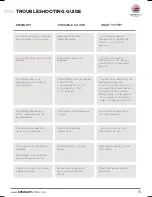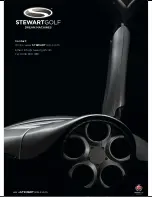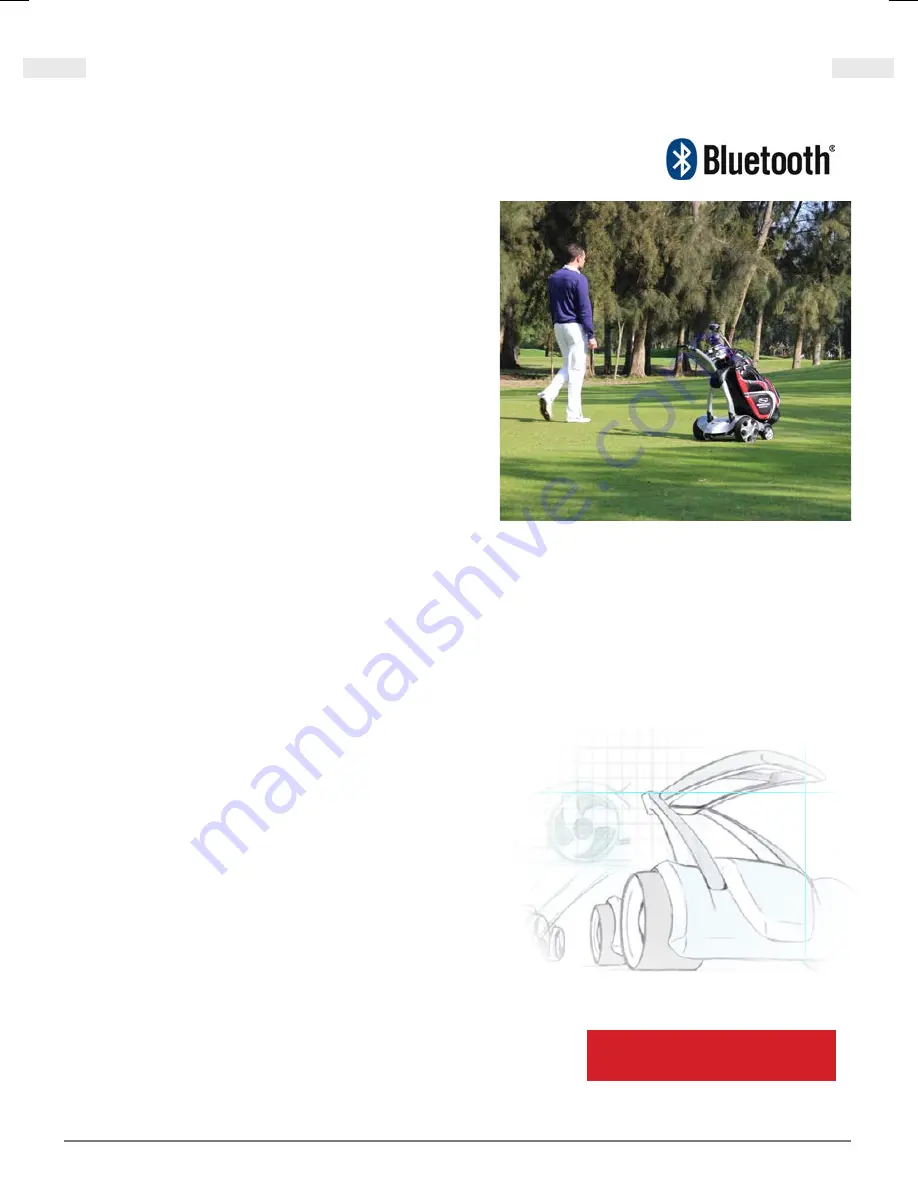
2
www.
STEWART
GOLF.com
IMPORTANT INFORMATION
BLUETOOTH SIGNALS
:
The Bluetooth module DW-BTM-222 used in this
product is a Class 1 device, subclass 22; “Wide Band
Data Transmission Systems” according to directive
2000/299/EC, 6.4.2000, complies to directives:
R&TTE 1999/5/EC
EMC 89/336/EC
Low Voltage 73/23/EEC
It has been tested & complies to:
EN 300 328: Version 1.7.1 Radio compliance
EN 301 489-1 V1.8.1 (04/2008) EMC
EN 301 489-17 V2.1.1 (05/2009) EMC
EN 60950-1:2006 Electrical safety
For full certificates and declaration of conformity please
visit stewartgolf.com/technical.
IMPORTANT INFORMATION
This machine is designed solely for the transportation of golf equipment on a golf course (as pictured).
Warnings and important safety instructions appearing in this manual are not meant to cover all possible
conditions and situations that may occur. Common sense, caution and care must be exercised when
operating or cleaning this equipment.
Always contact Stewart Golf or your local distributor/dealer about problems or conditions that you do not
understand.
DESIGN PROTECTION
The design of the Stewart Golf X9 Remote(formerly
X1, X3, X5 & X7) is protected as European Community
Design Registration 169589 and US Patent D522,706.
For a full register of Stewart Golf intellectual property
please visit stewartgolf.com/ip
WARNING SYMBOL
This WARNING symbol will be used from time to time in this manual.
It indicates a potentially hazardous situation which, if not avoided,
could result in serious injury or death.
WARNING