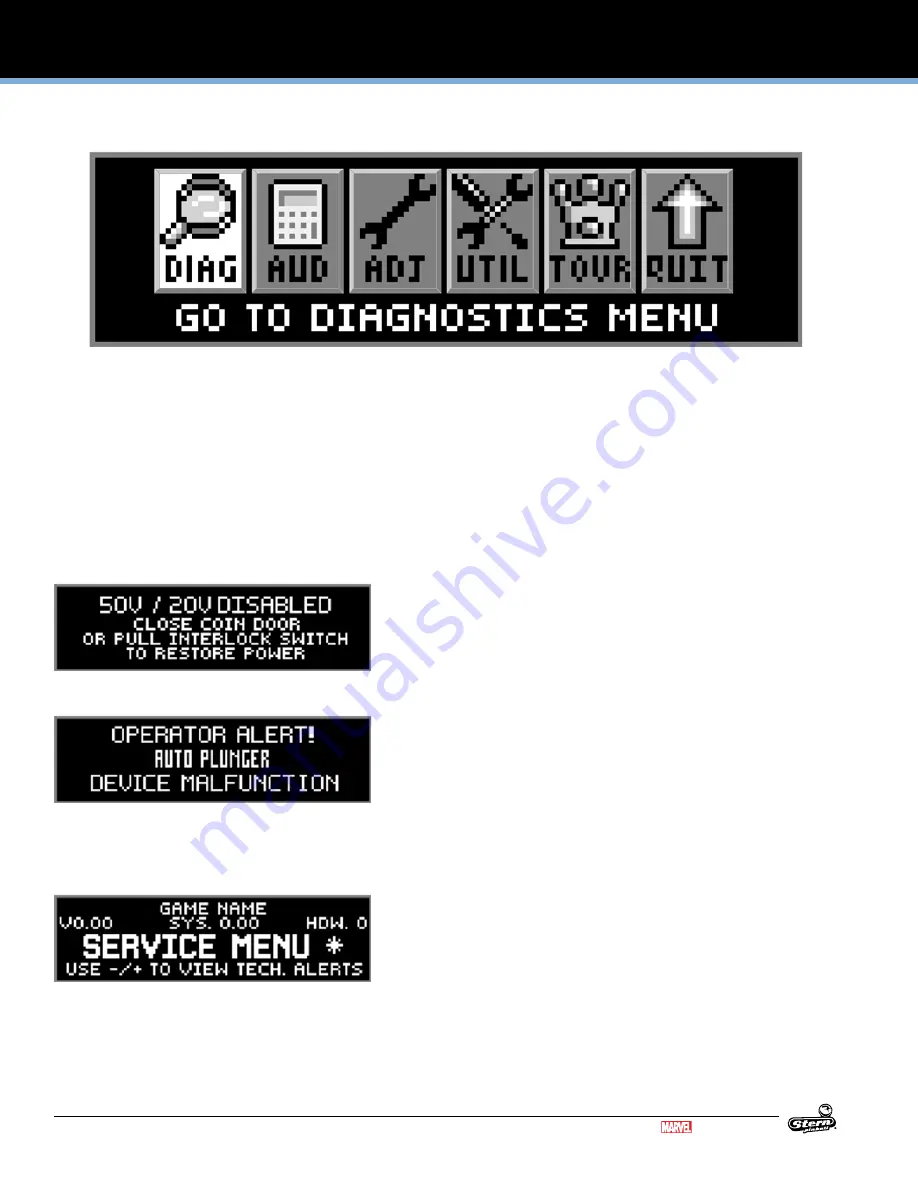
26
SERVICE MENU SYSTEM
IRON MAN PRO VAULT EDITION MANUAL 500-55B0-01
TM & © MARVEL
2.4 DIAGNOSTICS MENU
To initiate, from the main menu select the “DIAG” icon. The diagnostics menu provides the tests for switches, coils, flash lamps,
lamps, sounds, and dots in the dot matrix display. Each feature may be tested manually or automatically after entering the service
menu. The [CYCLING COIL TEST]/[FLASH LAMP TEST] may be used for a quick verification of automatic test functions. The
[SWITCH TEST] / [SINGLE COIL TEST] / [SINGLE LAMP TEST] / [ALL LAMP TEST] / [ROW LAMPS TEST] / [COLUMN LAMPS
TEST] / [FLASH LAMP TEST] may be used for troubleshooting.
All diagnostics menu icons and their usages are explained throughout this chapter in the same order as seen in the dot matrix
display. Note: Depending on the game type, version, selections made, DIP switch settings, location and/or areas, some icons
may appear non-functional or may not appear at all. Some icons change depending on selection (e.g. Selecting and activating
the “STRT” icon [Start Tournament] will be replaced with the “STOP” icon [Stop Tournament]). Icons and/or functions, order, and
operation are subject to change.
Important:
Upon power-up (game CPU reset) or opening the coin door, watch the display for any alerts.
This audible/visual alert display is shown when the 50v/20v power is dis-
abled (by opening the coin door). Pull out the interlock switch only while in
the service menu for coil or switch testing & burn-in when the coin door is
required to stay open for service button use. Pulling out the power interlock
switch or pressing the ‘escape’ green [BACK] button will remove the alert
display. Initial display presentation is accompanied by 3 audible tones (the
bright display warning will go dim after approximately 30 seconds).
This alert display is shown momentarily during game mode or power-up to
alert the operator of a device malfunction (device or mechanism doesn’t
energize or is energized repeatedly). Operator Alert works by monitoring any
switch activated device that has the potential to trap a ball when disabled
(e.g. in the shooter lane, scoop, or eject holes, etc.). This alert can also ap-
pear if a switch associated with a device (e.g. ball trough, auto plunger, etc.)
is stuck closed (caused by a switch jam or stuck ball); the game will activate
the device a predetermined number of times and if the problem is still de-
tected, this device will be noted in Switch Alerts and/or Technical Alerts.
Upon entering the service menu, if an asterisk “ * ” is displayed after the
words “SERVICE MENU”, the game had detected possible faulty devices,
switches, and/or missing pinballs. Press either of the red buttons (short-cut
to the technician alerts menu) or continue into the service menu (press the
black button again), select the “DIAG” icon and “TECH” icon for the techni-
cian alerts information.
CAUTION!
Remove all pinballs from the ball trough prior to lifting the playfield to its full upright position for servicing. Pull out the
power interlock switch for operation. To eject pinballs, select the “DIAG” icon from the main menu to enter the diagnostics menu.
Select the “CLR” icon to enter the ball trough test menu. Press the black [SELECT] buttons. To return to the diagnostics menu,
press the green [BACK] button. This feature is also useful to retrieve a pinball for game testing in switch or coil tests.






























