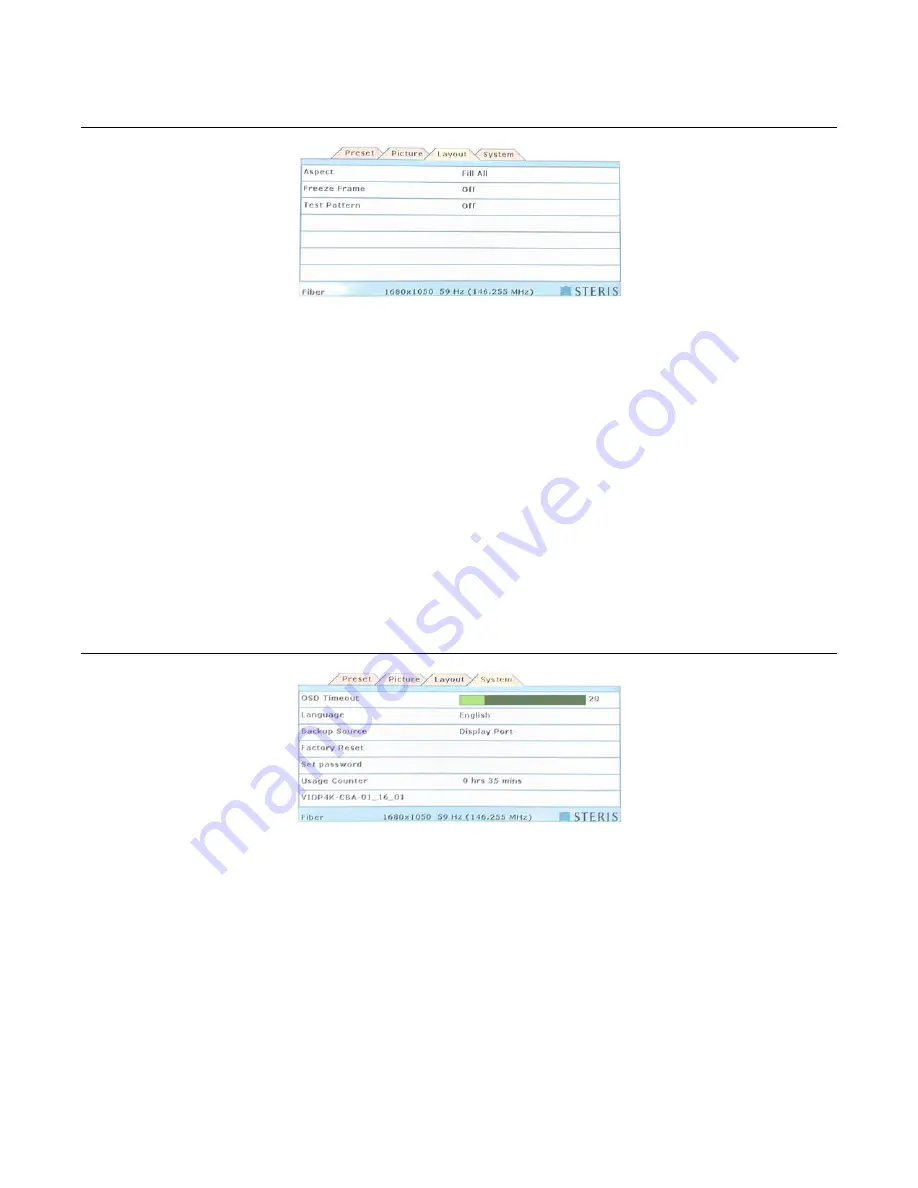
OSD (On-Screen Display)
Vividimage
®
4K Surgical Display
OPM3000, Rev. C
Operation Manual
14
Layout Menu
Aspect:
Selects the displayed aspect ratio when the signal input is at a variance with the display panel's natural/
native aspect ratio. Sometimes changing this setting does not change what's displayed. For example, if a 16:9
image is displayed on a 16:9 panel, all four choices displays the identical full screen image.
The format options are:
•
Normal - Preserves the aspect ratio of the incoming image and scales the image to fit the size of the panel.
Dependent on the aspect ratio of the panel, the image is either bordered on the right and left sides or the
bottom and top of the panel. Non-used areas of the panel are displayed black.
•
Fill All - Scales the image to the size of the panel without preserving the aspect ratio.
Freeze Frame:
When freeze frame is set to ON, the image will freeze (remain static) until it is set to Off or until a
different input source is selected. Freeze frame can be set to On or Off. The default is Off.
Test Pattern:
Displays a series of test patterns that help you find problems such as dead pixels. The test
patterns keep repeating until you turn the display off or until you choose this menu item again.
The test pattern ignores all video settings, except Backlight Brightness. If you change a setting, the change takes
affect when the test pattern is done.
System Menu
OSD Timeout:
The OSD time-out setting enables the user to control the time that the OSD menu displays. The
OSD time-out can be set from 5 to 100 seconds in one second increments. The default is 30 seconds.
Language:
Choose the language for the monitor's menu and messages: English, Spanish, French, Portuguese,
Chinese, or Japanese. English is the default.
Backup Source:
You can have the monitor display a backup video source if the source selected in the Source
menu has no signal. Select the backup video source with this option or select None to display a blank screen
when the preferred video source has no signal.
When the source selected in the Source menu is available again, the monitor does not automatically display it.
You must press the Source button and then the
button on the front of the display to display the preferred source
again.



























