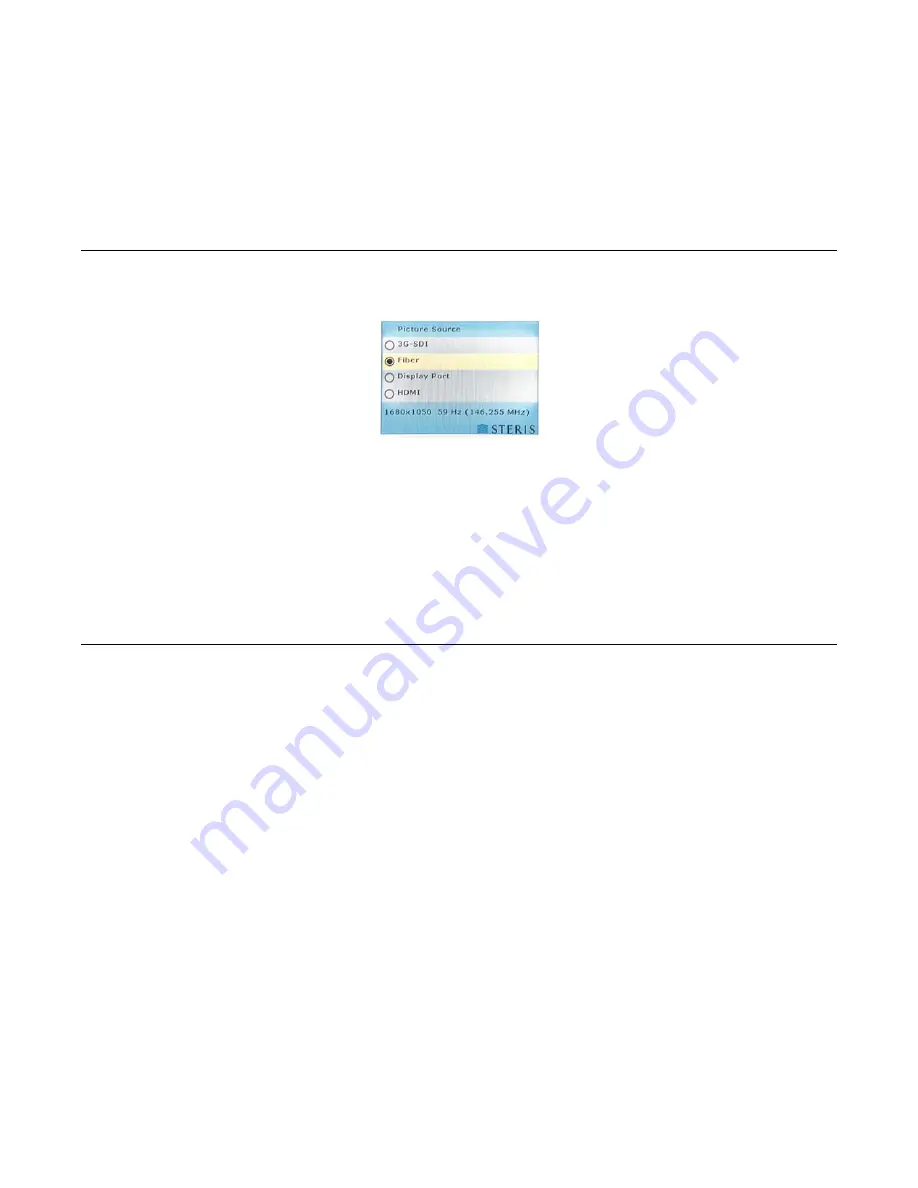
User Interface
Vividimage
®
4K Surgical Display
OPM3000, Rev. C
Operation Manual
11
•
To change the settings for most options, highlight the option and then press the
and
buttons until the
option you want appears.
If the option's name is followed by a
, press the
button. You see either a list of additional options to set or
some instructions to follow.
•
To exit the menus, press the Menu button.
Video Source
To change the video source:
1.
Press the Source button.
The bottom of the menu displays information about the currently selected video signal.
2.
Press the
and
buttons until the video source you want is highlighted.
3.
Press the
button to select the highlighted video source.
If the display is showing a source other than the selected source, the selected source may have no signal and the
display is instead showing the backup source. After you make sure the selected source is properly connected
and turned on, press the Source button and then the 8 button to display the selected source. For more information
on setting a backup source, see “Backup Source” on page 14.
Power
If the main power switch on the back is turned on, this button turns the monitor on and off. The monitor turns on
automatically when connected to a power source if the main power switch on the back is turned on. The light next
to the Power button is solid blue when the monitor is on.


























