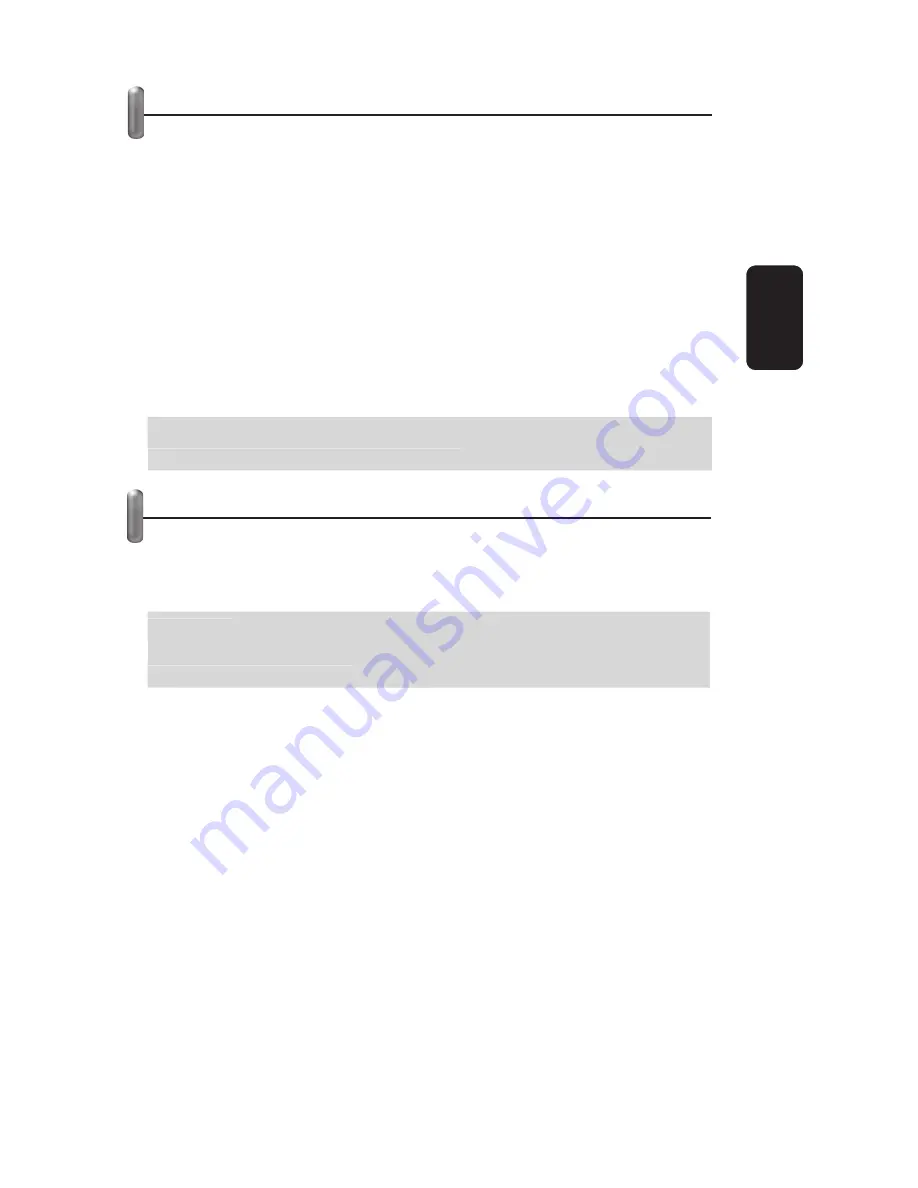
LOCK / UNLOCK DEVICES
Use this option to restrict the use of certain devices.
1.- Press and hold SET for 3 seconds, in the screen you will see
the message CODE SETUP.
2.- Use the multi-control to choose DEVICE SET option. Then
press SELECT.
3.- Select the device you want to block. You will see it in the
screen.
4.- Use the multi-control button, Up or Down, to choose the DEV
LOCK option.
5.- Press SELECT to store the changes in memory. If the pro-
cess is correct, the word SUCCESS displays in the screen.
If you want to unlock the device, repeat steps from 1 to 3,
and choose DEV UNLOCK option.
MACRO
This option allows you to program a playback sequence. With
the touch of one button, you will turn the TV on, change a
channel and volume up.
Example:
Choose TV, turn it on, change to channel 2, and volume up
in two levels (5 steps).
1.- Press SET for 3 seconds, CODE SETUP is displayed in the
screen.
2.- Use the multi-control button to choose MACRO SET option,
then press SELECT to con
fi
rm it.
3.- Use the multi-control button to choose Macro 1 option.
4.- Press SELECT to enter Macro mode, you will see the used
steps (Key X).
5.- Press TV1 button (or where your TV is programmed) (Step 1).
6.- Press POWER button (Step 2).
7.- Press number 2 (Step 3).
8.- Press Volume up button, twice (Step 4 and 5).
9.- After the button sequence, press MACRO, in order to save
the program in memory, the word SUCCESS displays in the
screen and the process will be completed.
10.- To start the sequence, press MACRO, once.
ENGLISH
ENGLISH-5
If you want to unlock the device, repeat steps from 1 to 3,
and choose DEV UNLOCK option.
Example:
Choose TV, turn it on, change to channel 2, and volume up
in two levels (5 steps).
Summary of Contents for RM-12
Page 1: ......
Page 8: ......
Page 15: ...APPENDIX A APÉNDICE A ...
Page 16: ...APPENDIX A APÉNDICE A ...
Page 17: ...APPENDIX A APÉNDICE A ...



















