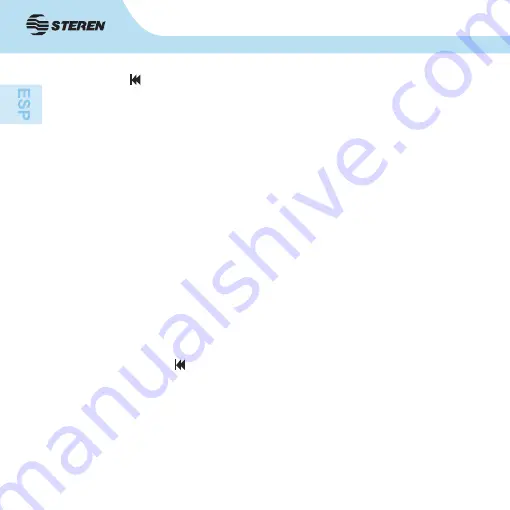
18
-Presione para regresar al menú principal o seleccione “Salir”. La alarma
sonará cuando llegue la hora programada, aunque el reloj no aparezca en
la pantalla principal.
7) Temporizador
Esta función programa la grabadora para que comience una grabación a
una hora determinada durante un tiempo específico.
-Presione
M
durante unos segundos.
-Utilice
+/-
para seleccionar “Tiempo grab” y vuelva a presionar
M
.
-Active la función seleccionando “Grabación (encendido)” o desactívela
eligiendo “Grabación (apagado)”.
-Seleccione “Tiempo grab” para fijar la hora de inicio de la grabación. Utilice
+/-
para ajustarla.
-Seleccione “Ciclo de Grabación” para determinar el tiempo de grabación:
ilimitado, 30, 60, 90 o 120 minutos.
-Seleccione “Carp grab” para elegir la carpeta en que se guardará la
grabación.
-Presione 2 veces para volver a la pantalla principal.
8) Hora y fecha
-Presione
M
durante unos segundos.
-Utilice
+/-
para seleccionar “Ajuste de reloj” y vuelva a presionar
M
.
-Ajuste el año con
+/-
y presione
M
. Haga lo mismo para fijar el mes, el día,
la hora y los minutos. La fecha y la hora no aparecen en la pantalla principal.
















































