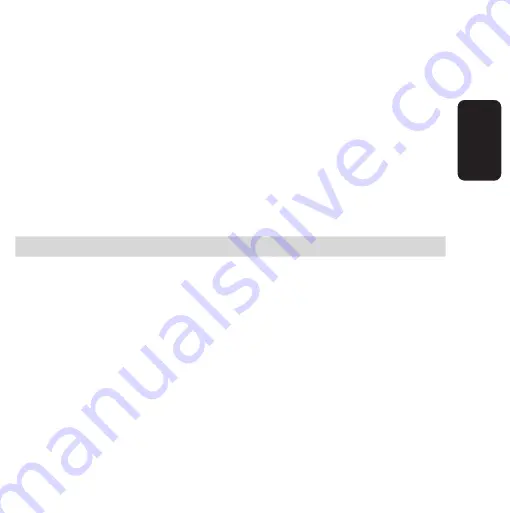
ESPAÑOL-30
ESP
AÑOL
Primero seleccione un archivo, entre al menú AdV, luego al submenú
EdIt, después a Add y seleccione ON, salga de la aplicación y
reproduzca el archivo, pause la reproducción, oprima el botón REC/
Pausa, en pantalla aparecerá la palabra Add, oprima nuevamente el
botón REC/Pausa y comience a grabar y cuando termine oprima el
botón STOP.
VLC
Nivel de voz. Permite ajustar el nivel de volumen de grabación en caso
de grabar por medio del micrófono interno, micrófono externo o por
medio del adaptador telefónico.
El nivel es de 0 a 7
Debe de ajustarse antes de empezar a grabar.
LLC
Al igual que en el caso anterior solo que se aplica cuando use la
conexión LINE-IN, cuando conecte un equipo externo como un
reproductor MP3, CD, etc.
El nivel de volumen es de -5 a 5
SYNC
Permite configurar el tiempo en que la grabadora detectará la ausencia
de sonido para que la función ARS (Programación de apagado
automático) entre en operación.
Antes de utilizar su nuevo Kit C






























