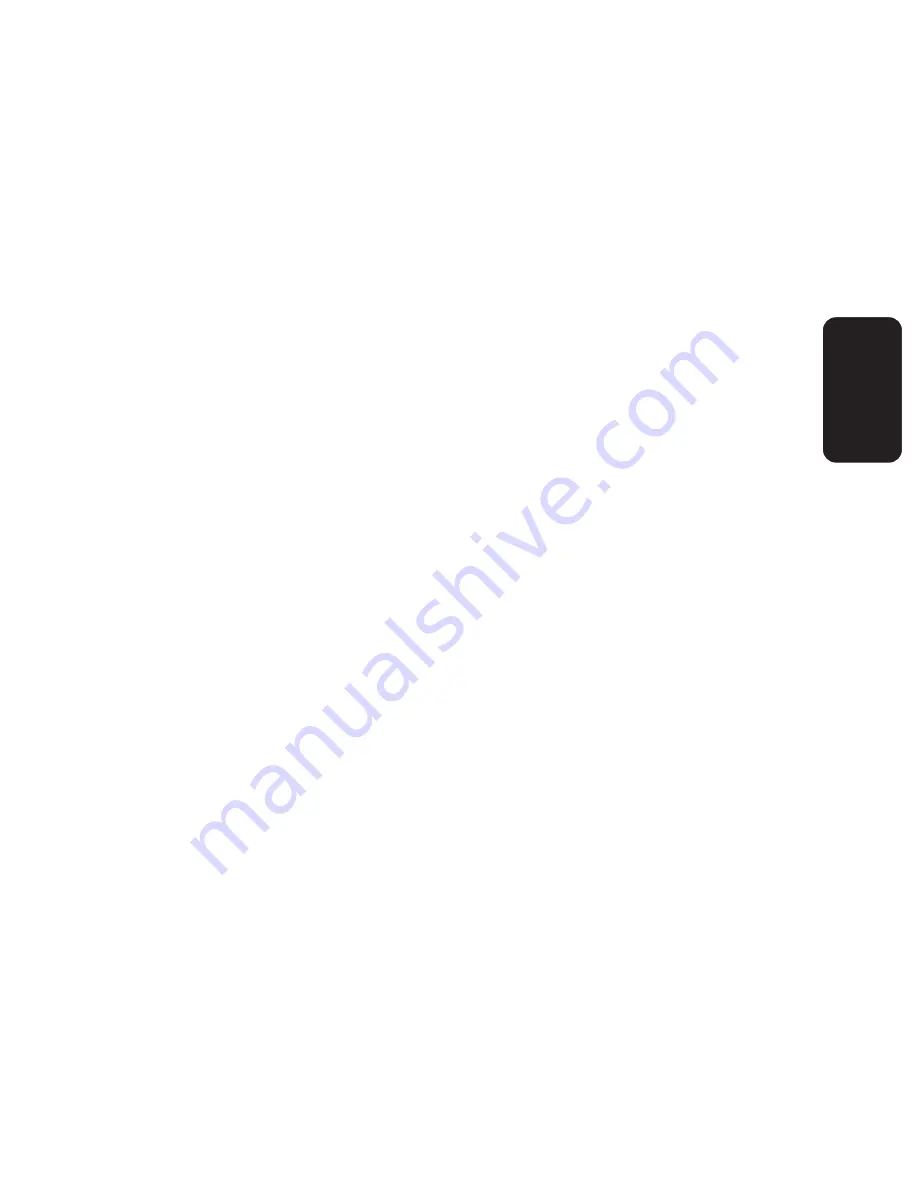
Guardar
Guarda su posición actual como un favorito.
Volumen
Ajusta el volumen de los comandos de voz.
Buscar
Puede trazar una nueva ruta eligiendo un punto de interés (PDI), como
una gasolinera.
Ajustes
Cambie los ajustes del dispositivo de navegación personal, como se
describe en la página.
ESPAÑOL-50
ESP
AÑOL
Summary of Contents for GPS Navigation System None
Page 1: ......
Page 65: ...ENGLISH ENGLISH 65 6 Next 7 Previous 8 Zoom in out 9 Exit full screen mode 6 7 8 9...
Page 86: ......
















































