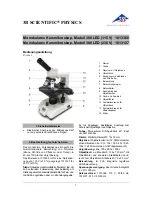Summary of Contents for GAM-100
Page 1: ......
Page 2: ......
Page 6: ...6 Controles 2 1 6 3 4 5...
Page 11: ...11 4 Ajuste el enfoque...
Page 15: ...15 Imagen original Im genes con filtro...
Page 17: ...17 Ubique la opci n Output size para cambiar el tama o de acuerdo a sus requerimientos...
Page 24: ......
Page 25: ......
Page 29: ...5 Controls 2 1 6 3 4 5...
Page 34: ...10 4 Set the focus...
Page 38: ...14 Image filter Original image...
Page 39: ...15 Use Options Video capture pin to select an image size Image resolution...
Page 40: ...16 Locate Output size option to change it according your needs...
Page 46: ......
Page 47: ......