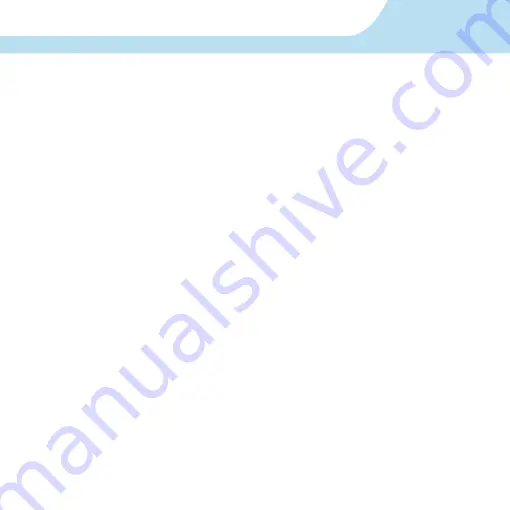
29
Temperatura de operación: -10 a 55°C
Humedad relativa <90% No condensada
Entrada de audio / video
Compresión de video: H.264
Entrada de video: 8
Interfaz de entrada de video: BNC (1,0 Vp-p, 75 Ω)
Entrada de audio: 8 canales
Interfaz de entrada de audio: RCA (2,0~2,4 Vp-p, 1 kΩ)
11. ESPECIFICACIONES
4. Los campos password y username son los mismos que los configurados en el DVR.
Una vez que haya introducido estos valores, podrá ver las cámaras desde el teléfono.
La aplicación tiene las siguientes opciones en el menú principal:
-
Device list
: aquí encontrará la lista de dispositivos agregados. Pulse + para introducir un
nuevo dispositivo.
-
Video Records
: Si ha grabado clips de video desde la aplicación, podrá verlos aquí.
-
Photos
: Cuando capture fotografías, se guardarán en esta sección.
-
Settings
: Modifique aquí las opciones de la aplicación.
-
About
: Información de la aplicación.
Para más información sobre la aplicación consulte: http://www.meyetech.com/
download/manuals/ (en inglés).
10. VISUALIZACIÓN CON TELÉFONO CELULAR
Summary of Contents for CCTV-968
Page 1: ......
Page 3: ...3 ...
Page 32: ......
Page 34: ...3 3 ...
Page 63: ...32 32 ...
Page 64: ......






























