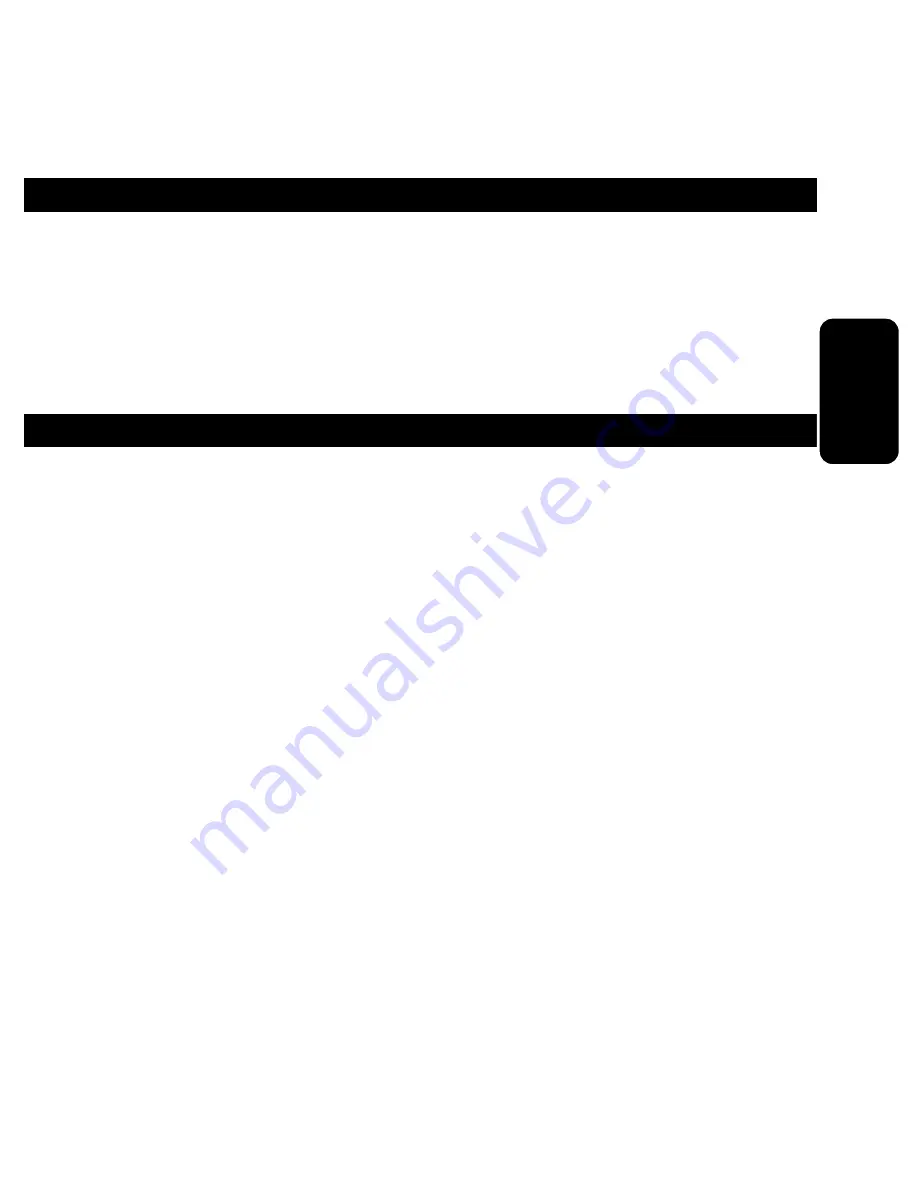
INICIO DEL SISTEMA
Después de encender el equipo, el sistema se iniciará y el monitor
desplegará las 4 cámaras con la siguiente información.
En la parte superior: Fecha y Hora
En pantalla: Número de canal (CH1-CH4)
MENU DE CONFIGURACION
Presione el botón de menú del control remoto para entrar al menú
principal, podrá ver los siguientes sub-menús.
a) Configuración del Sistema (System setup)
b) Configuración de Pantalla (Display setup)
c) Auto Secuencia (Auto Sequence)
d) Configuración de Cámara (Camera setup)
e) Configuración de Monitor (Monitor setup)
f) Configuración de Eventos (Event Setup)
g) Reporte de Eventos (Event Report)
Utilice las flechas de movimiento para seleccionar una de las opciones.
Presione el botón de Enter para entrar y guardar los cambios o ESC para
salir.
ESPAÑOL-08
ESP
AÑO
L








































