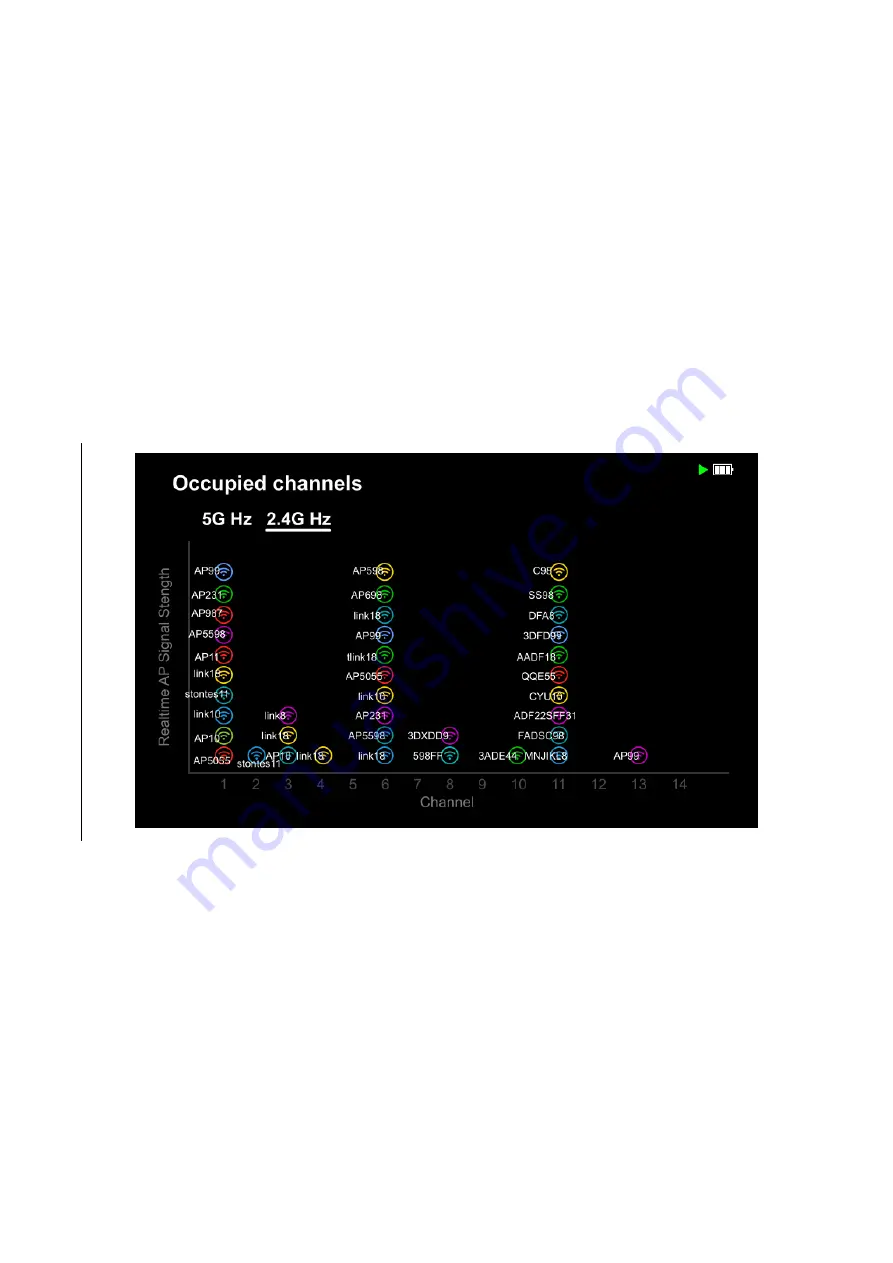
5.4.1
.
2.4GHz Bandwidth Channel Occupancy
Function
:
The 2.4GHZ bandwidth channel occupancy interface will clearly show the stacking of Wi-Fi
networks found on the 2.4GHz to 2.5GHz Wi-Fi band channel.
Operating Instruction:
a. Press the Menu button to pop-up the menu list on the left side of the screen and select
Occupied channels.
b.2.4Ghz Channel occupancy of 2.4GHz and 5GHz can be switched by pressing the
“
2.4/5G
hz”
button.
c.The left and right movement of the chart of the channel occupancy can be viewed by pressing
the
“
Right
”
and
“
Left
”
buttons.
d.
Press the “Enter” button to run and pause the channel scan function.
2.4GHz Bandwidth Channel Occupancy
5.4.1. 5GHz Bandwidth Channel Occupancy
Function
:
5GHz Bandwidth Channel Occupancy Map clearly shows the stack of wi-fi networks found on the
5GHZ to 5.25ghz wi-fi band channels
Summary of Contents for BL-526-106
Page 17: ...5 9 1 5 9 2 Need add one signal range setting UI here Function...
Page 19: ......




















