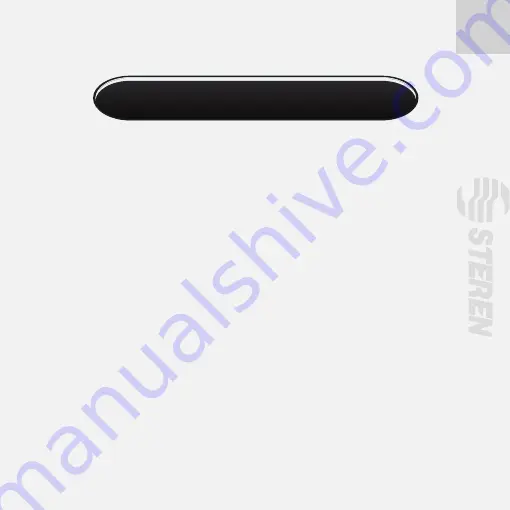
3
208-800
Gracias
por la compra de este producto Steren.
Este manual contiene todas las funciones de operación y
solución de problemas necesarias para instalar y operar su
nuevo Sintonizador de TV de alta definición SDTV.
Por favor revise el manual completamente
para estar seguro
de instalar y poder operar
apropiadamente este producto.
Para apoyo, compras y todo lo
nuevo que tiene Steren, visite nuestro sitio Web en:
www.steren.com
Sintonizador de TV de alta definición SDTV
Summary of Contents for 208-800
Page 1: ......
Page 2: ......
Page 9: ...9 5 4 9 8 7 6 10...
Page 10: ...10 ON OFF 2 1 5 4 9 8 7 6 10 11 12 13 14 15 16 17 18 19 20 21 3 CONTROL REMOTO...
Page 21: ...21 AJUSTE Ajuste de pantalla Permite cambiar el tama o de pantalla...
Page 26: ...26 INFO Informaci n del sistema Muestra informaci n de versi n de hardware y software...
Page 30: ......
Page 31: ......
Page 38: ...9 5 4 9 8 7 6 10...
Page 39: ...10 ON OFF 2 1 5 4 9 8 7 6 10 11 12 13 14 15 16 17 18 19 20 21 3 REMOTE CONTROL...
Page 50: ...21 SETUP Screen Setting Allow you to change screen size...
Page 55: ...26 INFO System information Display hardware and software information...
Page 59: ......
Page 60: ......




































