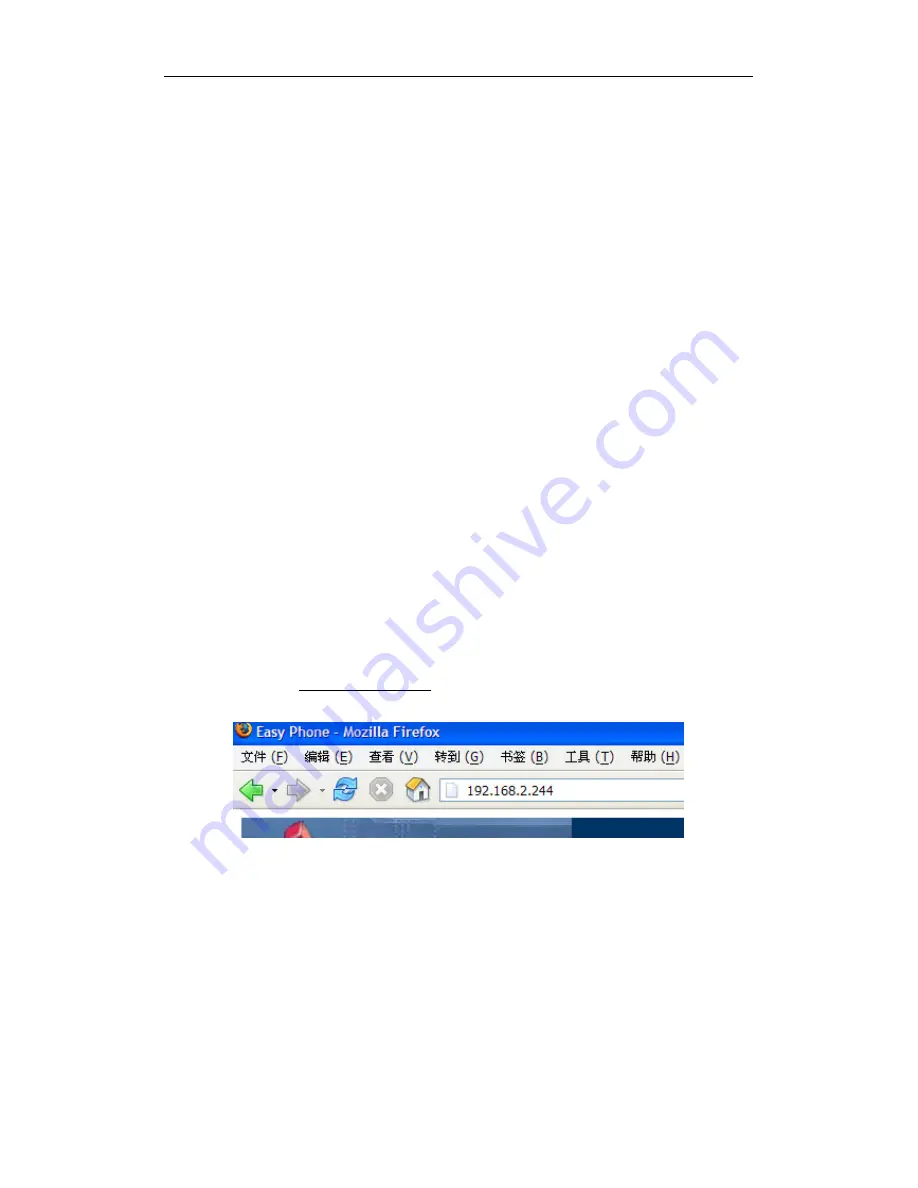
Stephen Technologies Co.,Limited SVG400S IP ADAPTOR User Manual
11
4 Configuration Guide
Before configuring the SVG400S IP ADAPTOR, first you should obtain the LAN or PC IP
address through voice prompt. Follow section 3.1 for detailed information to get the LAN
or PC IP Address.
SVG400S IP ADAPTOR has an embedded Web server that will respond to HTTP
GET/POST requests. It also has embedded HTML pages that allow users to configure the
SVG400S IP ADAPTOR through a Web browser.
4.1 Access the Web Configuration Menu
The SVG400S IP ADAPTOR HTML configuration menu can be accessed via LAN or PC
port:
With the LAN access is enabled, get the LAN IP address of the SVG400S IP ADAPTOR
as described in section 3.1.1. The SVG400S IP ADAPTOR’s Web Configuration page can
then be accessed by entering the URI into a web browser.
For example Use the LAN port IP address login the SVG400S WEB page. Hypothesis the
LAN port IP is 192.168.2.244, then run IE and input
192.168.2.244
or
http://192.168.2.244
to
IE’s
address field:
http://192.168.2.239
Once this HTTP request is entered and sent from a Web browser, the SVG400S IP
ADAPTOR will respond with the following login screen:



























