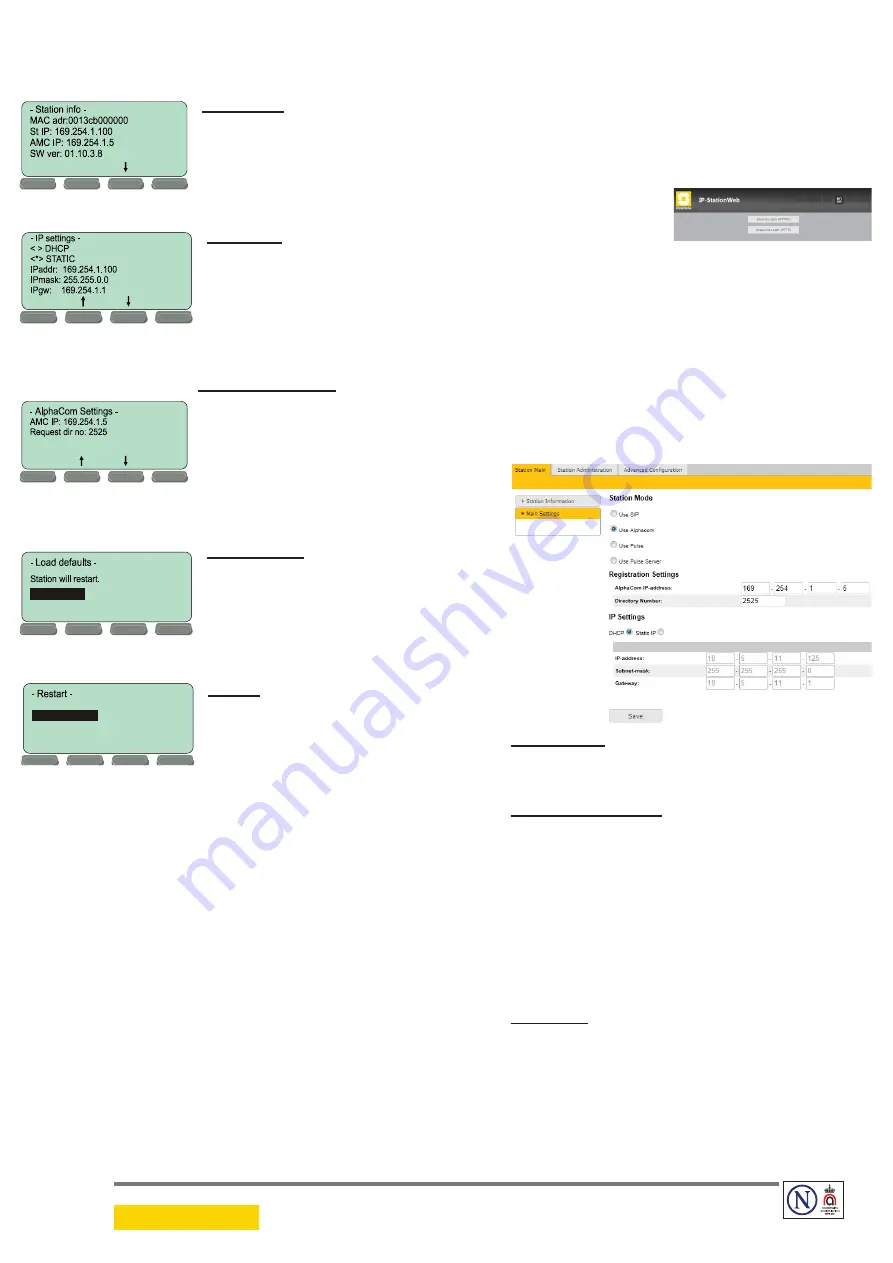
STENTOFON and VINGTOR products are developed and marketed by Zenitel Norway AS. The company’s Quality Assurance System is certified to meet the requirements in NS-EN ISO 9001:2008. Zenitel Norway AS
reserves the right to modify designs and alter specifications without prior notice, in pursuance of a policy of continuous improvement. © 2010 Zenitel Norway AS.
DOC NO.
A100K10935
on the left to select the menu option and the
Ok
button to
confirm data entered. When entering data, the left-arrow
is used for deleting characters.
Station info
This shows the station MAC and
IP addresses, the configured
AlphaCom IP address and software
version.
IP settings
Choose between DHCP and
STATIC IP address. If STATIC is
chosen, it is possible to configure
the IP address, mask and
gateway.
AlphaCom Settings
Set the IP address of AlphaCom
that the station shall connect to,
and the directory number of the
station. If a directory number is not
entered, the station will register
with its MAC address.
Load defaults
This will load the factory default
settings.
Press the
Sel
button to load the
default settings.
Restart
This will restart the station.
Press the Sel button to restart
the station. Restart the station to
apply the new settings.
2.2
Configuration Via Web Browser
2.2.1
IP Master Station Web Interface
The IP Master Station features an embedded web server,
which allows users to log in via a standard web browser.
At commissioning, the IP station needs to be configured
to enable it to subscribe to an AlphaCom server/
exchange. To do this, your PC and the IP station have to
be connected together via a PoE switch using network
cables:
●
Connect the PC to the PoE switch
●
Connect the LAN port on the IP station to the PoE
switch
The factory default IP address of the station is
169.254.1.100
. In order for your PC to communicate
with the station it is necessary to change its
Internet
Protocol Properties
to use an IP address that is in the
same range as 169.254.1.100, e.g. 169.254.1.1 with
subnet mask 255.255.255.0.
Back
Back
Sel
Back
Sel
Back
Sel
Press to set.
Back
Sel
Press to restart
After the IP properties have been changed, access the
station by logging into the web interface using a standard
web browser:
1. Open a web browser
2. In the browser’s address bar, type the default IP
address
169.254.1.100
and press the ENTER key
- The station login page will be displayed.
To log into the station:
1. Click
Login
2. Enter the default User name:
admin
3. Enter the default password:
alphaadmin
The
Station Information
page will now be displayed,
showing the IP station configuration.
2.2.2
Station Main Settings
●
Click
Station Main
>
Main Settings
to access
the page for configuring station mode and IP
parameters.
Station Mode
●
Select the
Use Alphacom
radio-button
Registration Settings
●
Enter the IP address of the AlphaCom server/
exchange in which the IP station is to be a
subscriber in the
AlphaCom IP-address
field.
●
Enter the directory number of the station in the
Directory Number
field.
- If a directory number is not entered, the station will
register with its MAC address. The MAC address is
found on the Station Information page and needs to be
entered into the AlphaPro programming tool.
IP Settings
●
DHCP
– Use this option if the IP station shall receive
IP Settings from a DHCP server.
●
Static IP
– Use this option if the IP station shall use
a static IP address. Enter values for
IP-address
,
Subnet-mask
,
Gateway
.
●
Click
Save
followed by
Apply
to apply the new
configuration settings.
14.12.2011


