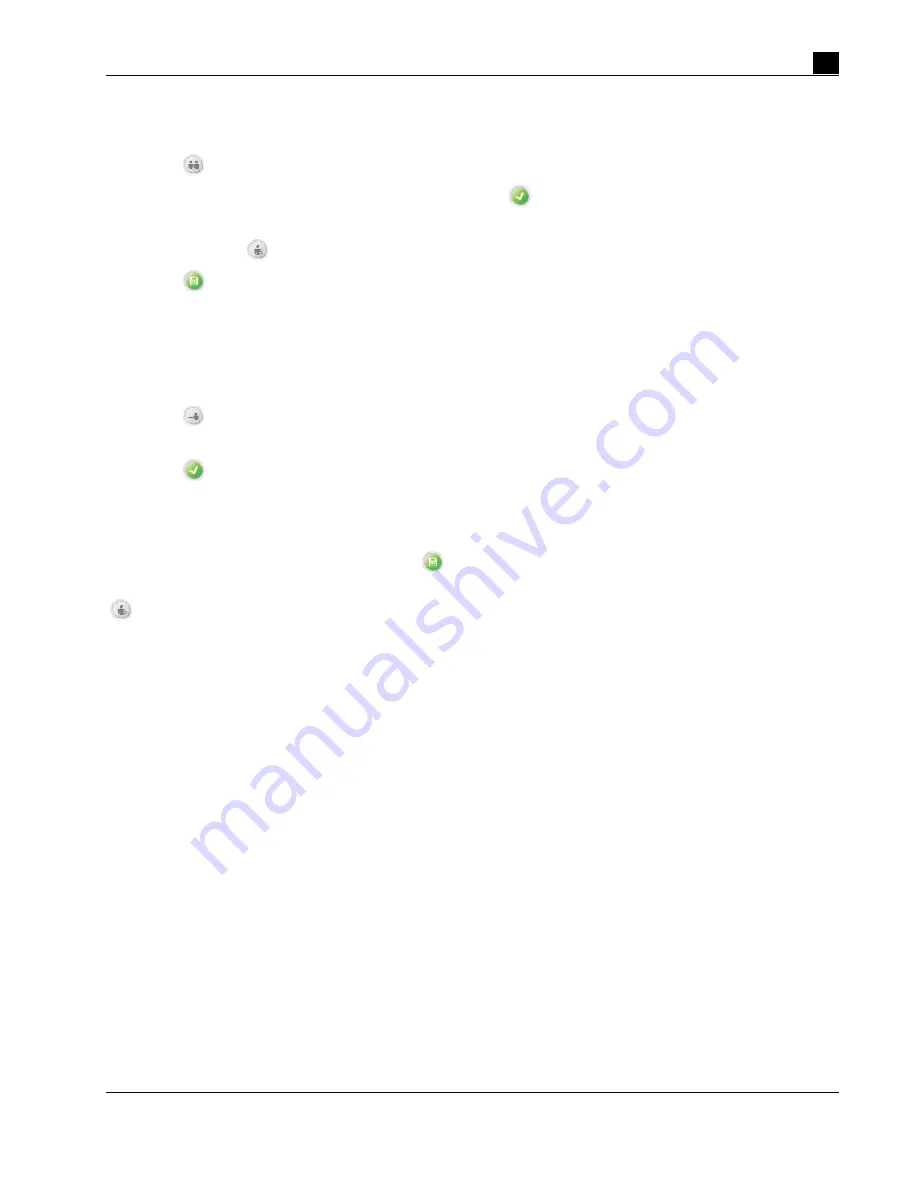
STEMCELL TECHNOLOGIES INC.’S QUALITY MANAGEMENT SYSTEM IS CERTIFIED TO ISO 13485 MEDICAL DEVICE STANDARDS.
FOR RESEARCH USE ONLY. NOT INTENDED FOR HUMAN OR ANIMAL DIAGNOSTIC OR THERAPEUTIC USES.
TOLL-FREE PHONE
1 800 667 0322
PHONE
+1 604 877 0713
VERSION 02
FOR GLOBAL CONTACT DETAILS VISIT WWW.STEMCELL.COM
DOCUMENT #10000005578
15
Copying a User Profile
This allows one user profile to be copied under a new user name.
1. Select [Copy user profile] from the User Profile screen (Figure 15).
2. Select the user profile you want to copy and then select
[Select].
3. Type the new name for the copied user profile and press Enter.
Optional: Select
[Edit user profile] to access and edit user preferences (section 4.1.3).
4. Select [Save]. The new copied user profile will be added to the list of all user profiles.
4.1.2
Deleting a User Profile
Note: A user profile cannot be deleted if that user is currently logged into RoboSep™-S (i.e. if the user name
is present in the User Profile tab). The user must first select another user profile and then delete the
unwanted user profile.
1. Select [Delete user profile] from the User Profile screen (Figure 15).
2. Select the user profile to be deleted.
3. Select [Select]. The selected user profile will be deleted from the list of all user profiles.
4.1.3
Editing User Profile Preferences
For each user profile, a number of user and device preferences (Table 2) can be changed from the User
Preferences screen. Once done editing, select
[Save] to save the edits made.
Note: The User Preferences screen can be accessed directly from the Home screen by simply selecting
[Edit user profile] once the desired user profile has been selected.
Summary of Contents for RoboSep-S
Page 1: ...USER REFERENCE MANUAL RoboSep S The Fully Automated Cell Separator ...
Page 2: ......
Page 6: ......






























