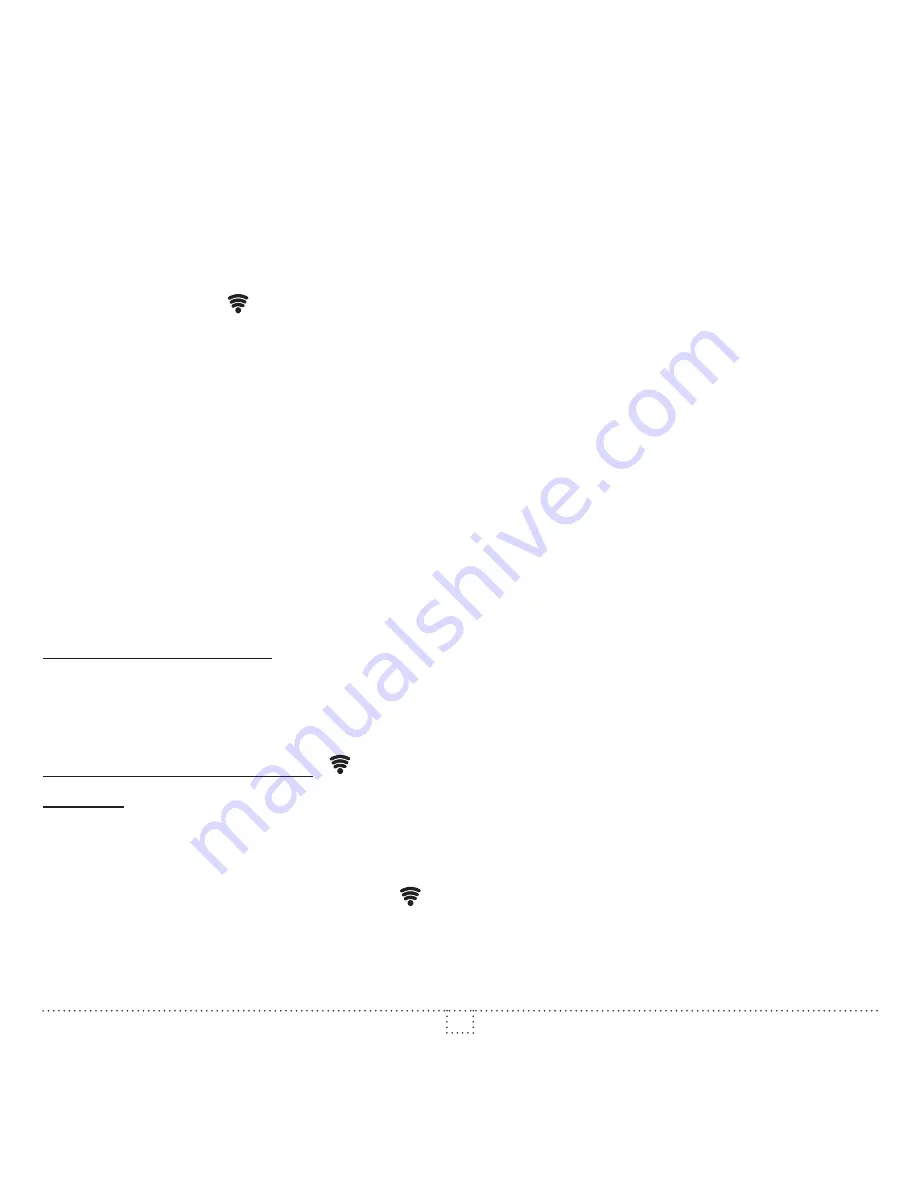
040D05A_INS1215
10
6. °STELPRO information menu: used to gain information on the product
- Version
- Date of production (mm/dd)
- Year of production
- Z-Wave Node Id
- Baseboard/convector control checksum
- Reset to default
Modification of the settings:
- To gain access to the advanced settings root menu, press the UP and DOWN buttons
simultaneously for 3 seconds.
- At this point each setting (1 to 6) may be accessed by using the UP and DOWN buttons.
- To edit a value, choose a setting then simultaneously press the UP and DOWN buttons once.
Press the UP or DOWN button to edit the value.
- Confirm your choice by pressing the UP and DOWN buttons simultaneously one time at which
point the icon will momentarily flash rapidly if a change has been made.
- To exit the advanced settings press the UP and DOWN buttons simultaneously for 3 seconds at
any time. If the thermostat is left idle it will revert back to the main screen after 30 seconds
Z-Wave interoperability
This product can be included and operated in any Z-Wave network with other Z-Wave certified
devices from other manufacturers and/or other applications. All non-battery operated nodes within
the network will act as repeaters regardless of vendor to increase reliability of the network.
Z-Wave inclusion/exclusion ( )
Inclusion:
Make sure the Z-Wave hub is in the include mode (Refer to your Z-Wave hub instruction manual).
To add (include) the thermostat to a Z-Wave network, enter the Menu 1 (Z-Wave menu) and select
“On”. Then press the UP and DOWN buttons to start the inclusion process. During inclusion, “On”
will be blinking and the connectivity icon will be animated in an increasing pattern. When the
inclusion process has been completed, On will be displayed solid. If an error occurs, “Err” will be
displayed for 3 seconds then the screen will revert to “Off” selection.
















