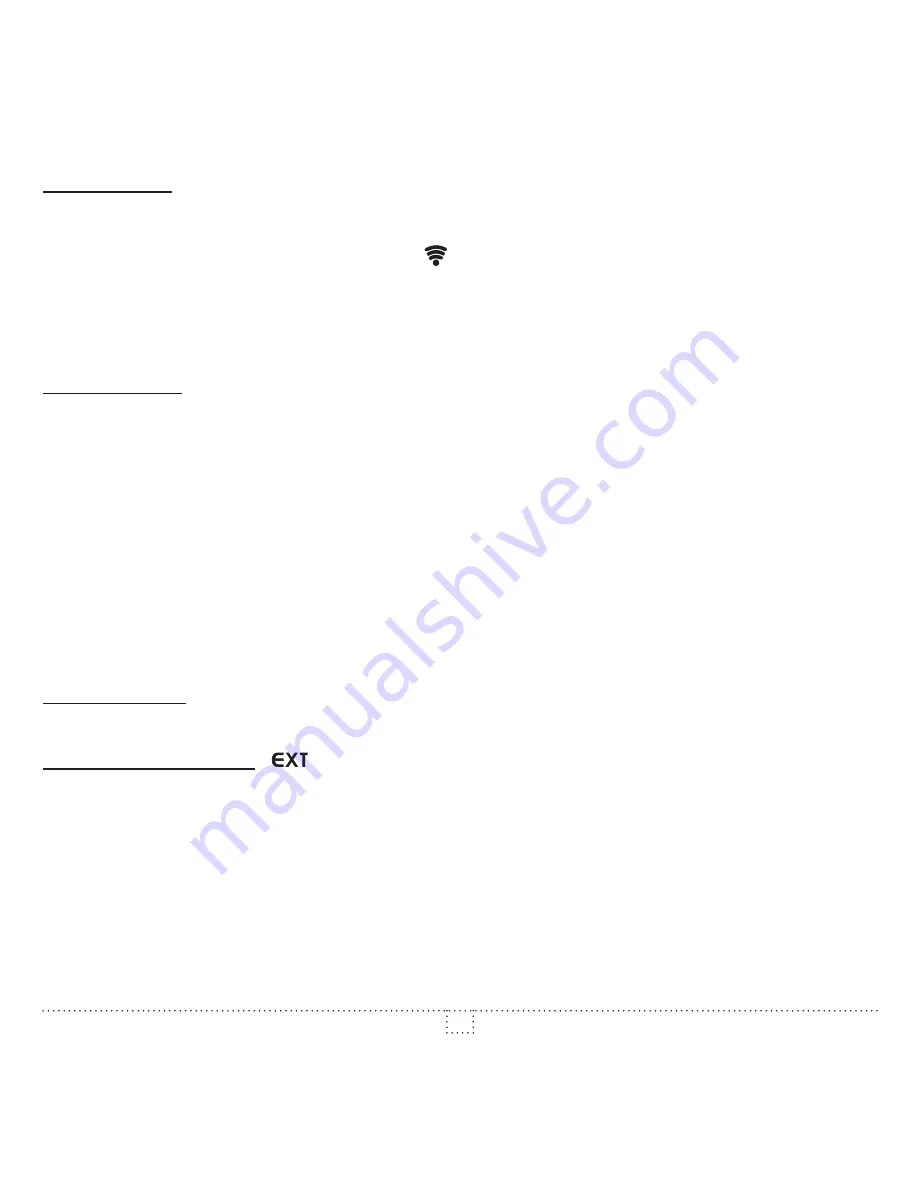
042D07_INS0616
11
Disassociation:
To remove the thermostat from the ZigBee network, enter Menu 1 (ZigBee menu) and select (Off).
Then press the UP and DOWN buttons to start the disassociation process. During disassociation,
(Off) will be blinking and the connectivity icon will be animated in a decreasing pattern. When the
disassociation process has been completed, (Off) will be displayed solid. If an error occurs, (Err) will
be displayed for 3 seconds then the screen will revert to the associated ZigBee channel.
To achieve better network performance, it is recommended to always associate your ZigBee devices
starting from the closest one to the farthest one.
Factory Reset
The thermostat may be manually reset to its original factory settings.
When this is performed, all parameters are reset to their default values and the thermostat is
removed from the ZigBee network.
To reset the thermostat to its default settings:
- Enter the advanced settings
- Enter the °STELPRO menu (menu 7)
- Navigate to the (def) screen using the UP or DOWN buttons.
- Enter the (def) menu by pressing the UP and DOWN buttons for less than 3 seconds
- Select (yes) and confirm the selection by pressing the UP and DOWN buttons for less than 3 seconds.
The thermostat will then reset itself.
Power Outage
If a power outage occurs, the thermostat will stop working but all configuration is saved.
Outdoor Temperature (
)
When connected to a ZigBee network, the thermostat may display the outdoor temperature
provided by an external sensor.
When available, the outdoor temperature is displayed instead of the setpoint, providing that the
outdoor temperature display setting is set to (On).
If no temperature is received within a 4-hour timeframe, the outdoor temperature will disappear and
the setpoint will be displayed.
In order to display the outdoor temperature, an external sensor needs to be part of the ZigBee
network. It may be a physical sensor or a weather station app.















