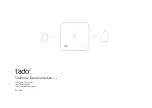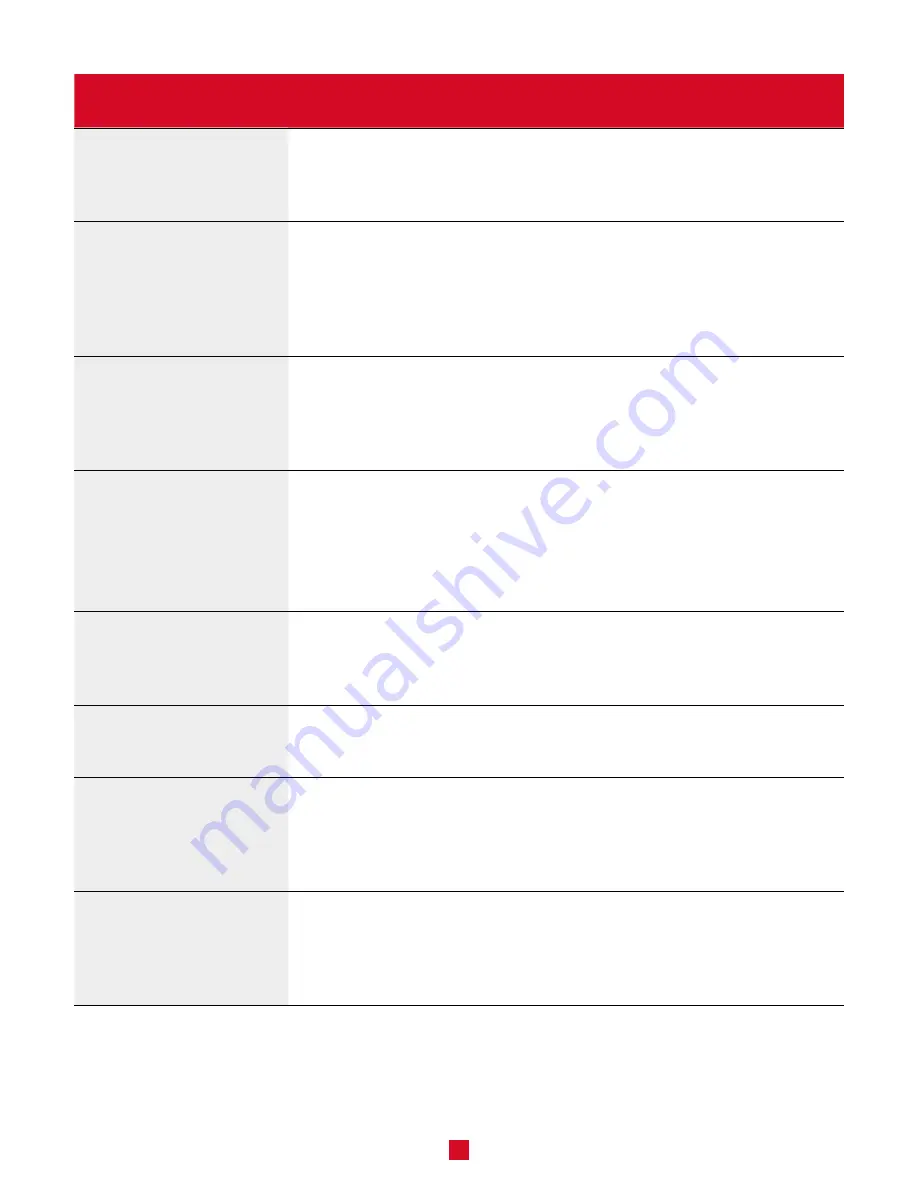
20
PROBLEM
SOLUTION
The thermostat is hot.
Even when the thermostat is operating normally, the thermostat housing
can become warm to the touch. This does not affect the thermostat’s
efficiency or operation.
The heating system is
operating continuously
even once the setpoint
temperature has been
reached.
Make sure the thermostat wires are properly connected (see page 9).
NOTE: The thermostat can also control low power heating to maintain the
temperature once the setpoint temperature has been reached.
The heating is not
operational even though
the thermostat indicates
otherwise.
Make sure the thermostat wires are properly connected (see page 9).
The thermostat does not
switch on after being
installed.
Make sure the thermostat wires are properly connected and that the caps
are tightened securely (see page 9).
Make sure the circuit breaker allocated to the heating system in the
electrical panel is set to OFF. If the heating system has a switch, make sure
it is ON.
The thermostat does not
display the correct room
temperature.
Make sure there are no drafts or heat sources near the thermostat.
The fan heater switches
on and off frequently.
Set the heating mode in menu 30 to ON.
The thermostat’s buttons
do not respond, except
for advanced menu
access.
The thermostat is locked. Deactivate lock mode.
The thermostat does not
connect to the Zigbee
network.
Your thermostat may be too far away from another thermostat in the
network. Make sure that the thermostats that are located between the
thermostat and hub are installed and connected to the Zigbee network.
Also, make sure that the hub is in connection mode.