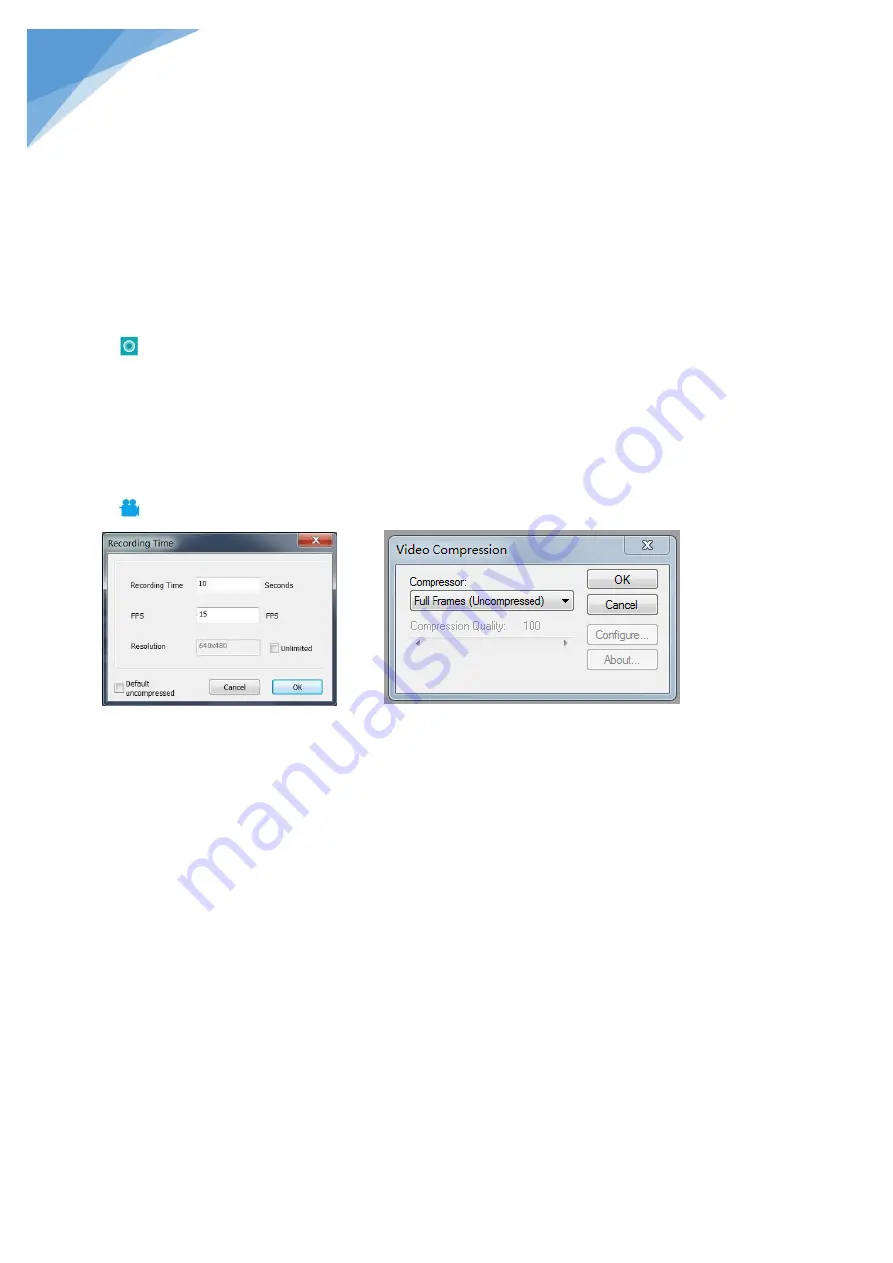
STEINDORFF
®
- 13 -
3, Click Left again, end the special effect.
PS: If you want to use “Flip horizontal”, draw a random rectangle in the view, and the whole view would be
flipped. Click Left again, end the special effect.
4) Capture and Recording
·Capture
1, Click “ ” to capture.
2, The result of capture can be checked and deleted in the “Picture browser” window.
3, Check and change the save path: “File→Save Setting→Path”.
·Recording
1, Choose the size of the view as 640*480 in “File→Video Setting→Video Capture Pin→Output size(S)”
2, Click “ ”, set some other things and start to record.
3, On the top left corner there shows “recording” and a timer. It means it’s recording.
4, Check and change the save path: “File→Save Setting→Path”.
FAQ
1. Why there says “missing files” during installation or initiator procedure?
Please confirm that in the system there are Microsoft. Net Framework 4.0 and Microsoft Visual C++ 2010
Runtimes.
2. The software works fine, but the software can not recognize the microscope.
First, please make sure that you connect the camera and the PC properly and choose “PC camera” on the 5-
inch monitor. Second, if there is still no image, please check the “Device Manager” of your PC, delete the “USB
Camera” in the “Imaging devices” and rescan. Let the system identifies again. After all, in the “Imaging devices”
there will show another name, which is “Andonstar Camera”. Then restart the software.
3.Why there is a measurement error?
First, if you want to get a more precise result, you need to use a more precise calibration. Second, during the
whole process, make sure the magnification is always the same as the one when you set the calibration. Since
the camera is continuously magnifying, you’d better keep the same object distance also.















