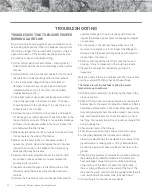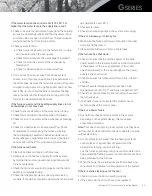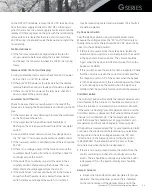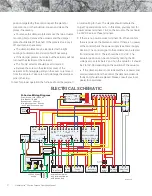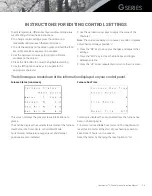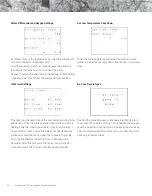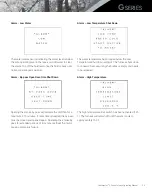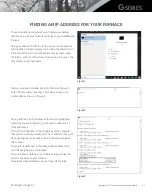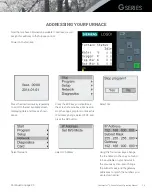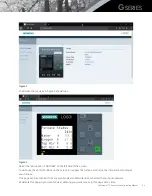33
Heatmaster
ss
G Series Furnace Operating Manual
FINDING AN IP ADDRESS FOR YOUR FURNACE (CONTINUED)
In this same window we will ping a few addresses and find
one available to use for your furnace.
Start by pinging your computers IP address that you found
in the previous window (in our case this is 192.168.1.101).
Enter the ping command as shown in the first box in figure
4, using your computers IP address (ping ***.***.**.***.).
The following lines (as shown in the second box in figure 4)
show that the computer is getting a reply from that address,
indicating that this IP address is already in use and can’t be
used for your furnace.
Change your the last 3 digits (Figure 5) of your IP address to
a number between 200-250, to ping an address with a higher
number as your router is less likely to assign an address
within this range. Only change the last three numbers in the
address as shown in figure 5.
You may need to try a few different numbers before you will
find an available address. Once you find an IP address that is
available you will see a message saying “Request timed out”,
as shown in Figure 6.
Write down this IP address (in our case 192.168.1.250). This
will be the address we will assign to your furnace in the next
step of this instruction.
Go to the “Addressing Your Furnace” page. See page 34 for
these instructions.
Figure 4
Figure 5
Change These
Figure 6
192.168.1.101