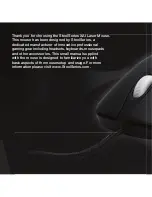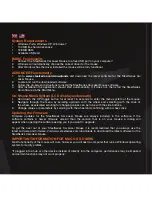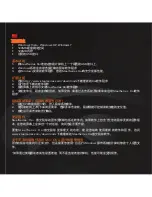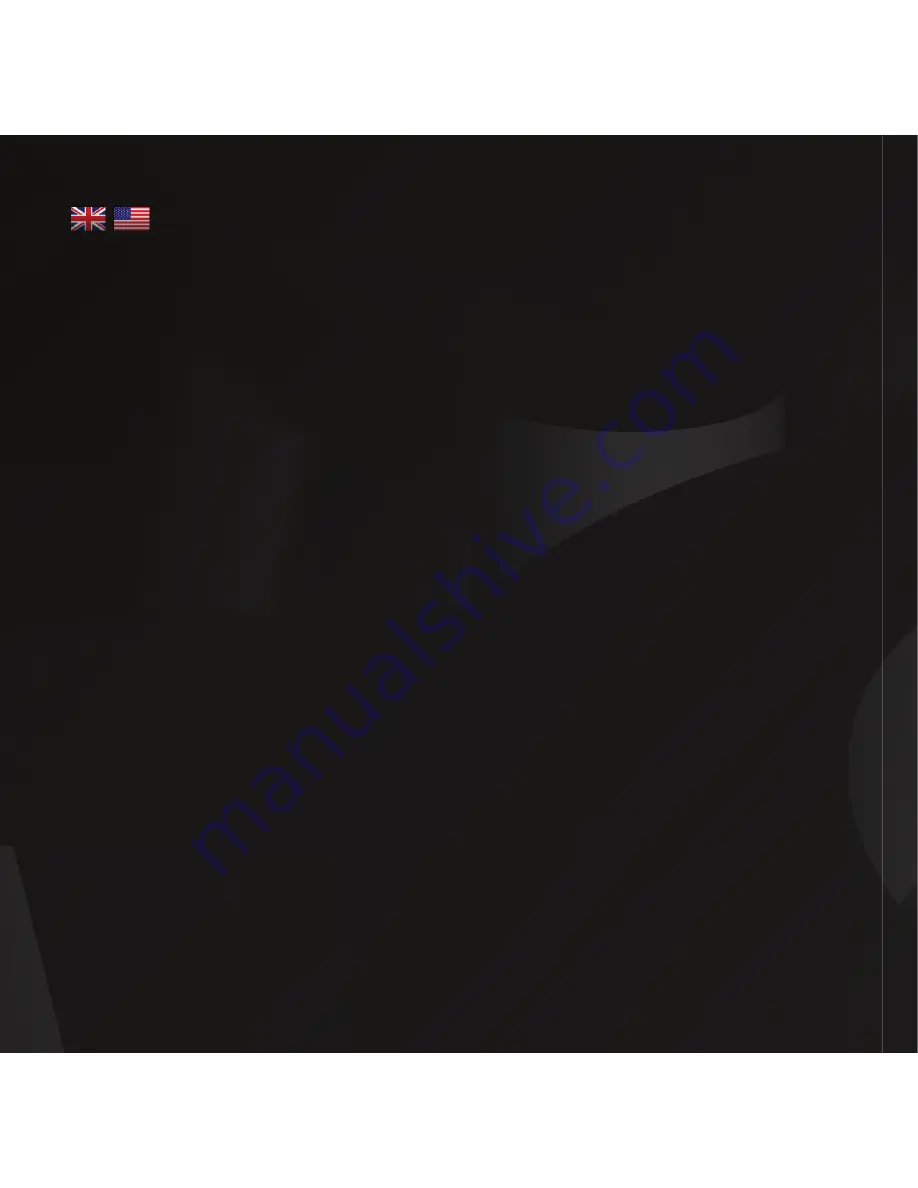
System Requirements
•
Windows Vista, Windows XP, Windows 7
•
100 MB free hard-disk space
•
128 MB RAM
•
Available USB port
BASIC Functionality
1. Connect the SteelSeries Xai Laser Mouse to a free USB port on your computer.*
2. Windows will automatically choose the correct driver for the mouse.
3. After Windows has the driver installed the mouse will be fully functional.
ADVANCED Functionality
1. Go to
www.steelseries.com/downloads
and download the latest software for the SteelSeries Xai
Laser Mouse.
2. Locate and run the downloaded software.
3. Follow the on-screen instructions to install the SteelSeries Xai Laser Mouse software.
4. After installation the application should start automatically. If it does not, then start the SteelSeries
Xai software via the Start Menu.
On-Mouse Menu System (LCD display underneath)
1. Hold down the CPI toggle button for at least 1.5 seconds to enter the menu system of the mouse.
2. Navigate through the menu by scrolling up/down with the wheel and selecting with the click of
the wheel. Accelerated scrolling for changing values can be done with the side buttons.
3. Change values or parameters by scrolling with the wheel and confirming with a wheel-click.
Updating the Firmware
Firmware updates for the SteelSeries Xai Laser Mouse are always included in the software. If the
software contains a newer firmware version than the version that is on your mouse, a dialog will
appear when opening the software asking you if you want to upgrade.
To get the best out of your SteelSeries Xai Laser Mouse it is recommended that you always use the
latest software and firmware. Visit www.steelseries.com/downloads to download the latest software for the
SteelSeries Xai Laser Mouse.
IMPORTANT INFORMATION FOR MAC OS X USERS
Most functionality of the mouse will work, however you will need a computer that runs a Windows operating
system to modify profiles.
*If plugged into a hub or other device instead of directly into the computer, performance may be impaired
and certain functions may not work properly.