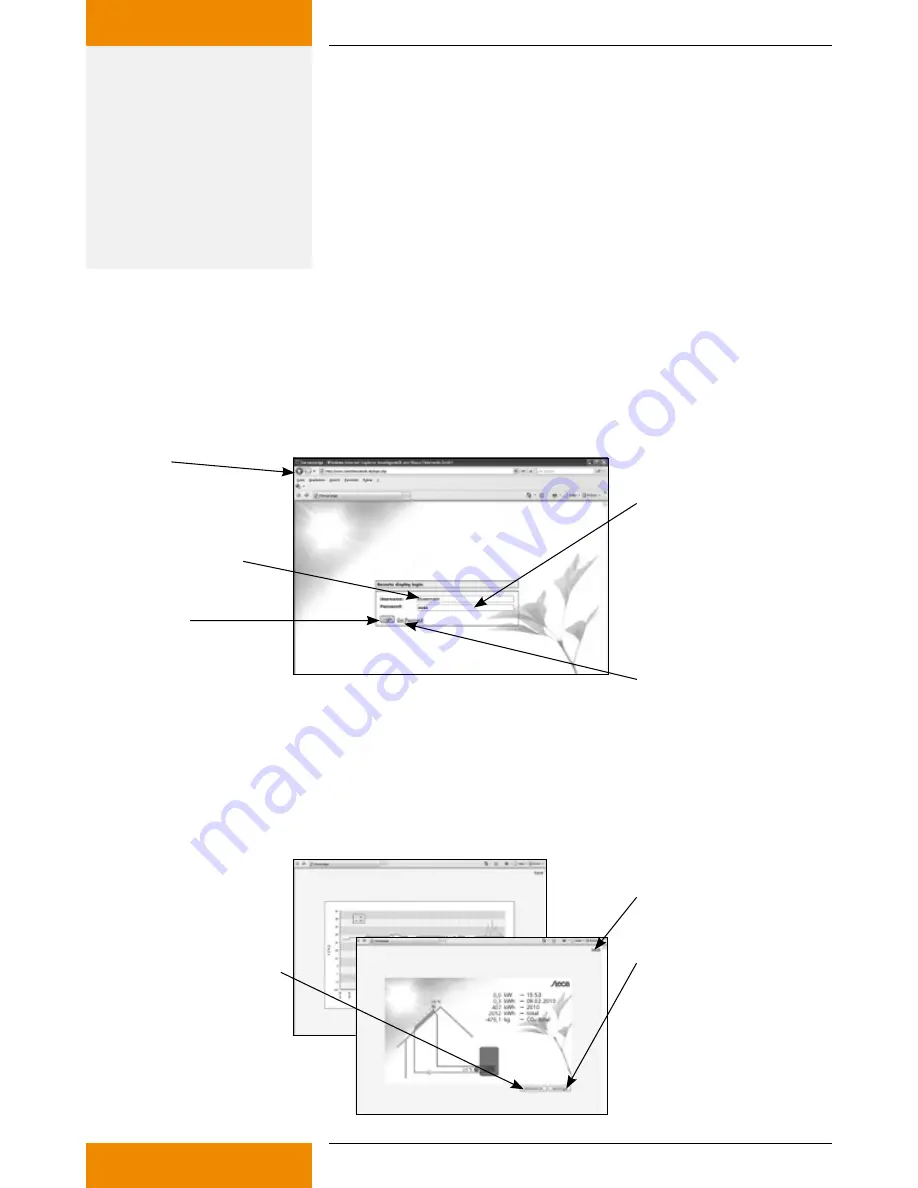
11
735.800 | 10.7
EN
9. Connect the mains cable to the WAN port of the IFA router and to
the LAN port of the broadband router. The address is issued in the
IFA router either via DHCP (automatic issue of the IP address) or can
be given statically in the configuration file, see Chapter 8.3.
10. Registration: Please contact the seller or specialist dealer and give
them the MAC address on the rear side of your IFA router (see draw-
ing Chapter 5.1). You will then receive your access data: your user-
name, password and web address.
6
Internet remote display
6.1
Registration
In order to be able to operate the Internet remote display, you must first register the IFA router. Contact
the seller or specialist dealer and give them the MAC address on the rear side of your IFA router (see
drawing Chapter 5.1). They will then give you your access data: Your username, display password and a
settings password.
Web address:
www.solarthermalweb.de or
www.solarthermalweb.com
Username
Password:
A display password is given to
enable you to display the data.
The settings password is required
if you wish to make individual
settings on the display.
Login: Log in
GetPassword:
Click here if you have forgotten
your password.
6.2
Displaying the data
In order to display and analyse data on www.solarthermalweb.de or www.solarthermalweb.com, log in
with your username and the display password.
The data in the solar energy system is shown in a system image, and in a temperature diagram, see Chapter
1.3.1 "System image" and 1.3. "Temperature diagram". With the Internet remote display, the images can
be displayed in a slideshow or changed manually.
Next image:
The image display
is changed manually.
Slideshow on:
the slideshow has been selected.
The slideshow is stopped when
you press the button.
Logout: Log out
Summary of Contents for TK RW-2
Page 27: ...27 735 800 10 27 EN 14 Notes ...
Page 28: ...735800 ...












































