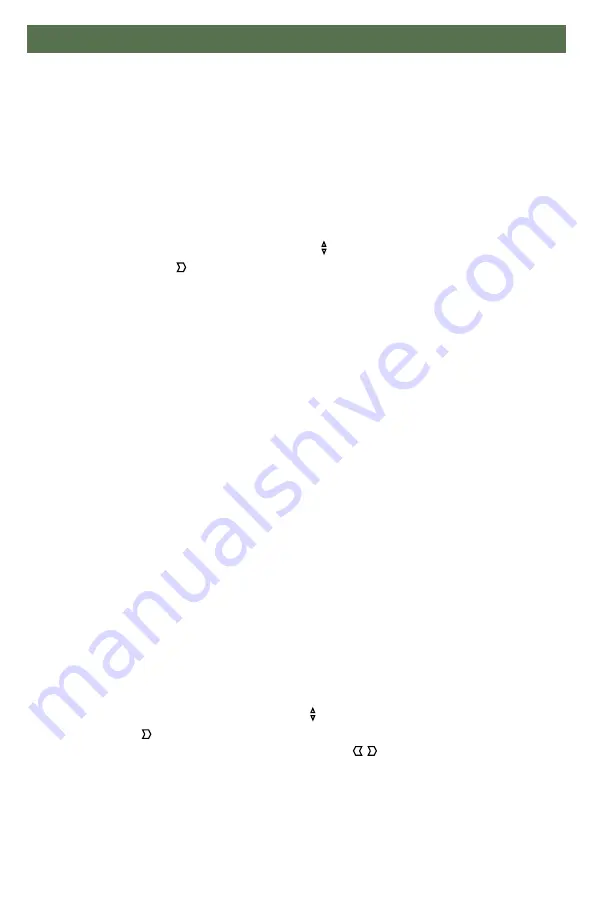
21
R-Net™ Setup
16.0
Axis Orientation
16.5
The Axis Orientation allows you to switch the axis behavior. For example, the X-axis
(
Forward/Reverse
) can be switched making
Forward
direction
Reverse
.
Active Orientation
Orientation Details
Orientation Details is similar to Throw Details, but it sets the direction of
proportional controllers listed in each profile. Values are set as
Yes/No
to Invert
Forward/Reverse
(InvFR) or
Left/Right
(InvLR). To swap axis, change value on
SWAP
row either
Yes/No
. Power cycle chair.
Center Deadband
16.6
Follow first 3 steps in
Section 16.3
Using the navigation’s
Up & Down
buttons, select
Active Direction
from list and
press
Right
button. Then press
Plus +
for Port 1 or
Minus -
for Port 2 to select
port to set up.
System will prompt you to set the
Forward
(X-axis) by angling shaft
.
Automatically,
Reverse
will be set to opposite value. Values available: N (
North/Forward
),
W (
West/Left
), S (
South/Reverse
) or E (
East/Right
)
Next you will be prompted to set the
Left
(Y-axis) by angling shaft. Automatically,
Right
will be set to opposite value. Values same as step 3. Power cycle chair.
The Center Deadband parameter defines how far the joystick must be moved from
neutral position to engage motors on the power chair. The value corresponds to the
diameter of a circle around the joystick center position. No drive or menu instruction
will be executed unless the joystick is moved out of this circle.
Follow first 3 steps in
Section 16.3.
Use the navigation’s
Up & Down
buttons, select
Deadband
from list and press
Right
button.
To select port, use navigation buttons
Left/Right
.
When in desired position,
press
Plus
or
Minus ±
buttons to increase or decrease value. Values range from
10 to 50%.
Summary of Contents for IDM-ALLROUND-9
Page 51: ...a Notes 25 0...






























