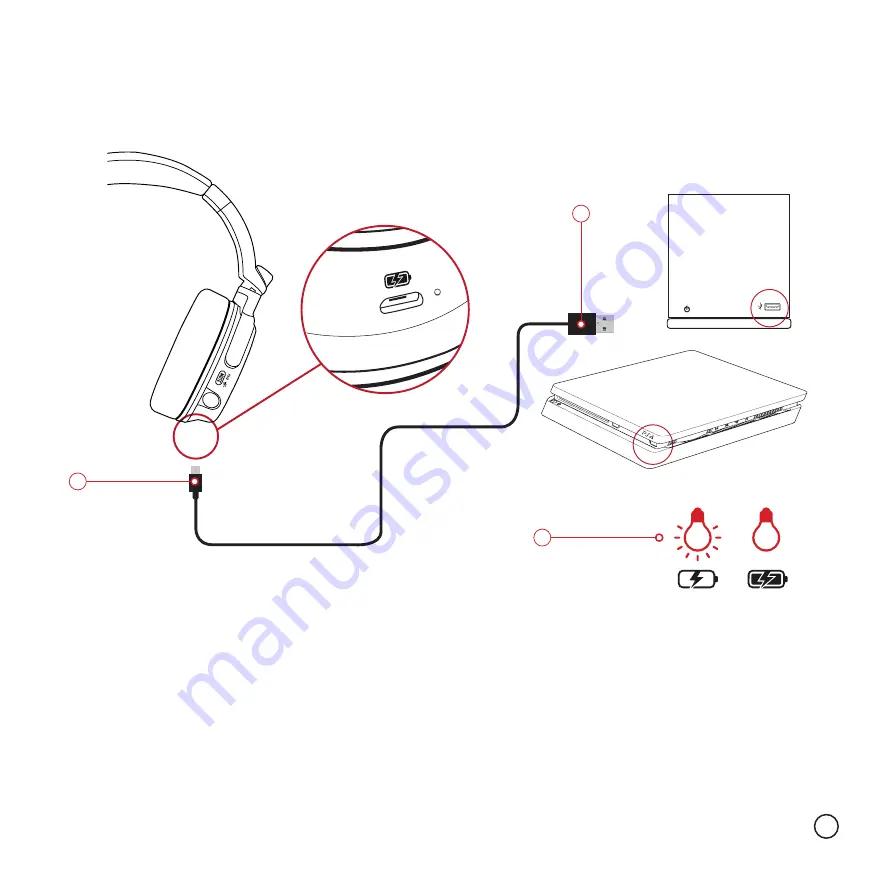
Please note: Make sure the headset is powered OFF.
1
Insert the micro USB charging cable
(C)
into the charging port on the headset. The smaller end of the cable goes into the socket on the headset
2
Plug the other end (USB Type A) of the cable into an available USB port on your chosen device (PS4/PC). Please note: make sure your chosen device is powered on to
charge the headset.
3
Charging will now begin and the LED will light solid red. Charging usually takes around 3.5 hours for the headset to be fully charged. THE LED will turn OFF when
charging is complete.
After around 14 hours of use, the LED on the headset and transmitter will slowly start flashing blue, this will signal that the battery needs to be recharged.
The headset will also give you an audio signal (beep) when the battery is running low, after this beep the headset will turn off after around 10 minutes.
CHARGING THE BATTERY
Please ensure the battery is fully charged before you use the headset. To charge the headset follow the instructions below...
6
1
2
3































