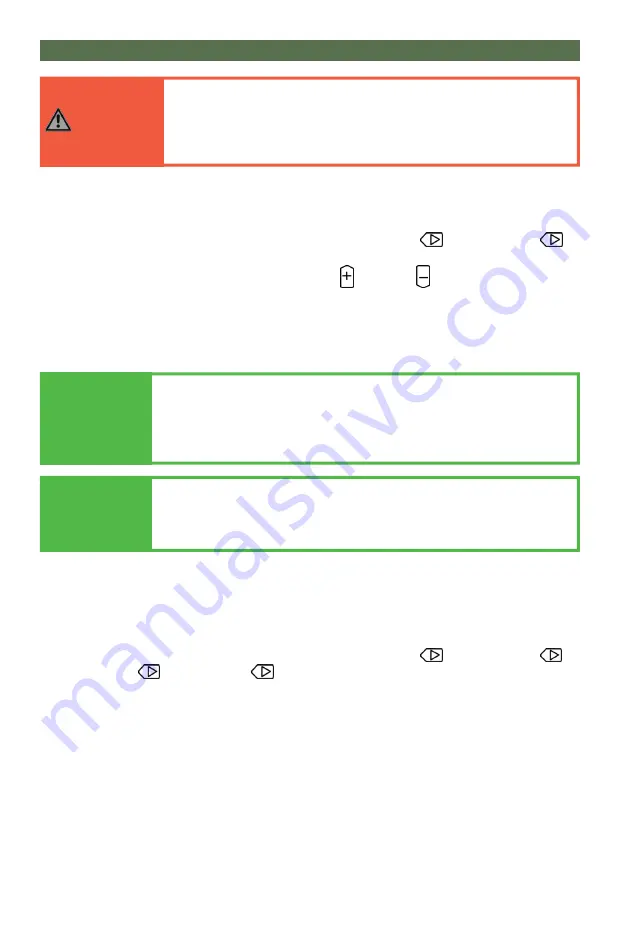
9
Q-Logic™ Setup
1.
Plug in the Q-Logic™ Handheld Programmer to the back of the Q-Logic™ ED (Enhanced
Display) or to the standalone joys�ck if SCIM (Specialty Control Input Module) is in use.
2.
Power on the chair.
3.
On the Q-Logic™ programmer, navigate to
Program Adjustments
Specialty Control
Ac�ve Device.
4.
Toggle
Ac�ve Device
to
Propor�onal
with the
Plus
and
Minus
bu�ons.
5.
Unplug the Q-Logic™ Handheld Programmer and Turn Off the system. The chair should now
be programmed to recognize the Mushroom Joys�ck (Be sure to re-engage the motors when
you are finished programming).
NOTICE
If using Q-Logic™ Specialty Control Input Module (SCIM),
you will need any type of mechanical switch to plug into the
power port of the standalone joystick to power ON/OFF
the chair and ensure the SCIM as master control.
Q-Logic™ Programmer required.
NOTICE
For new chairs that have never been programmed, a power
cycle will need to be done after the joystick has been
calibrated and before the joystick throw can be adjusted.
WARNING
Manually disengage drive motors.
Prior to setting up the power chair's electronics to
recognize the input, ensure that the chair's power
is off and the motors are manually disengaged.
This will prevent unintentional chair movement.
Q-Logic™ Proportional Joystick Setup
1.
Plug in the Q-Logic™ Handheld Programmer to the Q-Logic™ ED (Enhanced Display) or to the
standalone joys�ck if SCIM (Specialty Control Input Module) is in use.
2.
On the Q-Logic™ Programmer, navigate to
Program Adjustments
Specialty Control
Propor�onal
Joys�ck Set Ups
Propor�onal
. Here you can fine tune joys�ck
performance and func�onali�es such as:
▪
Center
and
Axis Deadband
▪
Tremor Suppression
▪
Assign Direc�on
▪
Joys�ck Calibra�on
and
Throw
▪
Switch Opera�on






























