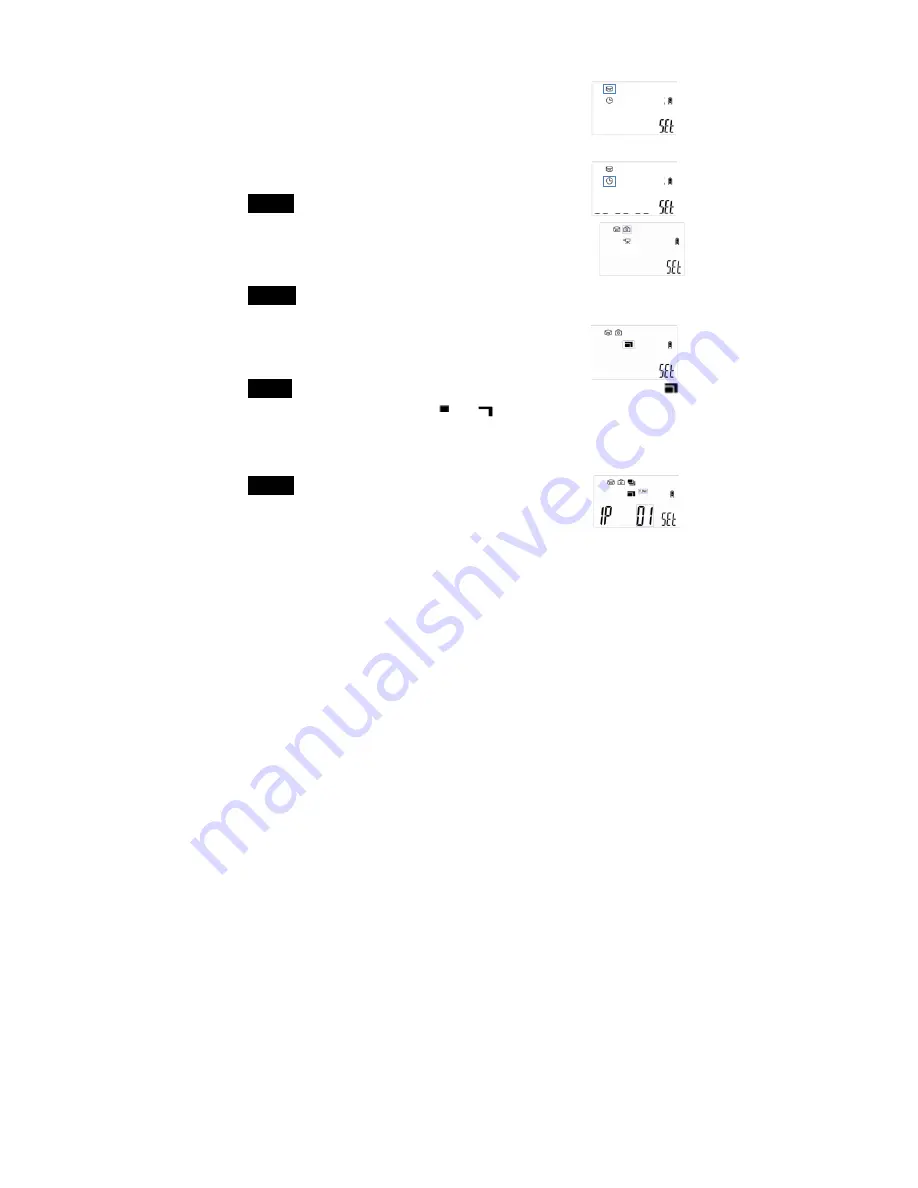
WWW.STEALTHCAM.COM
Toll Free 877-269-8490
17
Manual programing screen in the following section.
Programming the Stealth Cam using MANUAL mode
•
Slide the Quick Set switch to
M
position.
•
Programming is only allowed when camera’s power
switch is at the TEST/SET mode.
•
Slide the power switch from
OFF
to TEST/SET position;
you will hear two faint short beeps.
•
Touch
M
button to enter capture mode.
•
Step 1
:
Touch
▲
or
▼
button to choose either PIR
capture mode (Figure 1) or Time Lapse capture mode
(Figure 2). Touch
▶
button to confirm your setting.This
will bring you to Still Picture or Video capture mode.
Picture icon will blink.
•
Step 2
:
Touch
▲
or
▼
button to chooseeither StillPicture or Video
capture mode (Figure 3).To choose Still Picture mode, while the camera
icon is blinking touch
▶
button to confirm. This will
bring you to the Resolution mode. Resolution icon
will now blink.
•
Step 3
:
Touch
▲
or
▼
button to choose your resolution (Figure 4) for
8M pixels. for 5M pixel. for3M pixels. Touch
▶
button to confirm
your setting. Next will bring you to burst mode setting (Figure 5).Burst
mode icon will now blink.Number icon will flash and display the current
number of pictures set.
•
Step 4
:
Touch
▲
or
▼
button to choose your burst
mode setting 1 to 9. Touch
▶
button to confirm your
setting. Next setting will be the time out setting.
T.Out icon and Number (BIG) icon will blink (Figure 6).
Figure
3Figure
2Figure
1
䇮ᇊ䀖ਁᯩᔿˈ䘋ޕᵪ䇮㖞㨌অਾㅜањ࣏㜭䘹亩ቡᱟ䇮ᇊᵪⲴ䀖ਁᯩᔿDŽ࠶࡛Ѫ㓒ཆᝏᓄᯩᔿ઼ᇊ
ᰦ䀖ਁᯩᔿDŽ䇮Ѫᝏᓄ䀖ਁᯩᔿ൘
PIR
⁑ᔿᰦᴹᝏᓄؑਧᰦਟ䀖ਁᵪ䘋㹼а䖞ᩴˈ❦ਾ䘋㹼а䖞䰤䳄
ᔦᰦਾ⅑Ự⍻ᱟᴹᝏᓄؑਧDŽаⴤԕ↔ᯩᔿᗚ⧟ᐕⴤࡠ㻛㔃ᶏᩴDŽ䇮Ѫᇊᰦ䀖ਁᯩᔿ൘
PIR
⁑ᔿ
ᰦˈਚᴹ൘ᖃࡽᰦ䰤⇥Ѫᴹ᭸ᰦ䰤⇥ᰦ˄ޣҾ↔⛩൘ਾ᮷䈤᰾˅DŽᵪᆼᡀа䖞䰤䳄ᔦᰦਾቡ䘋㹼а䖞
ᩴDŽ൘ᰐ᭸ᰦ䰤⇥ᰦᵪ༴Ҿᔦᰦᖵᵪ⣦ᘱˈн䘋㹼ᩴDŽྲ᷌⭘ᡧ䇮Ѫᇊᰦ䀖ਁᯩᔿᵪ㠚ࣘᕪࡦሶ
ᩴ⁑ᔿ䇮Ѫᩴ➗⡷DŽ֯⭘ᇊᰦ䀖ਁᯩᔿᰦн᭟ᤱڊ⍫ࣘᖡۿᩴDŽ
ᝏᓄ䀖ਁ
ᇊᰦ䀖ਁ
䇮ᇊᩴ⁑ᔿDŽ䇮㖞ᵪᱟᩴ⡷䘈ᱟᩴ⍫ࣘᖡۿDŽྲ᷌ка亩䇮Ѫᇊᰦ䀖ਁᰦᰐ↔࣏㜭亩DŽ
ᩴ➗⡷
ᩴ⍫ࣘᖡۿ
䇮ᇊ⡷࠶䗘⦷DŽ儈ۿ㍐Ѫ
3MG,
վۿ㍐Ѫ
1.3MG.
ྲ᷌ка亩䇮Ѫᩴ⍫ࣘᖡۿ⁑ᔿᰦᰐ↔࣏㜭亩DŽ
儈ۿ㍐
վۿ㍐
䇮㖞䘎ᕐᮠᡆ⇿⇥
AVI
⍫ࣘᖡۿⲴᰦ䰤䮯ᓖDŽྲ᷌ѻࡽⲴᩴ⁑ᔿ䇮Ⲵᱟᩴ➗⡷ˈ䘋ޕ↔࣏㜭ᰦণѪ
䘎ᕐᮠ䇮㖞DŽྲ᷌ᩴ⁑ᔿᱟ⍫ࣘᖡۿ䘋ޕ↔࣏㜭ᰦѪᖡۿᰦ䮯䇮ᇊDŽ൘ᵜ࣏㜭亩ਟ䇮㖞䘎ᕐᮠ
1~9
ᕐᡆ
AVI
ᰦ䮯
10/20/30/60/90/120/150/180
。DŽ
Figure4
䇮ᇊ䀖ਁᯩᔿˈ䘋ޕᵪ䇮㖞㨌অਾㅜањ࣏㜭䘹亩ቡᱟ䇮ᇊᵪⲴ䀖ਁᯩᔿDŽ࠶࡛Ѫ㓒ཆᝏᓄᯩᔿ઼ᇊ
ᰦ䀖ਁᯩᔿDŽ䇮Ѫᝏᓄ䀖ਁᯩᔿ൘
PIR
⁑ᔿᰦᴹᝏᓄؑਧᰦਟ䀖ਁᵪ䘋㹼а䖞ᩴˈ❦ਾ䘋㹼а䖞䰤䳄
ᔦᰦਾ⅑Ự⍻ᱟᴹᝏᓄؑਧDŽаⴤԕ↔ᯩᔿᗚ⧟ᐕⴤࡠ㻛㔃ᶏᩴDŽ䇮Ѫᇊᰦ䀖ਁᯩᔿ൘
PIR
⁑ᔿ
ᰦˈਚᴹ൘ᖃࡽᰦ䰤⇥Ѫᴹ᭸ᰦ䰤⇥ᰦ˄ޣҾ↔⛩൘ਾ᮷䈤᰾˅DŽᵪᆼᡀа䖞䰤䳄ᔦᰦਾቡ䘋㹼а䖞
ᩴDŽ൘ᰐ᭸ᰦ䰤⇥ᰦᵪ༴Ҿᔦᰦᖵᵪ⣦ᘱˈн䘋㹼ᩴDŽྲ᷌⭘ᡧ䇮Ѫᇊᰦ䀖ਁᯩᔿᵪ㠚ࣘᕪࡦሶ
ᩴ⁑ᔿ䇮Ѫᩴ➗⡷DŽ֯⭘ᇊᰦ䀖ਁᯩᔿᰦн᭟ᤱڊ⍫ࣘᖡۿᩴDŽ
ᝏᓄ䀖ਁ
ᇊᰦ䀖ਁ
䇮ᇊᩴ⁑ᔿDŽ䇮㖞ᵪᱟᩴ⡷䘈ᱟᩴ⍫ࣘᖡۿDŽྲ᷌ка亩䇮Ѫᇊᰦ䀖ਁᰦᰐ↔࣏㜭亩DŽ
ᩴ➗⡷
ᩴ⍫ࣘᖡۿ
䇮ᇊ⡷࠶䗘⦷DŽ儈ۿ㍐Ѫ
3MG,
վۿ㍐Ѫ
1.3MG.
ྲ᷌ка亩䇮Ѫᩴ⍫ࣘᖡۿ⁑ᔿᰦᰐ↔࣏㜭亩DŽ
儈ۿ㍐
վۿ㍐
䇮㖞䘎ᕐᮠᡆ⇿⇥
AVI
⍫ࣘᖡۿⲴᰦ䰤䮯ᓖDŽྲ᷌ѻࡽⲴᩴ⁑ᔿ䇮Ⲵᱟᩴ➗⡷ˈ䘋ޕ↔࣏㜭ᰦণѪ
䘎ᕐᮠ䇮㖞DŽྲ᷌ᩴ⁑ᔿᱟ⍫ࣘᖡۿ䘋ޕ↔࣏㜭ᰦѪᖡۿᰦ䮯䇮ᇊDŽ൘ᵜ࣏㜭亩ਟ䇮㖞䘎ᕐᮠ
1~9
ᕐᡆ
AVI
ᰦ䮯
10/20/30/60/90/120/150/180
。DŽ
Figure6
䇮㖞䘎➗⡷ᕐᮠ
䇮㖞ᖡۿ⇥㩭ᰦ䰤䮯ᓖ
䇮㖞䰤䳄ᔦᰦᰦ䰤䮯ᓖDŽ⇿а䖞ола䖞ᩴѻ䰤Ⲵ䰤䳄ᰦ䰤䮯ᓖDŽᯩᔿѪᵜ䖞ᩴᆼᡀDŽ䘋㹼ањ䰤䳄
ᰦ䮯Ⲵᔦᰦˈ䘋㹼ла䖞ᩴDŽਟ䇮㖞㤳തѪ
1~59
。ᡆ
1~59
࠶䫏DŽ࠶Ѫє↕䇮㖞ˈ俆ݸ䇮ᇊᰦ䮯ᮠᦞˈ
❦ਾ䇮ᇊᰦ䮯Ⲵ䇑䟿অս˄࠶ᡆ。˅
DŽ
䇮㖞ᔦᰦᰦ䮯ᮠᦞ
䇮㖞ᔦᰦঅսĀ࠶ā
䇮㖞ᔦᰦঅսĀ。ā
䇮㖞ᇊᰦᩴᴹ᭸ᰦ䰤⇥DŽྲ᷌ㅜа亩䇮Ѫ㓒ཆᝏᓄ䀖ਁᯩᔿᰦᰐ↔࣏㜭亩DŽ↔䜘ԭޡᴹഋњާփ࣏㜭亩
࠶࡛Ѫ䇮㖞ᔰሿᰦᮠDŽ䇮㖞ᔰ࠶䫏ᮠˈ䇮㖞㔃ᶏሿᰦᮠˈ䇮㖞㔃ᶏ࠶䫏ᮠDŽ䇮Ѫᇊᰦ䀖ਁਾᵪ൘
PIR
⁑ᔿᰦሶ㠚ࣘṩὀ⭘ᡧᡰ䇮ᇊⲴᰦ䰤ᶕࡔᯝᖃࡽᰦ䰤ᱟѪᴹ᭸⇥ˈᴹ᭸⇥ቡ䘋㹼ᩴࡉнᩴDŽྲ᷌
ᔰᰦ䰤ㅹҾ㔃ᶏᰦ䰤DŽֻྲᔰᰦ䰤Ѫ
00:00.
㔃ᶏᰦ䰤ҏѪ
00:00
DŽᵪࡔᯝѪޘཙⲶѪᴹ᭸ᰦ䰤⇥DŽޘ
ཙ䜭䘋㹼ᩴˈ⇿䖞ᩴола䖞ᩴѻ䰤Ⲵ䰤䳄ᔦᰦਇ᧗Ҿࡽ᮷ᡰ䘠⭡⭘ᡧ䇮ᇊⲴ䰤䳄⵰ᔦᰦᰦ䰤䮯
ᓖDŽֻྲᔰᰦ䰤Ѫ
00:00.
㔃ᶏᰦ䰤Ѫ
00:05
DŽᔦᰦ䇮㖞Ѫ
1
࠶䫏ˈ䘎䇮Ѫ
9P.
ቡԓ㺘⵰Ӿ
00:00~00:05
䘉ӄ࠶䫏⇿䳄а࠶䫏ቡ䘋㹼а⅑
9
ᕐ䘎DŽᵜᵪⲴᴹ᭸ᰦ䰤⇥Ѫ
24
ሿᰦᗚ⧟ᔿDŽֻྲᔰᰦ⇥Ѫ
00:00.
㔃ᶏᰦ⇥Ѫ
01:00.
⇿ཙⲴ
00:00~01:00
䘉њᰦ䰤⇥ণѪᵪⲴᴹ᭸ᩴᰦ䰤⇥ˈ൘↔ᰦ䰤⇥ᵪՊ䘋㹼
ᩴˈ㘼䶎↔ᰦ䰤⇥ᰦᵪ㠚ࣘᖵᵪнᩴDŽֻྲᔰᰦ䰤Ѫ
01:00.
㔃ᶏᰦ䰤Ѫ
00:00.
㺘⽪ӾㅜаཙⲴ
01:00
㠣ㅜҼཙⲴ
00:00
Ѫᴹ᭸ᰦ䰤⇥DŽ❦ਾӾㅜҼཙⲴ
01:00
㠣ㅜйཙⲴ
00:00
Ѫᴹ᭸ᰦ䰤⇥DŽ↔㊫᧘DŽᵜ
ᵪ᭟ᤱӾᔰᰦ䰤䇑㇇ⲴҼॱഋሿᰦ㤳തⲴᴹ᭸ᰦ䰤⇥ᇊࡦDŽ⅑ᨀ⽪ྲ᷌ᔰᰦ䰤ㅹҾ㔃ᶏᰦ䰤ˈࡉѪ
ޘཙן䜭ᱟᴹ᭸ᰦ⇥DŽ
















































