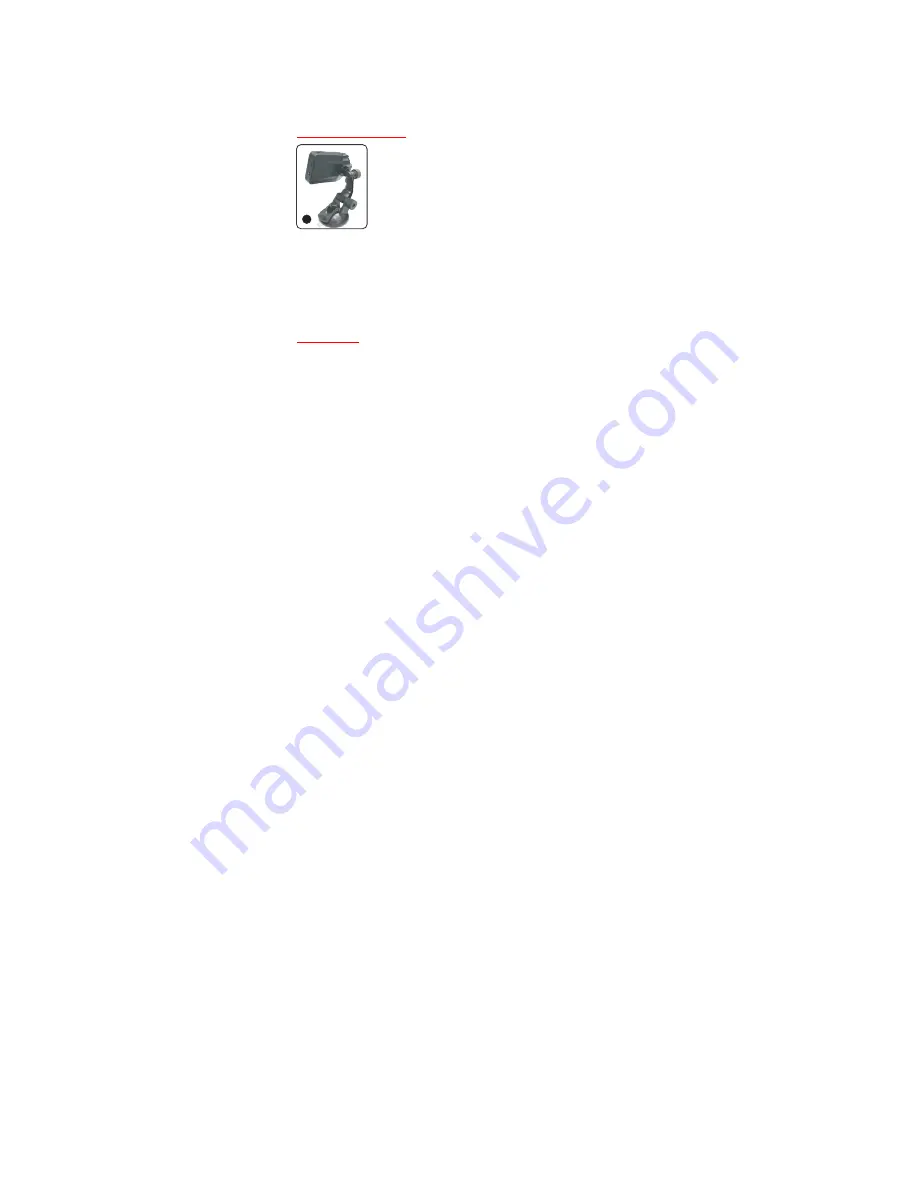
7
5.
Frequency: 50 Hz/60 Hz
6.
Screensaver: 1 min/3mim/5 min/Off
7.
Rotate (Recording Image): Off/On
8.
Format: Cancel/OK
9.
Default Setting: Cancel/OK
10.
Version (Software version)
Mounting your camera
Note:
If you need to mount in a location that requires the cameras
to be upside down, you’ll need to turn the Rotate setting ON.
When Rotate is turned on, display on camera screen will
show upside down image while the image/video captured is
in the correct orientation.
Mode Setting
There are three modes you can choose -‐ video, camera, and
playback mode. Video is the default mode.
1.
Video Mode – Record a video file.
2.
Camera Mode – Record a still image file.
3.
Playback Mode – To view your video or still image on the screen.
Turn the camera ON. The camera will start the auto record
function. The indicator will flash
blue
on the REC button as well as a
red
circle icon flash continuously in the upper left hand corner of
Slide bracket into the camera mount hole located
on the back of the camera, then put the suction
cup in a suitable location, then adjust the
location and direction.
10













