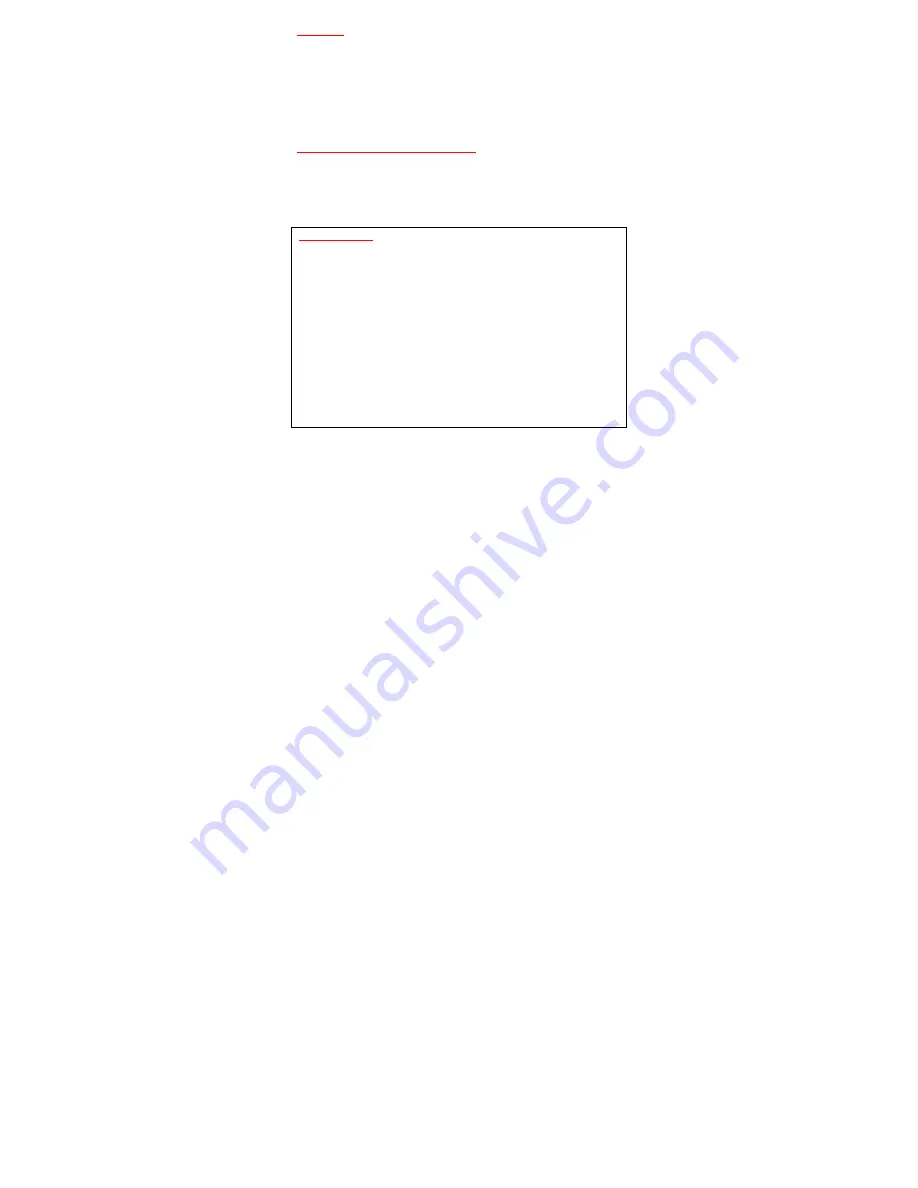
12
USB Mode
Connect the camera to a computer USB port via the USB cable that
came with the unit. The camera display will show two options:
Mass Storage / PC Camera. Use the UP/DOWN button to choose
Mass Storage and then press REC button. The unit will display as a
removable disk in [MY COMPUTER] for Window based PC user or as
a removable disk in the desk top for a Mac iOS user.
High definition TV or display preview
Through HDMI cable (not included) and TV terminal connections,
your camera will enter playback mode automatically. Press
UP/DOWN button to select a file that you want to preview. Press
REC button to begin playback or pause.
Default Setting
Video Resolution:
1080FHD
Color:
Color
Loop Recording:
3 minutes
Microphone:
On
Motion Detection:
Off
Language:
English
Date Stamp:
On
Beep Sound:
On
Auto Power Off:
Off
Image Rotation:
Off
Frequency:
50 Hz
ISO:
Auto
Capture Mode:
Single
EV:
+0.0
Resolution:
5M
Anti-‐Shaking:
Off
Quality:
Normal
Quick Review:
Off
Sharpness:
Normal
Date Stamp:
Date/Time
White Balance:
Auto































