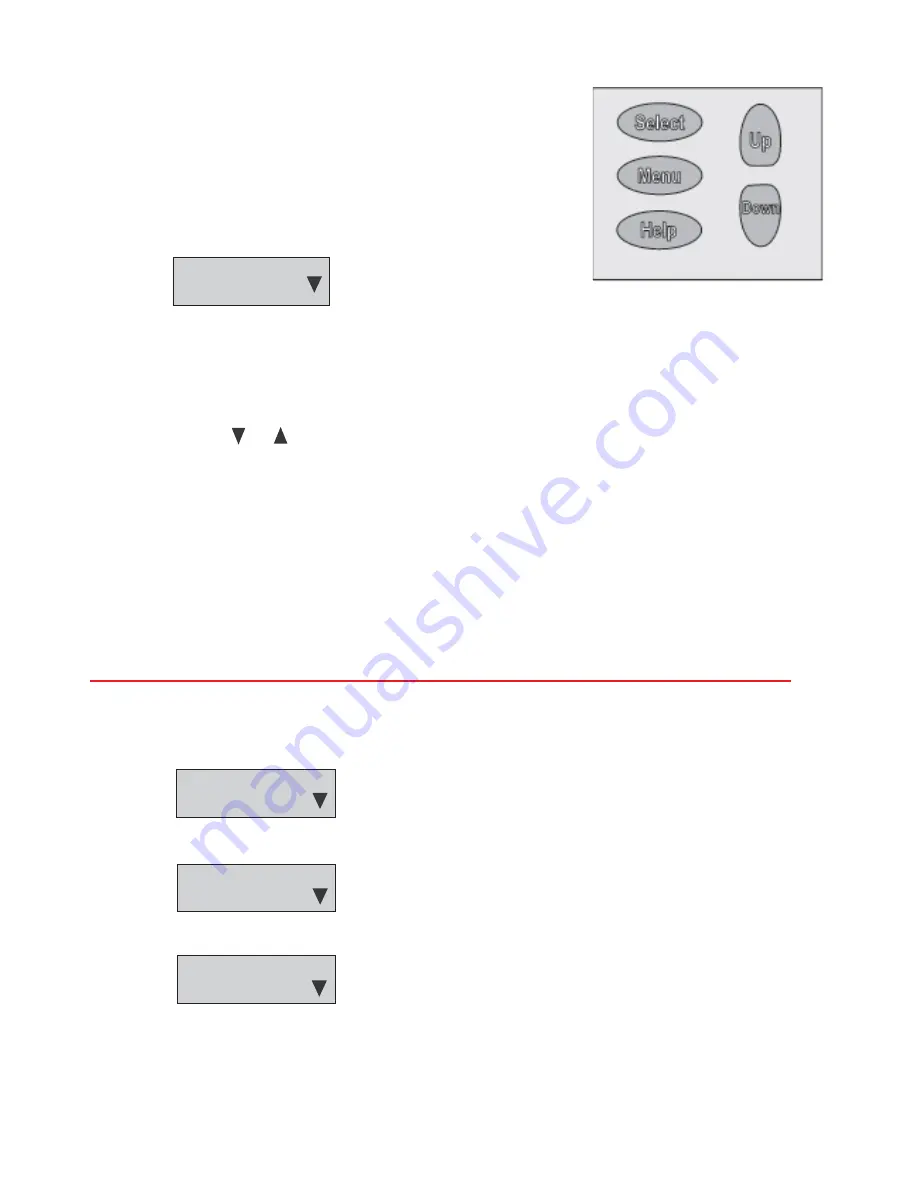
19
OPERATION
MENU NAVIGATION
The EMC-5000 Interface has 5 buttons on the touch panel of the interface.
The EMC-5000's menus are navigated through the touch panel, as shown to
the right, which can be found on the outdoor and remote interface box. Basic
navigation through the menus begins with the
Main Menu
. With the exception
of changing a user set point, touching {menu} will bring you to the
Main Menu
,
as is illustrated here:
>
Temperatures
System Status
From the
Main Menu
, you can use the [up] and [down] arrow keys to navigate through the
Main Menu
. The arrow
>
on the left
displays the current item that you have selected. Touching [select] will select the item from the menu and navigate to its
appropriate sub menu. Navigation through the sub menus is the same as navigation through the
Main Menu
.
Note: Some sub menus do not have the
>
visible, navigation through the screen operates through touching [up] and [down].
The up and down arrows, and , found on the right of the screen are an indication that there are more items available on the
current screen. As described above, touching [up] and [down] will allow you to display these items.
The
User Settings
sub menu contains items that are adjustable by the user. These items can be adjusted by following these
steps:
1. Move the
>
to the items you wish to adjust by touching [up] and [down].
2. Touch [select] to adjust the parameter.
3. Touch [up] and [down] to adjust the value.
4. Touch [select] to accept the new value, or touch [menu] to cancel any changes made.
Changes will not be made until the [select} key is pressed again to accept the changed value.
The following example steps through the process of adjusting the operating set point:
1. Touch [menu] to display the
Main Menu
:
>
Temperatures
System Status
2. Touch [down] until
User Settings
is selected:
System Status
>
User Settings
3. Touch [select] to enter the
User Settings
sub menu:
>
Setpoint 120°F
Diff
20°F
4. To adjust the operating set point, touch [select] once. The
>
should now be blinking indicating that you are adjusting this
parameter.
5. Touch [up] and [down] to adjust the parameter.
6. Touch [select] again to accept the new parameter (or touch [menu] to return to cancel any changes and return to the previous
setting).
Summary of Contents for ROOFTOP SRT80 120NE
Page 18: ...18 FIGURE 36 ...






























