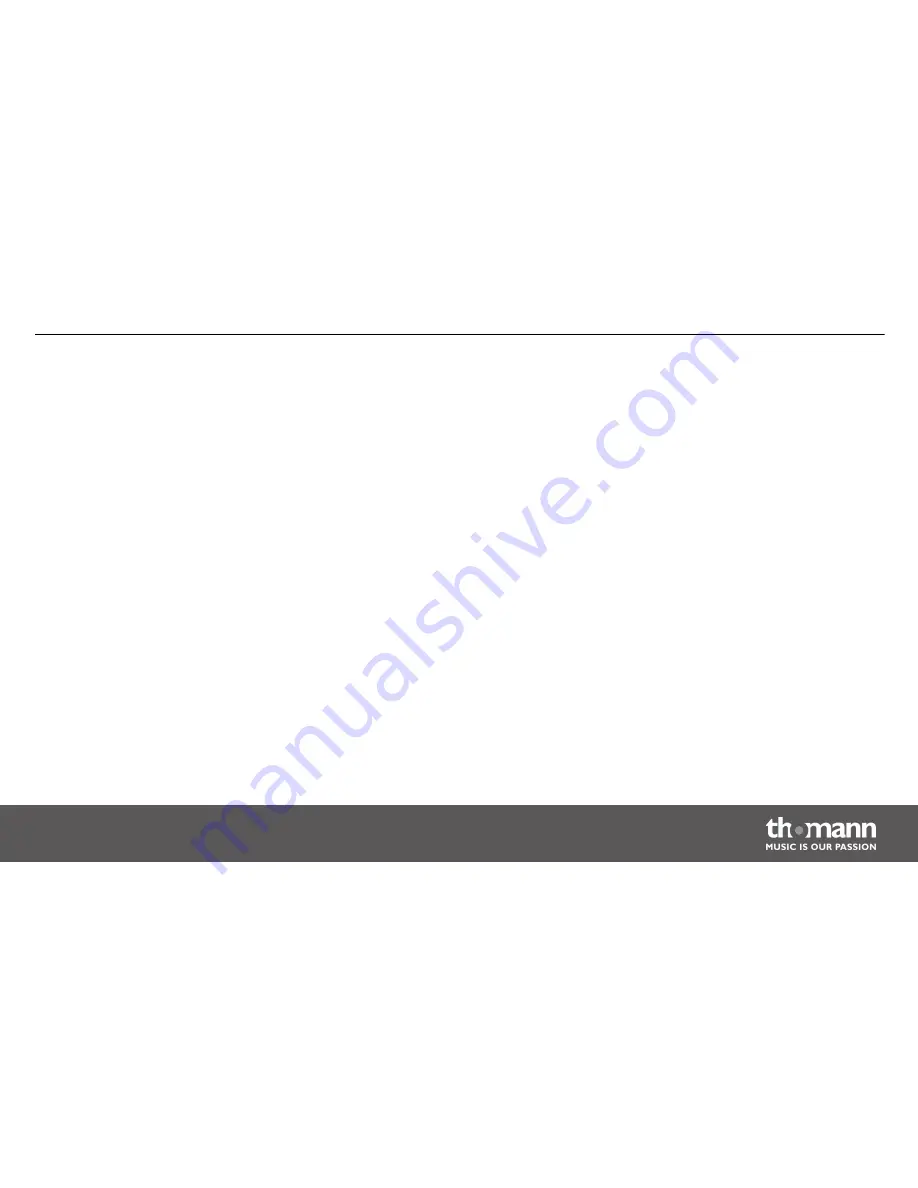
Press
[MODE ESC]
repeatedly until the display shows
‘PAxx’
. Now use
[UP]
and
[DOWN]
to
determine the Pan area. Select between
‘PA54’
(Pan area = 540°),
‘PA36’
(Pan area = 360°) and
‘PA18’
(Pan area = 180°).
When the display shows the desired value, press
[ENTER]
to confirm the setting and then
[MODE ESC]
to proceed to the next menu item. To change the menu item without making
changes, press
[MODE ESC]
or wait ten seconds.
Press
[MODE ESC]
repeatedly until the display shows
‘tixx’
. Now use
[UP]
and
[DOWN]
to deter‐
mine the Tilt area. Select between
‘ti27’
(Tilt area = 270°),
‘ti18’
(Tilt area = 180°) and
‘ti 9’
(Tilt
area = 90°).
When the display shows the desired value, press
[ENTER]
to confirm the setting and then
[MODE ESC]
to proceed to the next menu item. To change the menu item without making
changes, press
[MODE ESC]
or wait ten seconds.
Press
[MODE ESC]
repeatedly until the display shows
‘tCxx’
. The last two digits in the display
show the temperature of the device in degrees Celsius.
To close the temperature display, press
[MODE ESC]
.
Pan area
Tilt area
Temperature display
Operating
MH-X60th LED Spot
37
Summary of Contents for MH-X60th LED Spot
Page 1: ...MH X60th LED Spot moving head user manual...
Page 28: ...6 Connections and operating elements Connections and operating elements moving head 28...
Page 39: ...Overview main menu Operating MH X60th LED Spot 39...
Page 44: ...Overview settings menu Operating moving head 44...
Page 45: ...7 4 Gobos Operating MH X60th LED Spot 45...
Page 65: ...Notes MH X60th LED Spot 65...
Page 66: ...Notes moving head 66...
Page 67: ......
Page 68: ...Musikhaus Thomann e K Treppendorf 30 96138 Burgebrach Germany www thomann de...






























