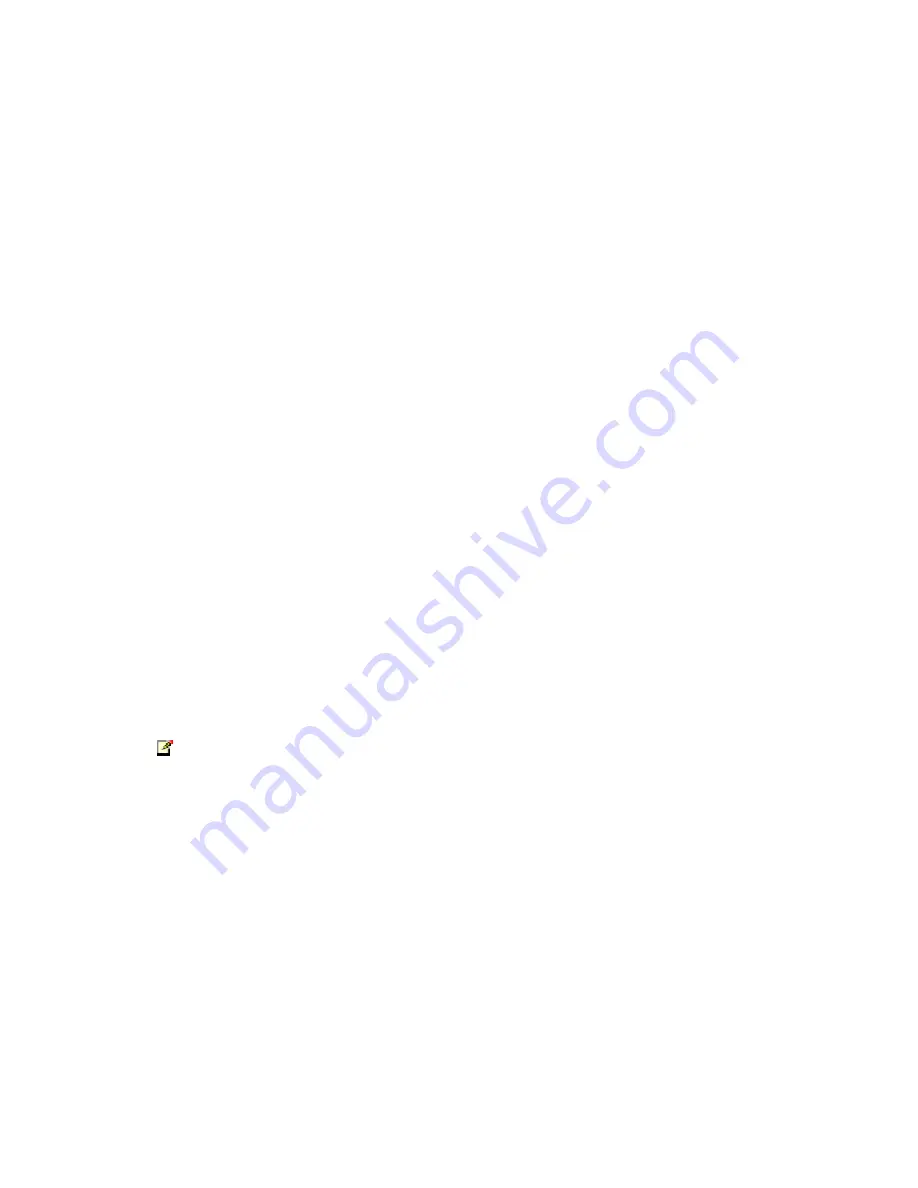
User Guide
5
Before You Begin
Before you can install the USBthere, you need to prepare your site.
1. Determine where the host computer is to be located and set up the
computer.
2. Determine where you want to locate the USB device.
3. If you are using surface cabling, ensure you have enough Category 5
UTP cabling to connect the two locations.
OR
If you are using premise cabling, ensure Category 5 UTP cabling is
installed between the two locations, with Category 5 information
outlets located near both the computer and the USB device.
Installing the Local Unit
1. Place the Local Unit near the host computer.
2. Plug the Type B connector on the USB cable (included) into the Host
port on the Local Unit.
3. Plug the Type A connector on the USB cable into the USB port on
the computer.
Installing the Remote Unit
1. Place the Remote Unit near the USB device.
Connecting the Local Unit to the Remote Unit
NOTE
:
To ensure proper operation, we recommend that only Category 5 or
better, Unshielded Twisted Pair (UTP) cabling be used to connect
the Local Unit to the Remote Unit. The UTP cabling must have a
straight-through conductor configuration with no crossovers, and
must be terminated with 8-conductor RJ45 connectors at both ends.
With Surface Cabling
1. Plug one end of the Category 5 UTP cabling (not included) into the
Link port on the Local Unit.
2. Plug the other end of the Category 5 UTP cabling into the Link port
on the Remote Unit.
Summary of Contents for USBthere USB100EXT
Page 1: ...USBTHERE User Guide USB100EXT Featuring ExtremeUSB Technology...
Page 4: ...USBthere USB100EXT ii Notes...
Page 15: ...User Guide 11 Notes...
Page 16: ......
















