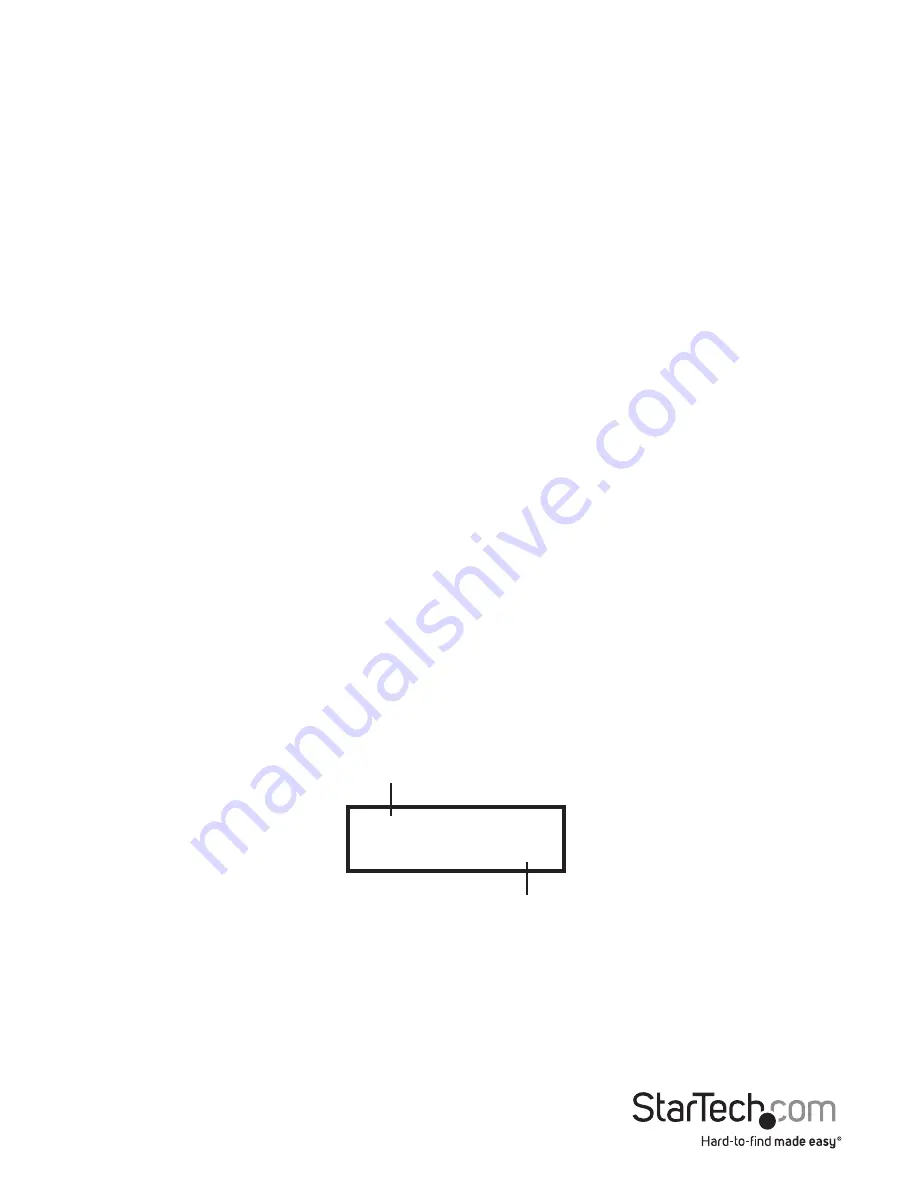
Instruction Manual
6
NOTE:
a. When the copy is in progress, the green LED will flash for each Flash drive that is
connected. When the copy has finished, the green LED will stop flashing and remain
illuminated. If an error occurs, the red LED will illuminate.
b. Do NOT remove the Flash drives while the system is copying (green LED is flashing).
You can cancel a duplication by pressing ESC.
c. It is recommended that the source and destination are the same size. Copying to or
from a larger Flash drive may cause an error and the copy will fail.
d. If copying a Flash drive with NTFS or Linux file formats, the destination capacity
MUST BE equal or larger than the source’s capacity.
1.2 Asynchronous Copy
NOTE:
This mode is enabled by default. The source’s content size must be smaller
than the system’s buffer memory, otherwise the system will automatically duplicate in
Synchronous mode.
To enable Asynchronous mode, go to function “7.6 Asynchronous”, and select “Enable”.
Operating Process
1. Plug in the source Flash drive, and press OK. The system will start to read the
source’s content into the system’s buffer. Once completed, it will immediately start
to copy once a destination Flash drive has been plugged in.
2. Once the copy has completed, the green LED will stop blinking. The destination
Flash drive can be removed and a new Flash drive inserted, then the copy will
automatically start again. The LCD display will show the accumulated quantity of the
successful/failed duplications and the drive that is still copying.
Pass: 2
Fail: 0
The quantity of flash media in process
Quantity of copy pass and copy fail
COPY
0






































