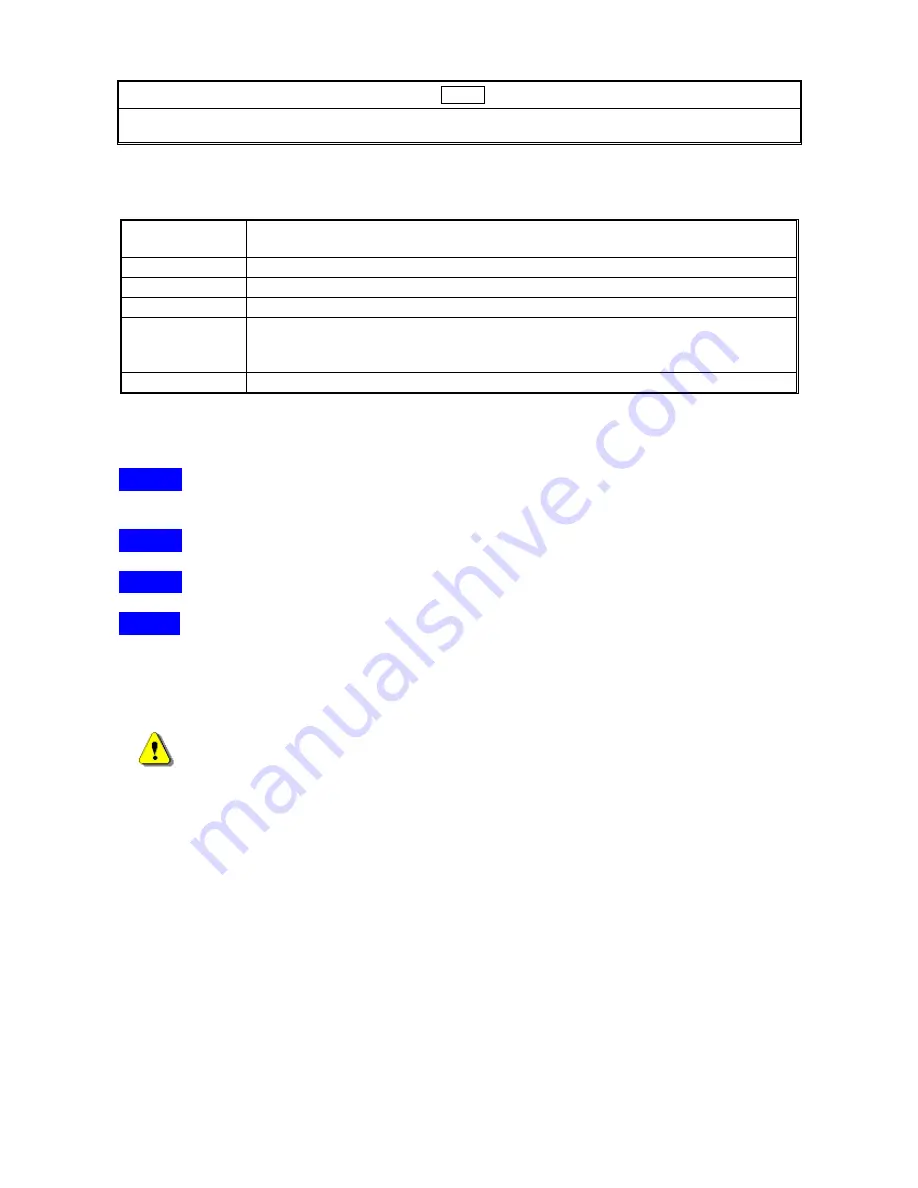
- Page 4 -
LED
11. Power LED
12. Ethernet LED
(7in1)
13. Host Link LED
Used for I/O applications
USB Port
Digital Camera, Card Reader, Mouse, Scanner, Printer, Removable Storage
Drive
PS/2 Port
Mouse, Keyboard
Serial Port
Modem
(Page 28)
Parallel Port
Printer
(Page 28)
Host Link
Host Link provides a software tool to enable end-user being capable of
accessing remote file data in remote computer's storage devices through a
simple drag & drop procedure
Ethernet
Pbx, Networking, Dumb Terminal, Point-of-sale
Hardware Installation
Step1
:
Connect the power jack of the power adapter and plug it into the right side of the
USB Docking Station.
Step2
:
Find an unused electrical outlet and plug in the power adapter.
Step3
:
Plug the USB cable “A” type in to free USB Host port on computer.
Step4
:
Plug the USB cable “B” type into the USB Upstream port connector on the right side
of the USB Docking Station.
Warnings
If your OS is Windows 98SE/ME, Windows has finished installing the software.
Popup “To finish setting up your new hardware, you must restart your computer”
wizard, please choose click
“NO”
to continue install the driver.
Chapter 2
Software Installation
:
Supported OS
Microsoft Windows 2000
,
Windows XP
,
Windows ME
,
Windows 98SE are supported.
Windows will automatically find the USB
Docking Station
6in1
/
7in1
, will prompt new
hardware wizard. USB 2.0 Ports, PS/2 Keyboard and Mouse Ports, Data Link Port, Serial
Port, Parallel Port and LAN Port
(7in1)
. Please follow the software installation wizard
step-by-step.
Summary of Contents for USB6N1DOCKGB
Page 1: ...USER S MANUAL USB 2 0 6in1 7in1 Docking Station DS 2 0 08042003...
Page 8: ...Page 6 Step4 Browser a CD driver specify a location choose click OK Step5 Choose click Next...
Page 9: ...Page 7 Step6 Choose click Finish Step7 Choose click Next...
Page 11: ...Page 9 Step10 Browser a CD driver specify a location choose click OK Step11 Choose click Next...
Page 12: ...Page 10 Step12 Choose click Finish Step13 Choose click Next...
Page 14: ...Page 12 Step16 Browser a CD driver specify a location choose click OK Step17 Choose click Next...
Page 15: ...Page 13 Step18 Choose click Finish Step19 Choose click Next...
Page 16: ...Page 14 Step20 Choose click Next Step21 Choose click Next...
Page 19: ...Page 17 Step26 Choose click Next Step27 Browser a CD driver specify a location choose click OK...
Page 20: ...Page 18 Step28 Choose click Finish Step29 Choose click Next...
Page 22: ...Page 20 Step32 Browser a CD driver specify a location choose click OK Step33 Choose click Next...
Page 23: ...Page 21 Step34 Choose click Finish Step35 Choose click Next...
Page 25: ...Page 23 Step38 Browser a CD driver specify a location choose click OK Step39 Choose click Next...
Page 26: ...Page 24 Step40 Choose click Yes Step41 Choose click Finish...





















