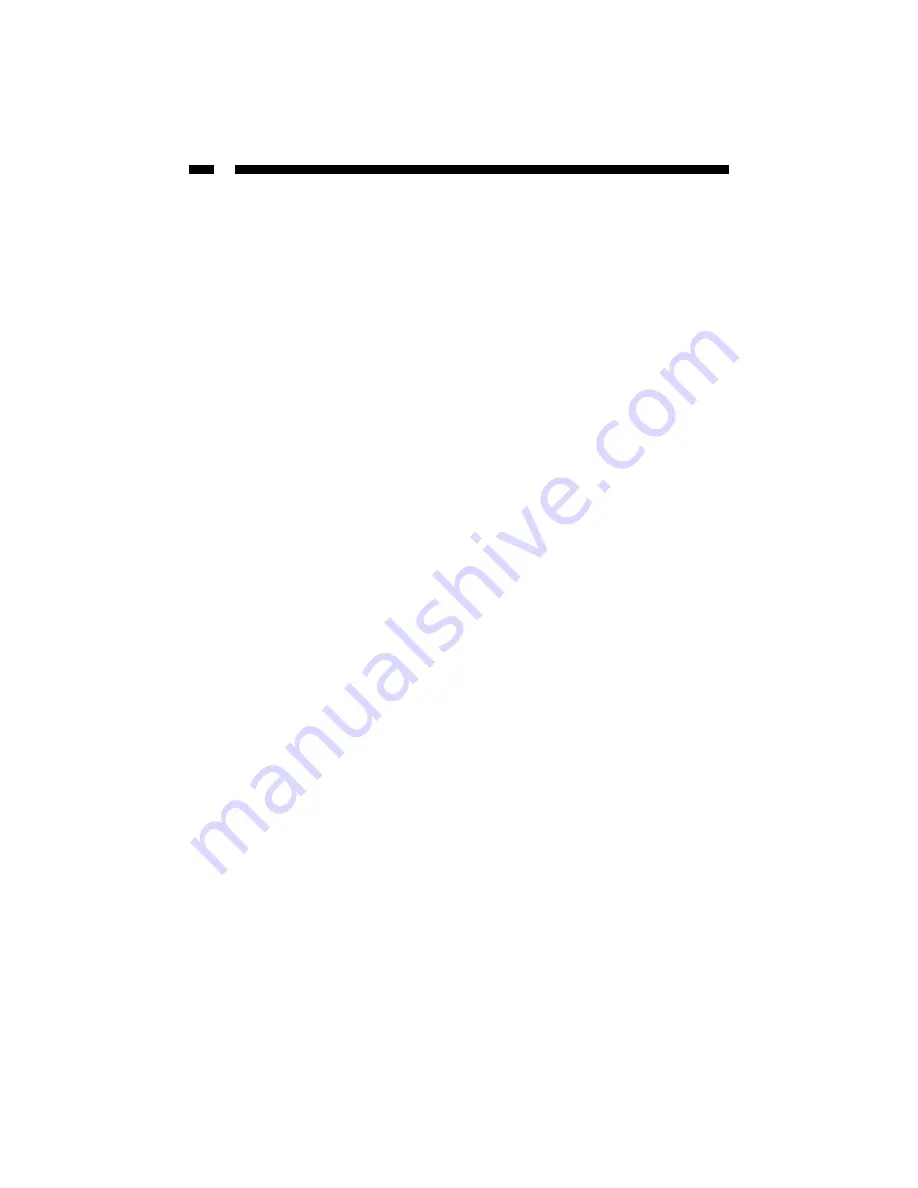
2
Introduction
Thank you for purchasing a StarTech.com 11 Mbits/sec USB 802.11b wireless mini
adapter. Based on the IEEE 802.11b 2.4 GHz wireless standard, the USB511WB instantly
provides your USB-enabled desktop or notebook computer with wireless LAN (WLAN)
access. Whether you are setting up a peer-to-peer Ad Hoc network with other computers
using 802.11b devices (like the StarTech.com CB511WB) or setting up an Infrastructure
network with a wireless access point (like the StarTech.com WAP1011BB), this Plug and
Play adapter connects quickly and easily with 11 Mbits/sec of data transfer.
Features
• Complies with IEEE 802.11b (DSSS) 2.4 GHz standard
• Uses high-speed data transfer rate up to 11 Mbits/sec
• Plugs directly into USB port without cables
• Supports 64/128-bit WEP Data Encryption for high security
• Supports peer-to-peer communication between wireless users with no Access Point
required
• Suitable for any notebook or desktop PC
• Supports RTS and CTS threshold control for better throughput
• Automatic rate fallback enables data security and reliability
• Supports Plug and Play specifications
• Backed by StarTech.com’s lifetime year warranty
Before You Begin
To ensure a quick and easy adapter installation, please read through this section carefully
before attempting to install the adapter.
System Requirements
• A desktop or laptop computer running Windows XP, 2000, Me, 98SE
• An open USB port
Package Contents
• 1 x USB511WB wireless LAN USB adapter
• 1 x driver/utility CD
• 1 x USB cable
Summary of Contents for USB511WB
Page 19: ...Revised May 28 2004...



















